Facebook Not Working On Chrome
maxmcgregor
Sep 23, 2025 · 6 min read
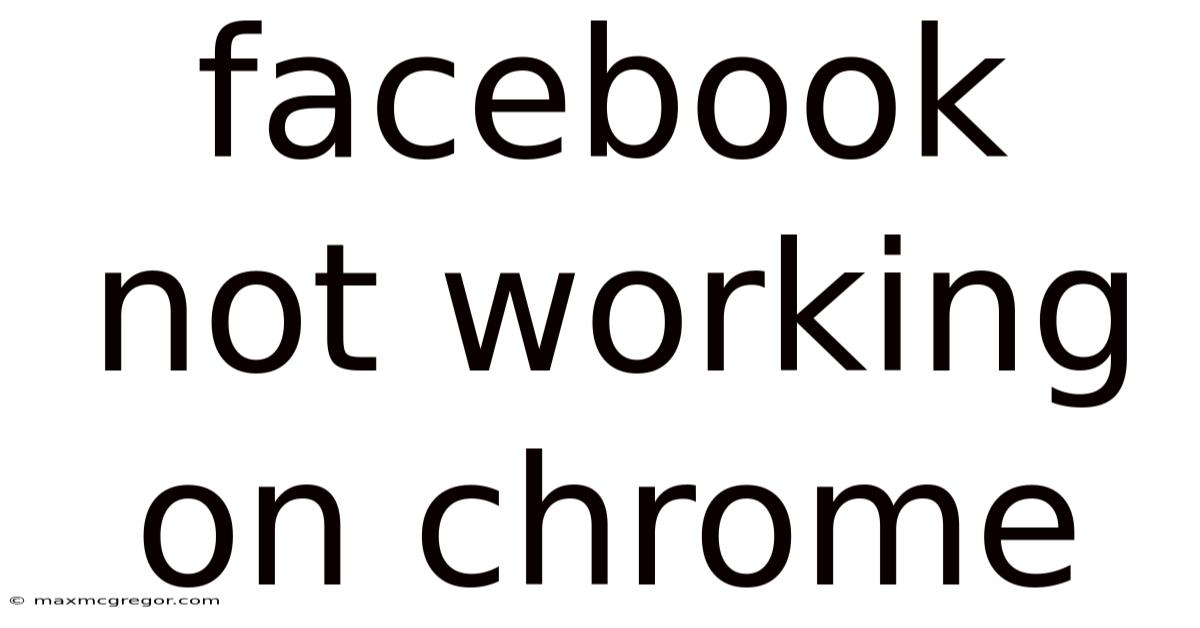
Table of Contents
Facebook Not Working on Chrome: Troubleshooting Guide and Solutions
Facebook is a cornerstone of online communication for billions, so encountering issues accessing it can be incredibly frustrating. If you're facing problems with Facebook not working on your Chrome browser, you're not alone. This comprehensive guide will walk you through a range of troubleshooting steps, from simple fixes to more advanced solutions, helping you get back to connecting with friends and family quickly. We'll cover everything from basic browser checks to network configuration and even potential Chrome extension conflicts. Let's dive in and get your Facebook experience back on track.
Understanding the Problem: Why Isn't Facebook Working on Chrome?
The reasons behind Facebook's malfunction on Chrome are diverse. They can range from temporary glitches and browser-specific issues to deeper problems with your internet connection or even your computer's settings. Here are some common culprits:
- Browser-related issues: Outdated Chrome version, corrupted cache and cookies, browser extensions interfering with Facebook's functionality, or even a conflict with Chrome's settings.
- Network problems: Poor internet connection, DNS issues, firewall or antivirus software blocking access, or problems with your router.
- Facebook-side issues: Server outages, maintenance, or temporary bugs on Facebook's end.
- Computer issues: Outdated operating system, corrupted system files, or conflicts with other software.
Troubleshooting Steps: Getting Facebook Back Online
Let's tackle these potential issues one by one, starting with the simplest solutions and progressing to more complex ones.
1. Check Facebook's Server Status
Before you start troubleshooting on your end, it's crucial to rule out a Facebook-wide outage. Check independent websites or social media platforms for reports of widespread Facebook issues. If a widespread outage is confirmed, patience is your best bet – wait for Facebook to resolve the problem.
2. Restart Your Chrome Browser and Computer
This seemingly simple step often resolves temporary glitches. Closing and reopening Chrome can clear minor issues, while restarting your computer refreshes system resources and can resolve deeper underlying problems.
3. Check Your Internet Connection
A stable internet connection is essential for accessing Facebook. Try accessing other websites. If you can't reach other sites, the problem lies with your internet connection. Check your modem and router, ensure cables are correctly connected, and consider contacting your internet service provider (ISP).
4. Clear Chrome's Cache and Cookies
Cached data and cookies can sometimes interfere with website functionality. Clearing them can often resolve issues:
- Open Chrome Settings: Click the three vertical dots in the top right corner and select "Settings."
- Privacy and Security: Find and click on "Privacy and security."
- Clear Browsing Data: Click on "Clear browsing data."
- Select Time Range: Choose "All time" to clear everything.
- Select Data Types: Check "Cookies and other site data" and "Cached images and files."
- Clear Data: Click "Clear data."
5. Disable Chrome Extensions
Browser extensions can sometimes conflict with websites. Temporarily disabling extensions can help identify if one is causing the Facebook issue:
- Open Chrome Settings: Follow the same steps as above.
- Extensions: Find and click on "Extensions."
- Disable Extensions: Disable each extension one by one, restarting Chrome after each disable to check if Facebook is working. If Facebook works after disabling a specific extension, you've identified the culprit. You might need to uninstall or find an alternative extension with similar functionality.
6. Update Google Chrome
An outdated Chrome browser can have compatibility issues with websites. Ensure you're running the latest version:
- Open Chrome Settings: Follow the same steps as above.
- About Chrome: Find and click on "About Chrome." Chrome will automatically check for updates and install them if available.
7. Check Chrome Settings
Certain Chrome settings might unintentionally block Facebook. Ensure these settings are correctly configured:
- Pop-ups and redirects: Make sure your browser allows pop-ups and redirects from Facebook.
- Site settings: Check Facebook's site settings within Chrome to ensure it's not accidentally blocked.
8. Check Your Firewall and Antivirus Software
Firewall and antivirus programs can sometimes block websites or applications. Temporarily disable your firewall or antivirus software (only if you're comfortable doing so and understand the risks) to see if it resolves the problem. If it does, configure your security software to allow Facebook.
9. Try a Different Browser
If Facebook still isn't working in Chrome, try accessing it using a different browser like Firefox, Edge, or Safari. If it works in another browser, the problem is almost certainly Chrome-specific, and you should focus on troubleshooting Chrome.
10. Reset Chrome Settings
If other steps fail, resetting Chrome to its default settings can resolve stubborn issues. Note that this will clear your browsing data, extensions, and customized settings:
- Open Chrome Settings: Follow the same steps as above.
- Reset Settings: Look for the option to "Reset settings to their original defaults." Confirm your decision.
11. Reinstall Chrome
As a last resort, reinstalling Chrome can fix corrupted files that might be causing the issue. Uninstall Chrome completely, then download and install the latest version from the official Google Chrome website.
Scientific Explanation of Potential Issues
The technical reasons behind Facebook not working on Chrome can be complex and involve various layers of interaction between your browser, your operating system, and network infrastructure. Here's a breakdown of some underlying scientific principles:
- HTTP/HTTPS Protocol: Facebook uses the HTTP or HTTPS protocol to communicate with your browser. Problems with DNS resolution (translating domain names to IP addresses), network connectivity (packet loss or latency), or server-side issues at Facebook's end can disrupt this communication.
- Browser Rendering Engine: Chrome's rendering engine (Blink) interprets the HTML, CSS, and JavaScript code that makes up Facebook's webpage. Bugs or inconsistencies in this engine, coupled with outdated browser versions or corrupted cache, can lead to rendering errors.
- JavaScript Execution: Much of Facebook's functionality relies on JavaScript. Errors in JavaScript code, conflicts with other scripts, or limitations in the JavaScript engine can prevent parts of Facebook from functioning correctly.
- Cookies and Local Storage: Facebook uses cookies and local storage to store user data and maintain session information. Corrupted cookies or storage issues can lead to login problems or loss of functionality.
- Network Security: Firewalls and antivirus software use network security protocols to filter and monitor network traffic. Misconfiguration or overly aggressive settings can block access to Facebook, even if it's legitimate.
Frequently Asked Questions (FAQ)
- Q: Will I lose my Facebook data if I clear my cache and cookies? A: No, clearing your cache and cookies will not delete your Facebook data. It only removes temporary files stored by your browser.
- Q: Why is Facebook slow even when it's working? A: Slow loading times can be due to a weak internet connection, an overloaded Facebook server, or a large number of extensions running in your browser.
- Q: I've tried everything, and Facebook still isn't working. What should I do? A: If all other troubleshooting steps fail, consider contacting Facebook support or seeking help from a technical expert.
Conclusion
Troubleshooting Facebook not working on Chrome involves a systematic approach. By following the steps outlined in this guide, you'll likely pinpoint the cause and resolve the issue. Remember to start with the simple solutions and move to more advanced troubleshooting only if needed. Getting back to your Facebook experience shouldn't be a daunting task—with patience and the right steps, you'll be connected again in no time.
Latest Posts
Latest Posts
-
How Far London To Birmingham
Sep 23, 2025
-
Videos On Whatsapp Not Playing
Sep 23, 2025
-
Face Cream For Oily Face
Sep 23, 2025
-
How Far Away Is Newcastle
Sep 23, 2025
-
Can You Bleach Permed Hair
Sep 23, 2025
Related Post
Thank you for visiting our website which covers about Facebook Not Working On Chrome . We hope the information provided has been useful to you. Feel free to contact us if you have any questions or need further assistance. See you next time and don't miss to bookmark.