Videos On Whatsapp Not Playing
maxmcgregor
Sep 23, 2025 · 7 min read
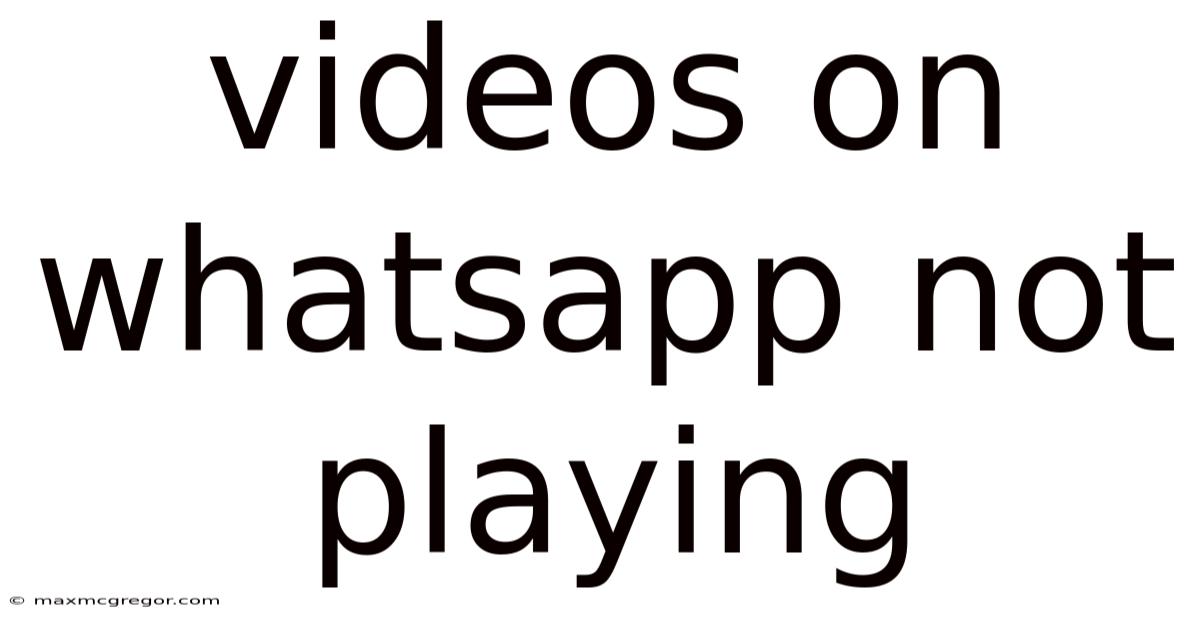
Table of Contents
WhatsApp Videos Not Playing: A Comprehensive Troubleshooting Guide
Are you frustrated because WhatsApp videos aren't playing? This comprehensive guide explores the common reasons behind this irritating issue and provides detailed, step-by-step solutions to get your videos playing smoothly again. We'll cover everything from simple fixes like checking your internet connection to more advanced troubleshooting steps for both Android and iOS devices. This guide is designed to help you diagnose and resolve the problem, no matter your tech expertise.
Understanding the Problem: Why Won't My WhatsApp Videos Play?
The inability to play WhatsApp videos can stem from various sources, ranging from simple network glitches to more complex software problems. The problem isn't always with WhatsApp itself; often, it's a combination of factors interacting within your device and network environment. Here are some of the key culprits:
-
Network Connectivity Issues: This is the most common cause. Poor internet connection (weak signal, low bandwidth), unstable Wi-Fi, or no internet access at all will prevent videos from loading and playing.
-
Insufficient Storage Space: Your phone might not have enough free space to download and store the video. WhatsApp requires adequate storage for smooth operation.
-
Corrupted WhatsApp Data: Sometimes, WhatsApp's internal data can get corrupted, leading to various problems, including video playback failure.
-
Outdated WhatsApp Version: An outdated app can have bugs that prevent proper video playback. Keeping WhatsApp updated is crucial.
-
Software Glitches/Bugs: Bugs within the WhatsApp app itself or within your phone's operating system can interfere with video playback.
-
Incorrect App Permissions: WhatsApp needs specific permissions to access your storage and network. If these permissions are denied, videos won't play.
-
Device-Specific Problems: Problems with your phone's media player or video codec can also prevent WhatsApp videos from playing.
-
Server-Side Issues (Rare): In rare cases, problems on WhatsApp's servers might temporarily hinder video playback. This is usually a widespread issue affecting many users.
Troubleshooting Steps: Getting Your WhatsApp Videos Playing Again
Let's tackle the problem systematically, starting with the simplest solutions and progressing to more advanced troubleshooting.
1. Check Your Internet Connection
This is the most obvious first step.
-
Ensure you have a stable internet connection. Try browsing the web or using other apps that require an internet connection. If these don't work, the problem lies with your internet access, and you need to troubleshoot your Wi-Fi or mobile data.
-
Restart your router or modem. A simple reboot can often resolve temporary network glitches.
-
Switch between Wi-Fi and mobile data (or vice versa). If one isn't working, the other might be the solution.
-
Check your data limit. If you're using mobile data, ensure you haven't exceeded your monthly data allowance.
2. Check Your Phone's Storage
WhatsApp requires sufficient storage space.
-
Check your available storage space. Go to your phone's settings to see how much storage is left.
-
Delete unnecessary files and apps. Free up space by deleting unused apps, photos, videos, and other files.
-
Move files to the cloud. Transfer large files to cloud storage services like Google Drive or iCloud to free up space on your device.
3. Update WhatsApp
An outdated app version can contain bugs affecting video playback.
- Check for updates in the app store. Go to the Google Play Store (Android) or the App Store (iOS) and check if a WhatsApp update is available. Update the app immediately.
4. Clear WhatsApp Cache and Data (Android)
Clearing the cache and data can resolve issues caused by corrupted temporary files.
-
Go to your phone's settings. Find "Apps" or "Applications."
-
Locate WhatsApp in the app list.
-
Tap on "Storage" or "Storage & cache."
-
Tap "Clear cache" first. This deletes temporary files without affecting your data.
-
If the problem persists, tap "Clear data" (this will delete your chat history; back it up beforehand if you need to keep it).
5. Reinstall WhatsApp
If clearing cache and data doesn't help, reinstalling WhatsApp might be necessary.
-
Uninstall WhatsApp. Go to your phone's app settings and uninstall the app.
-
Reinstall WhatsApp from the app store. Download and install the latest version from the Google Play Store or App Store.
6. Check App Permissions
Ensure WhatsApp has the necessary permissions.
-
Go to your phone's settings. Find "Apps" or "Applications."
-
Locate WhatsApp in the app list.
-
Tap on "Permissions."
-
Ensure WhatsApp has permission to access storage, camera, microphone, and network. Grant any permissions that are missing.
7. Restart Your Phone
A simple restart can resolve temporary software glitches. Just power off your phone completely and turn it back on.
8. Check for Software Updates on Your Phone
An outdated operating system can also contribute to app malfunctions.
- Check for system updates on your Android or iOS device. Go to your phone's settings and look for a "System update" or "Software update" option.
9. Check Your Phone's Date and Time Settings
Incorrect date and time settings can sometimes cause app malfunctions.
- Ensure your phone's date and time are set correctly. Go to your phone's settings and check the date and time settings. Consider setting them automatically.
10. Check the Video File Itself
Sometimes, the problem isn't with your phone or WhatsApp, but with the video file itself.
-
Try playing the video using another app. If the video plays in other apps, the issue is likely with WhatsApp.
-
Check the video file size. Extremely large video files might take a long time to download or might be too large for your device's processing power.
-
If the video was sent to you, ask the sender to resend it. The original video might be corrupted.
11. Contact WhatsApp Support (As a Last Resort)
If you've tried all the above steps and are still experiencing issues, contact WhatsApp support. They might be able to provide more specific troubleshooting advice or confirm if there's a known issue on their end.
Scientific Explanation: Technical Aspects of Video Playback
WhatsApp videos utilize various technologies to ensure smooth playback. Here's a brief overview of the technical aspects involved:
-
Video Compression: WhatsApp uses video compression techniques (like H.264 or VP9) to reduce file sizes for efficient data transfer and storage. Problems with the compression or decoding process can lead to playback issues.
-
Video Codecs: Your phone needs compatible video codecs to decode and play the videos. If your device lacks the necessary codec, the video won't play.
-
Network Protocols: WhatsApp uses network protocols (like TCP/IP) to transmit video data over the internet. Problems with network connectivity or routing can interrupt video playback.
-
Data Buffering: WhatsApp buffers video data to ensure smooth playback. If buffering is insufficient due to slow internet speeds or other network issues, the video might stutter or stop.
Frequently Asked Questions (FAQ)
Q: Why are only some WhatsApp videos not playing?
A: This could indicate a problem with the specific video file itself (corruption), network connectivity issues during download, or insufficient storage space at the time of download.
Q: Why are my WhatsApp videos playing slowly?
A: This usually points to a slow internet connection. Try switching to Wi-Fi, improving your signal strength, or waiting until your network is less congested.
Q: I've cleared WhatsApp's cache and data, but the problem persists.
A: Try reinstalling WhatsApp. If the problem continues after reinstalling, the issue may be with your phone's operating system, a faulty codec, or a deeper software problem.
Q: Why are my WhatsApp videos blurry or pixelated?
A: This often indicates a problem with the video's original quality, network connectivity (leading to lower-resolution streaming), or your device's display settings.
Q: Why can I see a thumbnail but not play the video?
A: This suggests the video is still downloading or there's a problem with the video file itself or the app's ability to access it.
Conclusion
Resolving WhatsApp video playback issues often involves a systematic approach. By following the troubleshooting steps outlined above, you can identify and fix the root cause, restoring your ability to enjoy seamless video sharing on WhatsApp. Remember to check your internet connection, storage space, app updates, and permissions as your initial steps. If the problem persists, consider more advanced steps like clearing cache, reinstalling the app, or checking your phone's overall system settings. Good luck!
Latest Posts
Latest Posts
-
Weather In October In Perth
Sep 24, 2025
-
1 Cup Mayonnaise In Grams
Sep 24, 2025
-
Weather In Boston In September
Sep 24, 2025
-
Self Defense With A Weapon
Sep 24, 2025
-
White Smoke From The Tailpipe
Sep 24, 2025
Related Post
Thank you for visiting our website which covers about Videos On Whatsapp Not Playing . We hope the information provided has been useful to you. Feel free to contact us if you have any questions or need further assistance. See you next time and don't miss to bookmark.