Why Aren't My Airpods Connecting
maxmcgregor
Sep 15, 2025 · 7 min read
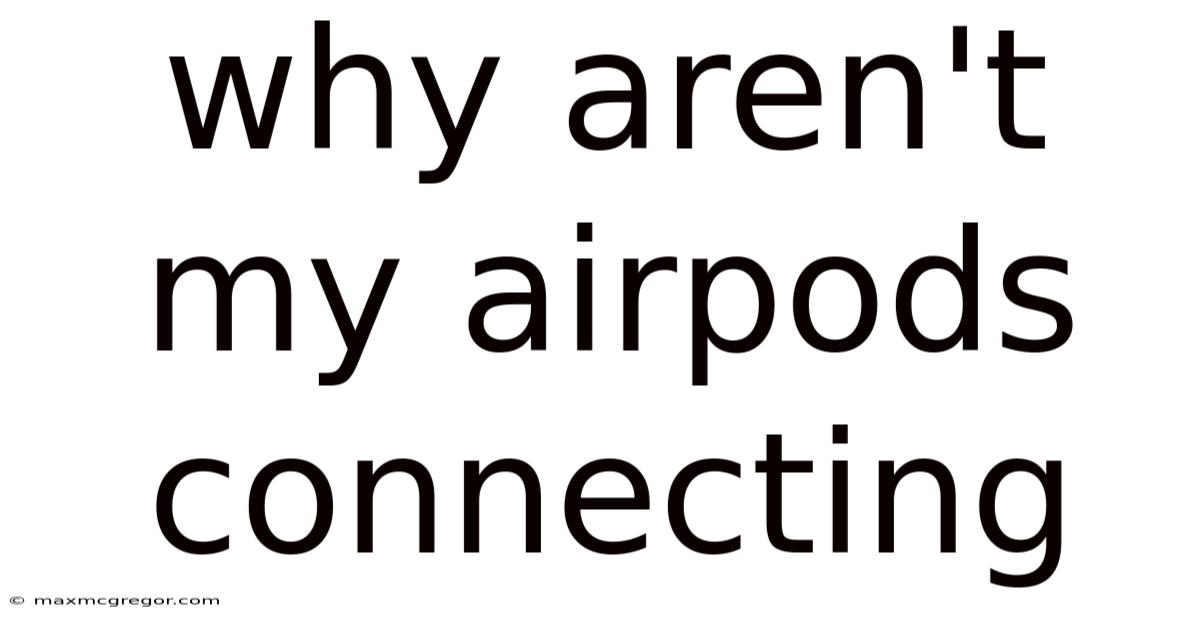
Table of Contents
Why Aren't My AirPods Connecting? A Comprehensive Troubleshooting Guide
Are your AirPods refusing to connect to your iPhone, iPad, or Mac? The frustration is real, especially when you're ready to listen to your favorite podcast or take an important call. This comprehensive guide will walk you through the most common reasons why your AirPods aren't connecting and offer practical solutions to get you back in sync with your audio. We'll cover everything from simple fixes to more advanced troubleshooting steps, ensuring you can diagnose and resolve the issue efficiently. Let's dive in!
Understanding the AirPods Connection Process
Before we troubleshoot, let's briefly understand how AirPods connect. The magic happens through Bluetooth technology. Your AirPods broadcast a Bluetooth signal, and your Apple device searches for and connects to this signal. Once connected, they pair, meaning they remember each other for future connections. This pairing information is stored on both your AirPods and your Apple device.
Common Reasons Why Your AirPods Aren't Connecting
Several factors can disrupt this seamless connection. Let's explore some of the most frequent culprits:
1. Low Battery Life
The most straightforward reason for connection problems is a low battery in either your AirPods or the charging case. Check the battery levels of both your AirPods and their charging case. You can do this through the battery widget on your Apple device or by opening the case near your iPhone or iPad. If the battery is low, charge them until they're fully topped up and try connecting again.
2. AirPods Out of Range
Bluetooth has a limited range. If your AirPods are too far from your device (more than 33 feet), the connection might drop. Move closer to your device and try reconnecting. Obstacles like walls or other electronic devices can also interfere with the Bluetooth signal.
3. Bluetooth Interference
Other Bluetooth devices can interfere with the connection between your AirPods and your Apple device. Try turning off other Bluetooth devices nearby, such as smartwatches, fitness trackers, or other headphones, to see if this resolves the issue.
4. Incorrect Pairing or Forgotten Connection
Sometimes, the pairing between your AirPods and your device might get corrupted. This could be due to a software glitch or a previous connection issue. We'll address how to fix this in the troubleshooting section.
5. Software Glitches on Your Apple Device
Software bugs on your iPhone, iPad, or Mac can sometimes disrupt the Bluetooth connection. A simple restart of your Apple device can often resolve this.
6. Software Issues with AirPods
Rarely, a firmware update on the AirPods themselves might fail, causing connection issues. We’ll cover updating the firmware below.
7. Hardware Problems
In less frequent cases, there might be a hardware issue with your AirPods or your Apple device's Bluetooth capabilities. This could be due to a malfunctioning component in your AirPods or a problem with your device's Bluetooth chip.
Troubleshooting Steps: Getting Your AirPods Connected Again
Let's move on to practical steps to fix your AirPods connection problems. Work your way through these solutions, starting with the simplest:
1. Restart Your Apple Device
The simplest solution is often the most effective. Restarting your iPhone, iPad, or Mac can clear minor software glitches that might be interfering with the Bluetooth connection.
2. Restart Your AirPods
This involves putting your AirPods back in the charging case, closing the lid for about 15 seconds, and then opening the lid again. This forces a reset, clearing any temporary connection problems.
3. Check and Update iOS/iPadOS/macOS
Ensure that your Apple device is running the latest software version. Outdated software can sometimes have compatibility issues with AirPods. Check for updates in the Settings app on your device.
4. Check for AirPods Firmware Updates
AirPods regularly receive firmware updates that improve performance and stability. Make sure your AirPods are up-to-date. To check, keep your AirPods in their case near your iPhone or iPad. If there's an update available, it will automatically download and install.
5. Forget Your AirPods and Re-pair
If the previous steps haven't worked, try forgetting your AirPods from your Apple device and then pairing them again. This clears the existing pairing information and allows for a fresh connection.
- On iPhone/iPad: Go to Settings > Bluetooth, select your AirPods, and tap Forget This Device.
- On Mac: Go to System Preferences > Bluetooth, select your AirPods, and click the X button.
After forgetting your AirPods, open the charging case near your Apple device and follow the on-screen instructions to re-pair them.
6. Reset Your AirPods
A more thorough reset can resolve more persistent connection problems. This is different from simply restarting them:
- Put your AirPods in the charging case.
- Close the lid.
- Open the lid.
- Press and hold the setup button on the back of the charging case (it's small and might require some pressure) for about 15 seconds. You'll see the status light flash amber, then white, indicating a successful reset.
- Now, pair them again with your Apple device.
7. Check Bluetooth Settings on Your Apple Device
Make sure Bluetooth is enabled on your Apple device. The Bluetooth icon should be visible in the control center (or in System Preferences on a Mac).
8. Check for Obstructions
Ensure that nothing is obstructing the Bluetooth signal between your AirPods and your Apple device. Move closer and try connecting again in an open area.
9. Test with Another Apple Device
To rule out a hardware problem with your AirPods, try connecting them to another Apple device (e.g., an iPhone or iPad). If they connect successfully to another device, the issue might lie with your original Apple device's Bluetooth capabilities.
10. Check for Physical Damage
Inspect your AirPods and charging case for any signs of physical damage, such as cracks, water damage, or debris in the charging ports.
11. Contact Apple Support
If you've tried all the above steps and are still experiencing connection problems, it's time to contact Apple Support. They might be able to offer further assistance or arrange for repair or replacement if necessary.
Frequently Asked Questions (FAQ)
Q: My AirPods only connect to one earbud. What should I do?
A: This is often a software glitch. Try restarting your AirPods, forgetting and re-pairing them, or resetting them (as described above). If the problem persists, contact Apple Support.
Q: My AirPods are connected but the audio is cutting out. What could be causing this?
A: This is likely due to interference, distance from your device, or a low battery. Try moving closer to your device, turning off other Bluetooth devices, and checking the battery levels.
Q: I can see my AirPods in Bluetooth settings, but they won't connect. Why?
A: This could be due to a software glitch or a corrupted pairing. Try forgetting your AirPods and re-pairing them or resetting them as a first step.
Q: My AirPods are connected but the microphone isn't working during calls. What should I do?
A: This could be a problem with the microphone in your AirPods, software issue, or even a problem with the audio routing on your device. Try restarting your AirPods and device, check your device's audio settings (ensure the correct microphone source is selected), and if the problem persists, contact Apple Support.
Conclusion
Connecting your AirPods should be a seamless experience. By systematically working through the troubleshooting steps outlined above, you'll be able to identify the cause of your connection problems and get your AirPods working again. Remember to start with the simplest solutions, and don't hesitate to contact Apple Support if you need further assistance. Enjoy your wireless audio experience!
Latest Posts
Latest Posts
-
August Weather In Lisbon Portugal
Sep 15, 2025
-
La California Weather In March
Sep 15, 2025
-
Female Dark Cover Up Tattoos
Sep 15, 2025
-
Ticking Sound In The Engine
Sep 15, 2025
-
Birthday Gifts For Girlfriend 21st
Sep 15, 2025
Related Post
Thank you for visiting our website which covers about Why Aren't My Airpods Connecting . We hope the information provided has been useful to you. Feel free to contact us if you have any questions or need further assistance. See you next time and don't miss to bookmark.