Whatsapp Last Seen Not Updating
maxmcgregor
Sep 22, 2025 · 7 min read
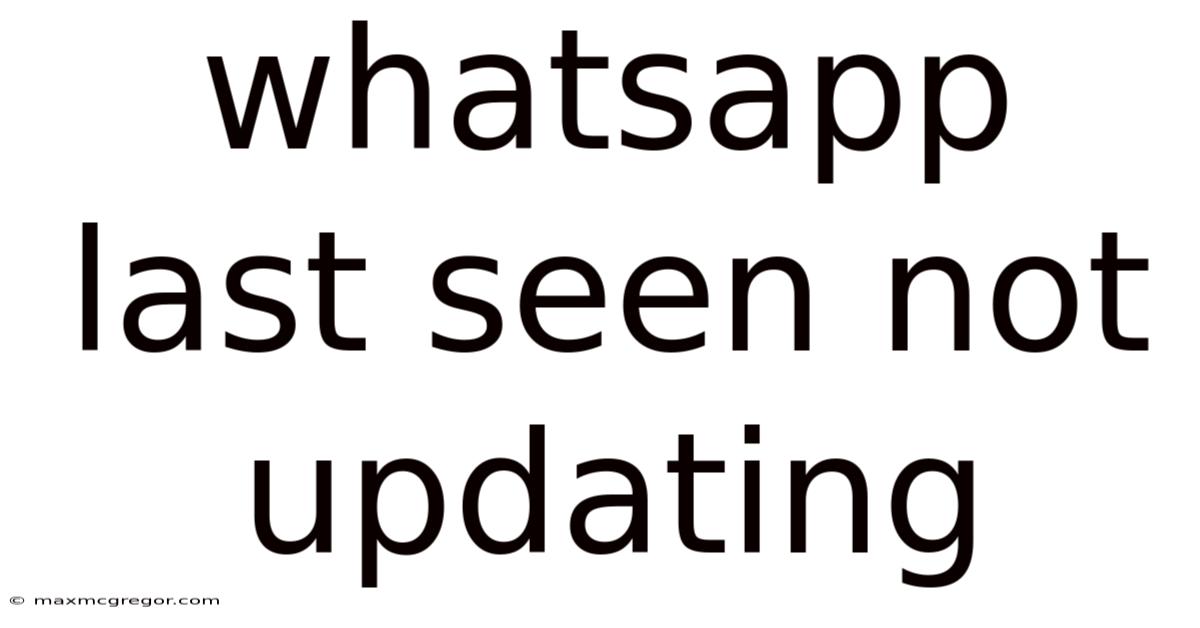
Table of Contents
WhatsApp Last Seen Not Updating: Troubleshooting Guide and Explanations
Is your WhatsApp last seen not updating, leaving your contacts in the dark about your online activity? This frustrating issue can stem from various sources, ranging from simple connectivity problems to more complex app glitches or privacy settings. This comprehensive guide will delve into the potential causes, provide step-by-step troubleshooting solutions, and offer a deeper understanding of WhatsApp's last seen functionality. We'll cover everything from basic checks to more advanced techniques, ensuring you can get your last seen status back on track.
Understanding WhatsApp Last Seen
Before we dive into troubleshooting, let's clarify what WhatsApp last seen actually represents. It's a timestamp indicating the last time you were actively using the WhatsApp application. This includes sending and receiving messages, making calls, or simply viewing the app. It's important to note that simply having the app open in the background won't necessarily update your last seen time. Significant activity is usually required for an update. This feature is designed to give your contacts a general idea of your availability, fostering better communication.
Reasons Why Your WhatsApp Last Seen Isn't Updating
There are several reasons why your WhatsApp last seen might not be updating correctly. These can broadly be categorized into:
- Connectivity Issues: A poor or unstable internet connection is a primary culprit. WhatsApp relies on a stable internet connection to update your last seen status.
- App-Specific Problems: Bugs within the WhatsApp application itself can sometimes prevent the last seen timestamp from updating.
- Privacy Settings: Your privacy settings might be intentionally preventing your last seen from being visible to certain contacts or everyone.
- Date and Time Settings: Incorrect date and time settings on your device can interfere with the accuracy of the timestamp.
- Background App Restrictions: Your phone's power saving or battery optimization features might be restricting WhatsApp's background activity, preventing it from updating the last seen.
- Outdated App Version: An outdated WhatsApp version may contain bugs that affect this feature.
- Device-Specific Problems: Rarely, hardware or software problems on your phone could be contributing factors.
Troubleshooting Steps: Solving the "Last Seen Not Updating" Problem
Let's move onto practical solutions. Try these steps in order, starting with the simplest and working your way through to the more complex:
1. Check Your Internet Connection
This is the most common cause.
- Ensure you have a stable internet connection: Try browsing other websites or apps to verify your internet access.
- Restart your router: A simple reboot often resolves temporary network glitches.
- Switch between Wi-Fi and mobile data: If using Wi-Fi, try switching to mobile data, and vice-versa. This helps pinpoint whether the problem lies with your Wi-Fi network or your mobile provider.
- Check your data usage limits: Make sure you haven't reached your data limit, which could restrict WhatsApp's background activity.
2. Restart Your Phone and WhatsApp
A simple restart can often resolve temporary software glitches.
- Completely close the WhatsApp app: Don't just minimize it; force-quit it from your recent apps list.
- Restart your phone: A full power cycle can clear temporary files and processes.
- Reopen WhatsApp: Check if your last seen is updating after the restart.
3. Review Your WhatsApp Privacy Settings
Ensure your last seen visibility settings are correctly configured.
- Open WhatsApp: Go to Settings -> Account -> Privacy.
- Check "Last Seen": You can choose to share your last seen with Everyone, My Contacts, or Nobody. If you've selected Nobody, your last seen won't be visible to anyone.
- Review other privacy settings: While you're there, check your settings for Profile Photo, About, and Status to ensure they align with your desired privacy level.
4. Verify Date and Time Settings
Incorrect date and time settings can cause timestamp inconsistencies.
- Go to your phone's settings: Look for Date & time or a similar option.
- Ensure automatic date and time are enabled: This automatically synchronizes your phone's clock with your network provider's time servers.
- Set the correct time zone: Make sure the time zone is accurately set for your location.
5. Manage Background App Restrictions
Power-saving modes and battery optimization features can limit background app activity.
- Access your phone's battery settings: Look for options like Battery optimization, Background app activity, or similar.
- Find WhatsApp in the list of apps: Exclude WhatsApp from battery optimization or allow it to run in the background. The specific settings vary depending on your phone's manufacturer and Android version.
6. Update WhatsApp to the Latest Version
Outdated apps often contain bugs.
- Open your phone's app store (Google Play Store or Apple App Store).
- Search for WhatsApp: Check for updates. If an update is available, install it.
7. Clear WhatsApp Cache and Data (Android)
This step can help resolve app-related issues by removing temporary files. Note that this will also delete your chat history, so be sure to back up your chats if you wish to preserve them.
- Go to your phone's Settings -> Apps -> WhatsApp.
- Tap on Storage or Usage.
- Tap on Clear Cache first. This will remove temporary files. Restart WhatsApp to see if your last seen updates.
- If the problem persists, tap Clear Data or Clear Storage. This will delete your chat history, so back up your data before proceeding. Restart WhatsApp after clearing the data.
8. Reinstall WhatsApp
If all else fails, reinstalling WhatsApp can sometimes solve stubborn problems.
- Uninstall WhatsApp: Remove the app from your phone completely.
- Restart your phone: This helps clear leftover files.
- Reinstall WhatsApp: Download and install the latest version of the app from your app store.
9. Contact WhatsApp Support
If you've tried all the above steps and your last seen is still not updating, consider contacting WhatsApp support. They may be able to assist with more complex technical issues.
Scientific Explanation of WhatsApp's Last Seen Functionality
WhatsApp's last seen functionality relies on several interconnected components:
- Timestamping: Every time you perform a significant action within the app (sending a message, making a call, etc.), a timestamp is generated and stored on WhatsApp's servers.
- Server Synchronization: Your device regularly synchronizes with WhatsApp's servers to update your last seen status. This synchronization requires a stable internet connection.
- Data Transmission: The updated timestamp is transmitted from your device to WhatsApp's servers and then made available to your contacts based on your privacy settings.
- Client-Side Display: Your contacts' WhatsApp clients receive and display your updated last seen information.
Frequently Asked Questions (FAQs)
Q: Why is my last seen showing as a previous date? This often indicates a problem with your phone's date and time settings or a temporary network issue causing a delay in synchronization.
Q: Can I hide my last seen permanently? Yes, you can choose the "Nobody" option in your privacy settings to prevent everyone from seeing your last seen.
Q: Does turning off my Wi-Fi or data stop my last seen from updating? Yes, without an active internet connection, your last seen will not update.
Q: Will disabling WhatsApp completely stop my last seen from updating? Yes, closing the app completely will prevent your last seen from being updated until you reopen and actively use the application.
Conclusion
While a non-updating last seen can be frustrating, resolving the issue often involves a straightforward troubleshooting process. By systematically working through the steps outlined above, you can usually identify and resolve the underlying cause. Remember to check your internet connection, app settings, and phone settings as primary starting points. If the problem persists after trying several troubleshooting steps, contact WhatsApp support for further assistance. Understanding the technical aspects of WhatsApp's last seen functionality empowers you to address any issues efficiently.
Latest Posts
Latest Posts
-
What Is 3 4 In Half
Sep 22, 2025
-
You Are My Green Meaning
Sep 22, 2025
-
Dreaming Of Losing My Car
Sep 22, 2025
-
Do Fleas Die From Water
Sep 22, 2025
-
Big Waves In Dreams Meaning
Sep 22, 2025
Related Post
Thank you for visiting our website which covers about Whatsapp Last Seen Not Updating . We hope the information provided has been useful to you. Feel free to contact us if you have any questions or need further assistance. See you next time and don't miss to bookmark.