Videos Not Playing On Whatsapp
maxmcgregor
Sep 17, 2025 · 6 min read
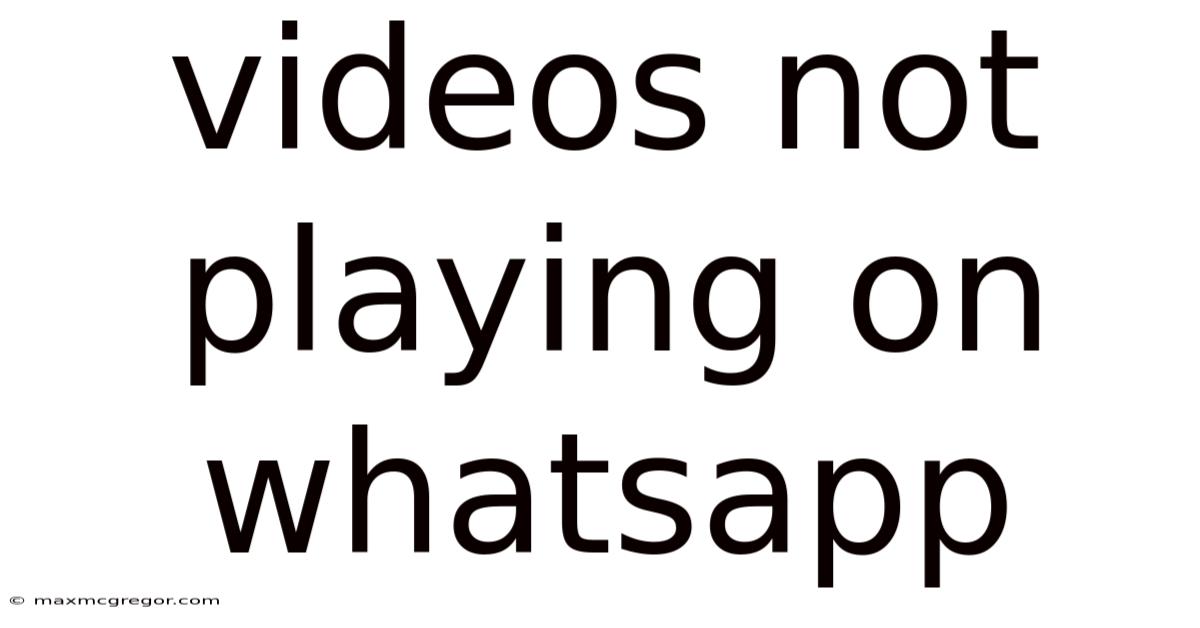
Table of Contents
WhatsApp Video Playback Problems: A Comprehensive Troubleshooting Guide
Are your WhatsApp videos refusing to play? This frustrating issue can stem from a variety of sources, from simple connectivity problems to more complex software glitches. This comprehensive guide will walk you through troubleshooting steps, covering common causes and providing detailed solutions to get those videos playing smoothly again. We'll explore everything from checking your internet connection to advanced solutions involving app updates and storage management. By the end, you'll have the knowledge to diagnose and fix most WhatsApp video playback problems.
Understanding the Problem: Why Aren't My WhatsApp Videos Playing?
Before diving into solutions, it's crucial to understand why WhatsApp videos might fail to play. The root cause isn't always obvious, and multiple factors can contribute to the problem. Here are some key suspects:
- Internet Connectivity: This is often the culprit. A weak or unstable internet connection prevents WhatsApp from downloading and playing videos.
- Insufficient Storage Space: Your phone might lack enough free space to store downloaded videos. WhatsApp requires ample storage to function correctly.
- App-Related Issues: Bugs within the WhatsApp application itself can interfere with video playback. Outdated versions are particularly prone to glitches.
- Corrupted Files: Occasionally, the video file itself might be corrupted during download or transfer, leading to playback failure.
- Device-Specific Problems: Issues with your phone's operating system, media player, or hardware can also impact video playback.
- Incorrect App Permissions: WhatsApp may lack the necessary permissions to access storage or media files on your device.
Troubleshooting Steps: Getting Your Videos Playing Again
Let's address these potential issues with a systematic approach. Follow these steps methodically, starting with the simplest solutions and progressing to more advanced techniques.
1. Check Your Internet Connection
This is the most common fix. A weak or unstable internet connection is the most frequent reason for video playback issues.
- Strength of Signal: Ensure you have a strong Wi-Fi or cellular data signal. Move closer to your router if using Wi-Fi.
- Data Usage: Check if you've reached your data limit if using mobile data. Consider connecting to Wi-Fi to conserve mobile data and ensure smooth video playback.
- Internet Speed: Run a speed test to verify your internet speed. Slow speeds can lead to buffering or inability to play videos.
- Restart Your Router/Modem: Sometimes, a simple restart can resolve temporary network glitches.
2. Clear WhatsApp Cache and Data
Accumulated cache and data can sometimes interfere with app functionality. Clearing them can resolve many issues. Note: Clearing data will delete your chat history, so consider backing up your chats before proceeding.
- Android: Go to Settings > Apps > WhatsApp > Storage > Clear Cache and Clear Data.
- iOS: iOS doesn't have a direct "clear data" option. Reinstalling the app is often the most effective solution for iOS users in this situation.
3. Check Your Device Storage
Insufficient storage space can prevent WhatsApp from downloading and playing videos.
- Check Available Space: Go to your device's Settings > Storage to see how much free space you have.
- Delete Unnecessary Files: Delete unused apps, photos, videos, and other files to free up space.
- Offload Apps (iOS): On iOS, you can offload apps to free up space without losing your data. The app will be removed, but you can redownload it later.
4. Update WhatsApp
An outdated app version might contain bugs affecting video playback. Updating to the latest version is crucial.
- Android & iOS: Open the Google Play Store (Android) or App Store (iOS), search for WhatsApp, and check for updates.
5. Restart Your Phone
A simple phone restart often resolves minor software glitches.
6. Check App Permissions
Ensure WhatsApp has the necessary permissions to access your device's storage and media files.
- Android: Go to Settings > Apps > WhatsApp > Permissions and ensure all necessary permissions are enabled.
- iOS: Check your device's settings for WhatsApp permissions.
7. Reinstall WhatsApp
If all else fails, reinstalling WhatsApp can resolve more stubborn issues. Remember to back up your chats before uninstalling.
8. Check for Corrupted Files
If a specific video is not playing, the file might be corrupted. Try deleting the video and asking the sender to resend it.
9. Check Your Device's Media Player
In rare cases, the problem might lie with your device's built-in media player. Try playing the video using a different media player app.
10. Check Your Phone's Date and Time Settings
Incorrect date and time settings can sometimes interfere with app functionality. Ensure your device's date and time are set correctly.
Advanced Troubleshooting: For Persistent Problems
If the basic troubleshooting steps haven't resolved the issue, consider these more advanced options:
- Check for Software Updates (OS): Make sure your phone's operating system is updated to the latest version.
- Factory Reset (Last Resort): This should only be considered as a last resort. A factory reset will erase all data on your phone, so back up everything important before proceeding.
- Contact WhatsApp Support: If the problem persists, contact WhatsApp support for further assistance. They might have specific troubleshooting steps for your device and operating system.
Frequently Asked Questions (FAQ)
Q: My videos play on other apps, but not on WhatsApp. What's wrong?
A: This suggests the problem is likely with WhatsApp itself, not your device or internet connection. Try the app-specific troubleshooting steps (clearing cache, updating, reinstalling).
Q: The video starts to play, then stops. What's causing this buffering issue?
A: Buffering usually indicates a weak internet connection or insufficient storage. Check your internet speed and available storage space.
Q: I'm getting an error message. What should I do?
A: Note down the exact error message. This can provide valuable clues to the problem. Search online for the error message to find potential solutions or contact WhatsApp support.
Q: Why are only some videos not playing?
A: This could indicate corrupted files. Try deleting the problematic videos and asking the sender to resend them.
Q: I've tried everything, and my videos still aren't playing. What now?
A: At this point, contacting WhatsApp support is recommended. They may have specific solutions for your situation or can investigate potential app-related bugs.
Conclusion: Enjoy Seamless WhatsApp Video Playback
Experiencing WhatsApp video playback problems can be frustrating, but by systematically following the troubleshooting steps outlined above, you can effectively diagnose and resolve most issues. Remember to start with the simplest solutions (checking your internet connection and storage space) and progress to more advanced options as needed. With a little patience and persistence, you'll be back to enjoying seamless WhatsApp video playback in no time. Remember to always back up your important data before attempting more drastic solutions like clearing data or reinstalling the app.
Latest Posts
Latest Posts
-
Black Hair With Caramel Highlights
Sep 17, 2025
-
Black Friday Phones Deals 2023
Sep 17, 2025
-
Weather In Melbourne Australia December
Sep 17, 2025
-
13 Degrees C To F
Sep 17, 2025
-
Goa India Weather In August
Sep 17, 2025
Related Post
Thank you for visiting our website which covers about Videos Not Playing On Whatsapp . We hope the information provided has been useful to you. Feel free to contact us if you have any questions or need further assistance. See you next time and don't miss to bookmark.