Usb C To C Cable
maxmcgregor
Sep 20, 2025 · 8 min read
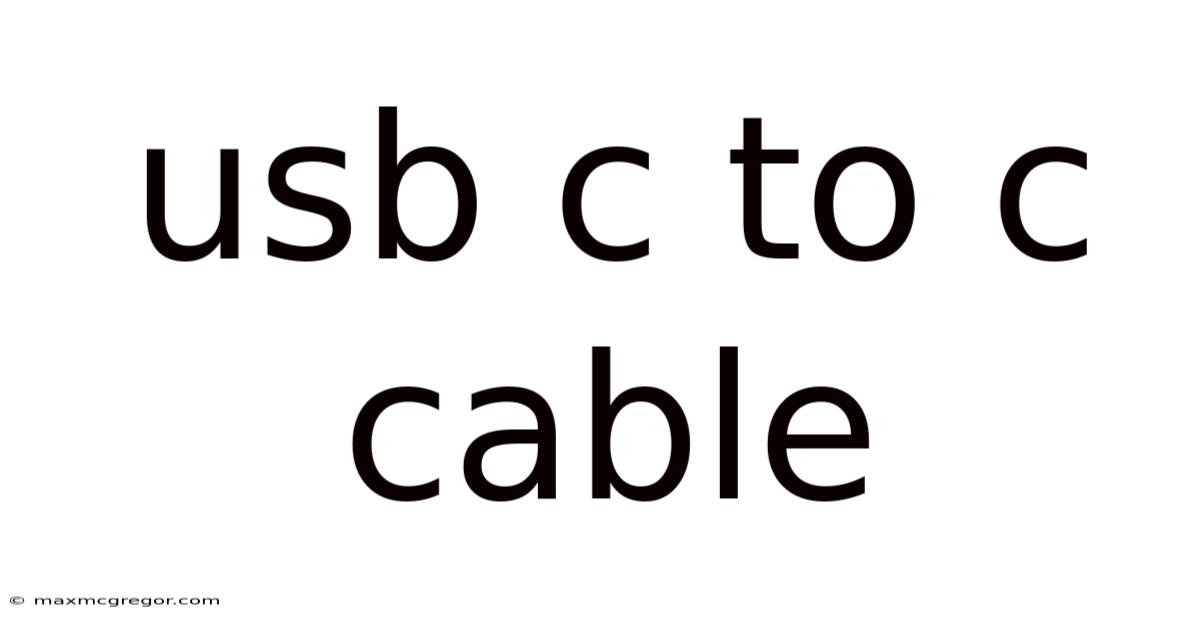
Table of Contents
Decoding the USB-C to USB-C Cable: A Comprehensive Guide
The ubiquitous USB-C port has revolutionized the way we connect our devices. Its sleek, symmetrical design and powerful capabilities have made it the standard for everything from smartphones and laptops to power adapters and external displays. But understanding the nuances of a USB-C to USB-C cable goes beyond simply plugging it in. This comprehensive guide will delve into the intricacies of these cables, exploring their capabilities, variations, and considerations for optimal performance. We'll cover everything from data transfer speeds to power delivery, ensuring you're well-equipped to choose the right cable for your needs.
Understanding the USB-C Standard
Before diving into the specifics of USB-C to USB-C cables, let's establish a foundational understanding of the USB-C connector itself. The USB-C connector is a physical interface, meaning it's the actual port you see on your devices. It's important to differentiate this from the USB data protocols that determine the speed and capabilities of the connection. The USB-C port is capable of supporting various protocols, including USB 2.0, USB 3.1 Gen 1 (also known as USB 3.0), USB 3.1 Gen 2, USB 3.2 Gen 1 and 2, USB 4, and Thunderbolt 3 and 4.
The versatility of USB-C lies in its ability to accommodate these different protocols within the same connector. This means a single port can handle data transfer, power delivery, and even video output, depending on the cable and device capabilities. A USB-C to USB-C cable, therefore, can offer a wide range of functionality depending on its specifications.
Data Transfer Speeds: From USB 2.0 to Thunderbolt 4
One of the most critical aspects of a USB-C to USB-C cable is its data transfer speed. This speed is determined by the underlying USB protocol it supports. Here's a breakdown:
-
USB 2.0: This older standard offers speeds up to 480 Mbps. While sufficient for basic file transfers, it's far too slow for modern applications involving large files or high-resolution video. You're unlikely to find a modern USB-C cable limited to USB 2.0 speeds, unless it's specifically designed for very low-power applications.
-
USB 3.1 Gen 1 (USB 3.0): This offers significantly improved speeds of up to 5 Gbps. This is suitable for transferring larger files, such as high-resolution photos and videos, and is still relatively common in budget-friendly USB-C cables.
-
USB 3.1 Gen 2: This standard boosts speeds to up to 10 Gbps, doubling the performance of USB 3.1 Gen 1. This is ideal for demanding applications like professional video editing or transferring large datasets.
-
USB 3.2 Gen 1 & 2: Building upon USB 3.1 Gen 2, these standards offer speeds up to 10 Gbps (Gen 1) and 20 Gbps (Gen 2) respectively using different signaling techniques.
-
USB 4 & Thunderbolt 3/4: These are the fastest protocols currently available via USB-C. USB 4 offers up to 40 Gbps of bandwidth, while Thunderbolt 3 and 4 can achieve even higher speeds, up to 40 Gbps for Thunderbolt 3 and up to 80 Gbps for Thunderbolt 4. Thunderbolt protocols also offer additional features like daisy-chaining devices and support for higher-resolution displays.
Identifying the data transfer speed of your cable often requires checking its packaging or specifications. Look for markings indicating the USB standard (e.g., SuperSpeed USB, USB 3.1 Gen 2, or Thunderbolt).
Power Delivery (PD) Capabilities: Charging Your Devices Efficiently
Beyond data transfer, USB-C to USB-C cables play a crucial role in power delivery. The USB Power Delivery (PD) standard allows for significantly higher power output compared to older USB charging standards. This means faster charging times for your devices and the ability to power more demanding devices like laptops directly from a USB-C port.
The power delivery capabilities of a USB-C cable are specified in watts (W). You'll often see cables rated for different power levels, such as 18W, 60W, 100W, or even higher. The higher the wattage, the more power the cable can safely transmit. It's crucial to choose a cable with a wattage rating sufficient for your device's charging needs. Using a cable with insufficient wattage will result in slower charging times, while using a cable with excessive wattage is generally safe but may not significantly impact charging speed.
Always check your device's specifications to determine its maximum power input. Attempting to supply more power than a device can handle can potentially damage it.
Cable Length and Durability: Finding the Right Balance
The length of your USB-C to USB-C cable is also an important consideration. Shorter cables are generally more affordable and less prone to signal degradation, while longer cables can be more convenient but may require higher quality construction to maintain optimal performance. Consider the distance between your devices and choose a cable length that's appropriate for your setup. Avoid excessively long cables unless you are using a cable explicitly designed for longer distances.
Durability is another key factor. Look for cables that are well-constructed with durable materials. Reinforced connectors and strain relief at the ends can significantly extend the lifespan of your cable, preventing damage from bending and pulling.
Identifying a Quality USB-C to USB-C Cable
Choosing the right USB-C to USB-C cable requires careful consideration of several factors. Here are some tips for selecting a high-quality cable:
-
Check the certifications: Look for cables that are certified by organizations such as USB Implementers Forum (USB-IF). This certification ensures compliance with the USB specifications.
-
Look for detailed specifications: Reputable manufacturers will clearly list the cable's data transfer speed, power delivery capacity, and length. Avoid cables with vague or misleading specifications.
-
Read reviews: Check online reviews from other users to gauge the quality and reliability of the cable before purchasing.
-
Consider the manufacturer's reputation: Choose cables from reputable brands known for their quality control and customer service.
Troubleshooting Common USB-C to USB-C Cable Issues
Even with a high-quality cable, you may encounter occasional issues. Here are some common problems and their possible solutions:
-
Slow data transfer speeds: This could be due to several factors, including a cable that doesn't support the necessary USB protocol, a faulty cable, or incompatibility between devices. Try using a different cable, or check the device's specifications and USB settings.
-
No charging or slow charging: Verify the cable's power delivery rating and ensure it's sufficient for your device. Also check the wall adapter's wattage and make sure it's compatible. A faulty cable or port on your device could also be the culprit.
-
Intermittent connection: This could indicate a loose connection, a damaged cable, or an issue with one of the ports. Try reseating the cable and inspecting the connectors for any damage.
-
No display output: If using the cable for video output, ensure your devices support DisplayPort Alternate Mode (DP Alt Mode) and that the cable supports the necessary bandwidth for your display's resolution.
Frequently Asked Questions (FAQ)
Q: Can I use any USB-C to USB-C cable with any device?
A: While a USB-C to USB-C cable will physically connect two devices with USB-C ports, the functionality depends on the data transfer speeds and power delivery capabilities supported by both the cable and the devices. A high-speed cable won't work at its full capacity if connected to devices that only support slower protocols.
Q: What's the difference between a USB-C to USB-C cable and a USB-C to USB-A cable?
A: A USB-C to USB-C cable connects two devices with USB-C ports, allowing for faster data transfer speeds and higher power delivery capabilities. A USB-C to USB-A cable connects a USB-C device to a device with a USB-A port. USB-A ports typically support older USB protocols with slower speeds and lower power delivery.
Q: How can I tell what type of USB protocol my cable supports?
A: The specifications are often printed on the cable itself or its packaging. Look for markings indicating the USB standard (e.g., USB 3.1 Gen 2, USB 4, Thunderbolt). If you can't find this information, try contacting the manufacturer.
Q: Is it safe to use a higher wattage USB-C cable than my device requires?
A: Yes, generally it is safe to use a higher wattage cable than your device requires. The device will only draw the power it needs. However, using a lower wattage cable than required will result in slower charging or insufficient power.
Conclusion
The USB-C to USB-C cable is more than just a simple connector; it's a versatile tool capable of enabling high-speed data transfer, efficient power delivery, and even video output. Understanding its various capabilities, including data transfer speeds and power delivery wattage, is crucial to selecting the right cable for your specific needs. By considering factors like cable length, durability, and certifications, you can ensure a reliable and high-performing connection for all your devices. Investing in a quality USB-C to USB-C cable is an investment in the performance and longevity of your technology ecosystem.
Latest Posts
Latest Posts
-
Womens Dress With Long Sleeves
Sep 20, 2025
-
Best African Countries To Visit
Sep 20, 2025
-
Accessories For A Fish Tank
Sep 20, 2025
-
Beans For Bean Bag Chairs
Sep 20, 2025
-
January Weather In Madrid Spain
Sep 20, 2025
Related Post
Thank you for visiting our website which covers about Usb C To C Cable . We hope the information provided has been useful to you. Feel free to contact us if you have any questions or need further assistance. See you next time and don't miss to bookmark.