Tv Sound Only No Picture
maxmcgregor
Sep 14, 2025 · 8 min read
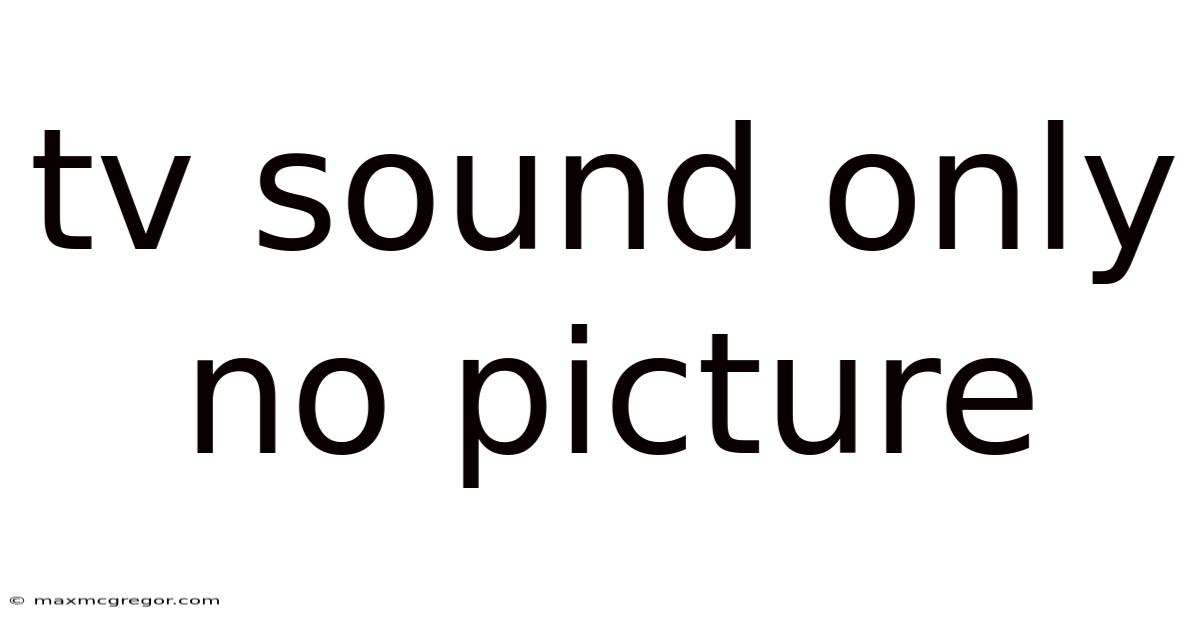
Table of Contents
TV Sound Only, No Picture: Troubleshooting Guide for a Silent Screen
A frustrating scenario for any TV viewer: you turn on your television, and you hear the sound perfectly, but the screen remains stubbornly dark. This "TV sound only, no picture" problem can stem from a variety of causes, ranging from simple fixes to more complex hardware issues. This comprehensive guide will walk you through troubleshooting steps, offering explanations along the way to help you diagnose and potentially solve the problem yourself. We'll cover everything from basic checks to more advanced techniques, empowering you to get your picture back on track.
Introduction: Understanding the Problem
The absence of a picture while audio remains functional usually indicates a problem within the video signal pathway of your television set or its connected devices. This path encompasses several components, each of which could be the culprit. Before diving into troubleshooting, let's briefly cover the potential areas of concern:
- The TV itself: Internal components like the backlight, display panel (LCD, LED, OLED, etc.), and video processing unit could be malfunctioning.
- External connections: Loose cables, faulty HDMI ports, or issues with the source device (cable box, Blu-ray player, game console) can disrupt the video signal.
- Settings within the TV: Incorrect input source selection, resolution mismatches, or picture settings accidentally turned off can all lead to a blank screen.
- Power supply issues: A failing power supply can affect various components, including the display.
Step-by-Step Troubleshooting: From Simple to Advanced
Let's systematically address the potential causes, starting with the easiest solutions and progressing to more advanced troubleshooting:
1. Check the Obvious: Power and Connections
- Power Supply: Ensure your TV is properly plugged into a working power outlet. Try a different outlet to rule out a power issue. Check the power cord for any visible damage.
- External Cables: Carefully inspect all cables connecting your TV to other devices (cable box, DVD player, gaming console, etc.). Look for loose connections, bent pins, or visible damage. Try reseating the cables firmly. If possible, use different cables to test if the problem lies within a specific cable. Test different HDMI ports on both the TV and the source device.
- Input Source: Make sure your TV is set to the correct input source. This is often done using the 'Input,' 'Source,' or similar button on your remote. Cycle through all available inputs (HDMI 1, HDMI 2, etc., AV, component) to see if the picture appears on a different input.
2. Power Cycling and Factory Reset
Sometimes, a simple reboot can resolve temporary glitches.
- Power Cycling: Unplug the TV from the power outlet. Wait for at least 60 seconds, then plug it back in and turn it on. This allows the TV to fully reset its internal systems.
- Factory Reset (Last Resort): If power cycling doesn't work, a factory reset might be necessary. This will erase all your TV's settings and return it to its default state. Consult your TV's user manual for instructions on how to perform a factory reset. Note: This should be a last resort as it will delete all your personalized settings.
3. Inspecting the Screen for Subtle Signs
Even without a clear picture, there might be subtle indications of a problem.
- Backlight Issue: In a completely dark room, look closely at the screen. Can you see any faint glow or illumination? The absence of even a faint backlight suggests a backlight problem, a common issue in LCD and LED TVs.
- Slight Illumination: If you can see a very dim image or a slight backlighting, the problem might be related to the display panel's brightness settings. Try adjusting the brightness, contrast, and backlight levels to see if you can improve the image visibility.
- Screen Flicker: A flickering screen could indicate a problem with the backlight or the display panel itself.
4. Test with Different Source Devices
If the problem persists, eliminate the possibility of the issue originating from a connected device.
- Multiple Sources: Try connecting different devices (e.g., a Blu-ray player, game console, or even a laptop) to your TV using various HDMI cables. If the issue only occurs with one device, the problem likely lies with that specific device, not the TV.
- Direct Connection: If possible, connect the source device directly to the TV, bypassing any intermediary devices such as A/V receivers or home theater systems. This helps isolate the problem to either the TV or the source device.
5. Check the TV's Picture Settings
In some cases, the picture might be inadvertently turned off or set to a low brightness level.
- Picture Mode: Check if the TV's picture mode is set to a mode that might reduce or completely disable the picture. Options like "Game," "PC," or "Movie" mode might have different default settings. Switch between different picture modes to check.
- Brightness and Contrast: Ensure the brightness and contrast settings are not set too low. Try adjusting these settings to their maximum values to see if you can make the image appear.
- Sleep Timer: Confirm that a sleep timer isn't accidentally activated.
6. Advanced Troubleshooting: Internal Components and Professional Help
If none of the previous steps have resolved the issue, you're likely dealing with a hardware problem requiring professional attention.
- Internal Component Failure: Problems with the TV's backlight, display panel, video processing chip, or power supply usually require professional repair. Disassembling and repairing a TV is complex and potentially dangerous without proper knowledge and tools.
- Warranty: Check if your TV is still under warranty. Contact the manufacturer or retailer for repair or replacement options.
- Professional Repair: If your TV is out of warranty, contact a qualified TV repair technician. They possess the expertise and tools to diagnose and repair more complex internal issues.
Scientific Explanation of Potential Causes
The "sound only, no picture" issue arises from a disruption in the video signal path. Let's delve deeper into the scientific principles behind some of the common causes:
- Backlight Failure (LCD/LED TVs): The backlight illuminates the LCD panel, allowing the image to be visible. Failure of the backlight (CCFL or LED lamps) results in a dark screen, even though the audio processing remains unaffected. The backlight's failure is often due to component degradation over time, especially in older TVs.
- Display Panel Malfunction (LCD/LED/OLED): The display panel itself can develop faults, preventing it from displaying the image correctly. This can be caused by physical damage, manufacturing defects, or wear and tear over time. A faulty display panel will result in a dark or distorted picture, while audio usually continues to function.
- Video Processing Unit Issues: The video processing unit (a crucial chip in the TV) receives, processes, and outputs the video signal. A malfunctioning video processing unit can prevent the image from being displayed, while the audio remains unaffected because the audio processing unit might be separate.
- HDMI Port Problems: HDMI ports can become damaged due to wear and tear, resulting in a loss of video signal. The metal contacts within the port can become bent or corroded, disrupting the signal transmission.
- Power Supply Failure: The power supply provides the necessary voltage to all components within the TV. A failing power supply can lead to multiple issues, including a dark screen.
Frequently Asked Questions (FAQ)
-
Q: My TV shows a blank screen, but I can hear sound. Is it a serious problem? A: It can be, ranging from a simple loose cable to a major hardware failure. Troubleshooting is essential to determine the cause.
-
Q: Can I fix this myself? A: For simple issues like loose cables or incorrect input sources, yes. However, internal component failures require professional expertise.
-
Q: How much does it cost to repair a TV with this problem? A: The cost depends on the cause and the type of TV. Minor issues can be inexpensive to fix, while major hardware problems can be costly or even make repair uneconomical.
-
Q: My TV is old. Is it worth repairing? A: Consider the cost of repair versus the cost of replacing the TV. If the repair cost is significant, replacing the TV might be a more cost-effective solution.
-
Q: How can I prevent this problem from happening again? A: Proper handling, avoiding physical damage, and ensuring good ventilation can help prolong the lifespan of your TV.
Conclusion: Getting Your Picture Back
The "TV sound only, no picture" problem can be frustrating, but a systematic approach to troubleshooting significantly increases your chances of a successful resolution. Start with the simple checks, and gradually move to more advanced steps. Remember, if you're uncomfortable working with electronics, seeking professional help is always a safer and potentially more cost-effective option in the long run. By following this guide, you are well-equipped to diagnose the issue and hopefully bring your favorite shows back to life on a bright and vibrant screen. Remember to always consult your TV's user manual for specific instructions and safety precautions.
Latest Posts
Latest Posts
-
Water Resistant Bag For Phone
Sep 14, 2025
-
Just For Men Facial Hair
Sep 14, 2025
-
Pure Pumpkin Puree For Dogs
Sep 14, 2025
-
Words Including Z And X
Sep 14, 2025
-
Hair Color Permanent Hair Color
Sep 14, 2025
Related Post
Thank you for visiting our website which covers about Tv Sound Only No Picture . We hope the information provided has been useful to you. Feel free to contact us if you have any questions or need further assistance. See you next time and don't miss to bookmark.