Tv No Image But Sound
maxmcgregor
Sep 05, 2025 · 7 min read
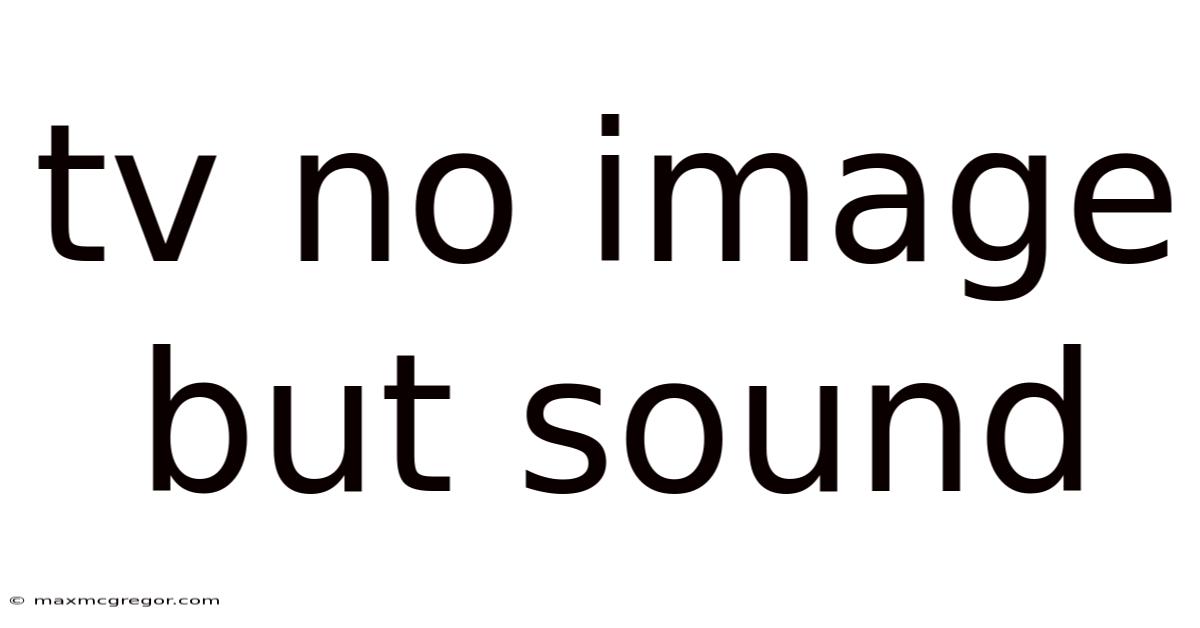
Table of Contents
TV No Image, But Sound: Troubleshooting Guide
Having your TV on with sound but no picture can be incredibly frustrating. The good news is that this common problem often stems from relatively simple issues that you can troubleshoot yourself, saving you the cost and inconvenience of a professional repair. This comprehensive guide will walk you through the most likely causes and provide step-by-step solutions to get your TV back to displaying beautiful images. We’ll cover everything from basic checks to more advanced troubleshooting techniques, empowering you to diagnose and fix the problem efficiently.
Introduction: Understanding the Problem
A TV displaying sound but no image indicates a breakdown in the visual signal path, while the audio signal remains intact. This separation suggests the issue lies within the display itself, the connection between the source and the TV, or the TV's internal processing of the video signal. Several factors could contribute to this, ranging from simple connection problems to more complex internal component failures. This guide focuses on systematically ruling out the most common causes, starting with the easiest fixes and progressing to more involved solutions.
Step-by-Step Troubleshooting Guide
Before diving into complex solutions, let's start with the simple checks that often resolve the issue.
1. Basic Checks: The Low-Hanging Fruit
-
Check the Obvious: This might seem obvious, but ensure your TV is actually turned on and the input source is correct. Sometimes, a simple mistake can be the root of the problem. Check your remote, and manually press the power button on your TV.
-
Power Cycle Your TV: Unplug your TV from the power outlet, wait for at least 30 seconds (to allow any residual power to dissipate), and then plug it back in. This simple act often clears temporary glitches and resets the system.
-
Examine the Connections: Carefully inspect all cables connecting your TV to other devices (e.g., cable box, Blu-ray player, gaming console). Look for any loose connections, damaged cables, or bent pins. Try reseating each cable firmly – sometimes a loose connection is all it takes. If possible, try using different cables to rule out cable damage as the culprit.
-
Check the Input Source: Make sure your TV is set to the correct input source. If you're using a cable box, Blu-ray player, or game console, ensure that the TV's input selection matches the source device (e.g., HDMI 1, HDMI 2, Component, etc.). Use your remote or the TV’s menu to cycle through the available inputs.
2. Investigating External Devices
If the problem persists after checking the basics, let's examine the devices connected to your TV.
-
Test with Different Sources: If you have multiple devices connected (e.g., cable box, game console, Blu-ray player), try connecting each one individually to see if the problem persists. This helps determine if the issue lies with a specific device or the TV itself.
-
Check the Source Device: Ensure your source device (cable box, DVD player, etc.) is working correctly. Try connecting the device to a different TV to see if it produces an image. If it doesn't, the problem lies with the source device, not your TV.
-
Power Cycle the Source Device: Just like your TV, power cycling the source device can sometimes resolve temporary glitches. Unplug it from the power outlet, wait 30 seconds, and plug it back in.
3. Inspecting the TV's Internal Settings
Let's move on to checking the TV's internal settings.
-
Check Picture Settings: Sometimes, an unintentional adjustment to the picture settings can lead to a blank screen. Look for settings like "Picture Mode," "Brightness," "Contrast," and "Backlight." Try restoring these settings to their defaults.
-
Check the Aspect Ratio: An incorrect aspect ratio setting can sometimes result in a black screen. Try changing the aspect ratio settings to see if it restores the image.
-
Check for Software Updates: Outdated firmware can sometimes cause compatibility issues and unexpected display problems. Check your TV's settings menu for software updates and install any available updates. This process might require an internet connection.
4. Advanced Troubleshooting Steps
If the previous steps didn't resolve the issue, we'll move on to more advanced techniques.
-
Check for Loose Internal Connections: This requires opening your TV's casing (if you're comfortable doing so, otherwise contact a professional). Loose internal connections, especially around the display panel or video processing board, can interrupt the video signal. Warning: Opening your TV's casing can void the warranty and potentially cause further damage if not done carefully.
-
Inspect the Display Panel: If you've opened the TV casing, visually inspect the display panel for any visible damage or loose connections. Look for cracks, burns, or loose cables. Damage to the display panel itself typically requires professional repair or replacement.
-
Examine the Video Processing Board: The video processing board is responsible for handling the video signal. A faulty component on this board can cause image problems. Again, inspecting this board requires technical knowledge and caution, and it’s usually best left to a professional.
5. Understanding the Potential Causes and Solutions
Several underlying issues could lead to a TV with sound but no image. Understanding these helps you approach the troubleshooting process more effectively.
-
Faulty Display Panel: The display panel is the most expensive component in your TV, and a problem here usually means a costly repair or replacement. Signs of a faulty panel might include lines on the screen (before it went blank), flickering, or discoloration.
-
Broken Video Processing Board: This board is responsible for processing the video signal before it reaches the display panel. A faulty component on this board can lead to a complete lack of image, even with sound.
-
Failed Backlight: Many modern TVs utilize LED backlights. If the backlight fails, you'll have sound but no image (or a very dim image).
-
Capacitor Issues: Electrolytic capacitors can fail over time, causing various problems, including image issues. This typically requires professional repair.
-
Power Supply Problem: A faulty power supply can deprive certain components of the necessary power, leading to a loss of image. This usually requires a professional repair.
Frequently Asked Questions (FAQ)
-
Q: My TV has sound, but only a partial image. What's wrong? A partial image suggests a problem with the display panel or the video signal processing, but it is less likely to be a simple cable issue.
-
Q: I've tried everything, and the problem persists. What should I do? If all troubleshooting steps fail, it's best to contact a qualified TV repair technician or the manufacturer for assistance.
-
Q: Is it worth repairing my TV, or should I just buy a new one? The cost of repair versus the cost of a new TV depends on the age, model, and value of your existing TV. Consider the repair cost, the warranty status, and the cost of a comparable new TV before making a decision.
-
Q: Can I fix this myself? Some issues, such as loose cables, are easily fixable at home. However, internal repairs require technical knowledge and may void your warranty.
Conclusion: Back to Enjoying Your Entertainment
Troubleshooting a TV with sound but no image requires a systematic approach. By starting with simple checks and progressively moving towards more advanced techniques, you can often identify and resolve the problem yourself. Remember safety precautions when opening your TV, and don't hesitate to seek professional help if necessary. With a little patience and the guidance provided in this guide, you’ll soon be back to enjoying your favorite shows and movies. Understanding the potential causes behind the issue can empower you to prevent similar problems in the future and make informed decisions about repairs or replacements. Remember to always prioritize safety and consult a professional if you're uncomfortable working with electronics.
Latest Posts
Latest Posts
-
Phone Cases For Huawei Phones
Sep 12, 2025
-
Ladies Knee Length Denim Shorts
Sep 12, 2025
-
Daenerys Is A Terrible Politican
Sep 12, 2025
-
Weather In September San Francisco
Sep 12, 2025
-
Temperature In Cape Town January
Sep 12, 2025
Related Post
Thank you for visiting our website which covers about Tv No Image But Sound . We hope the information provided has been useful to you. Feel free to contact us if you have any questions or need further assistance. See you next time and don't miss to bookmark.