No Tv Picture Just Sound
maxmcgregor
Sep 20, 2025 · 6 min read
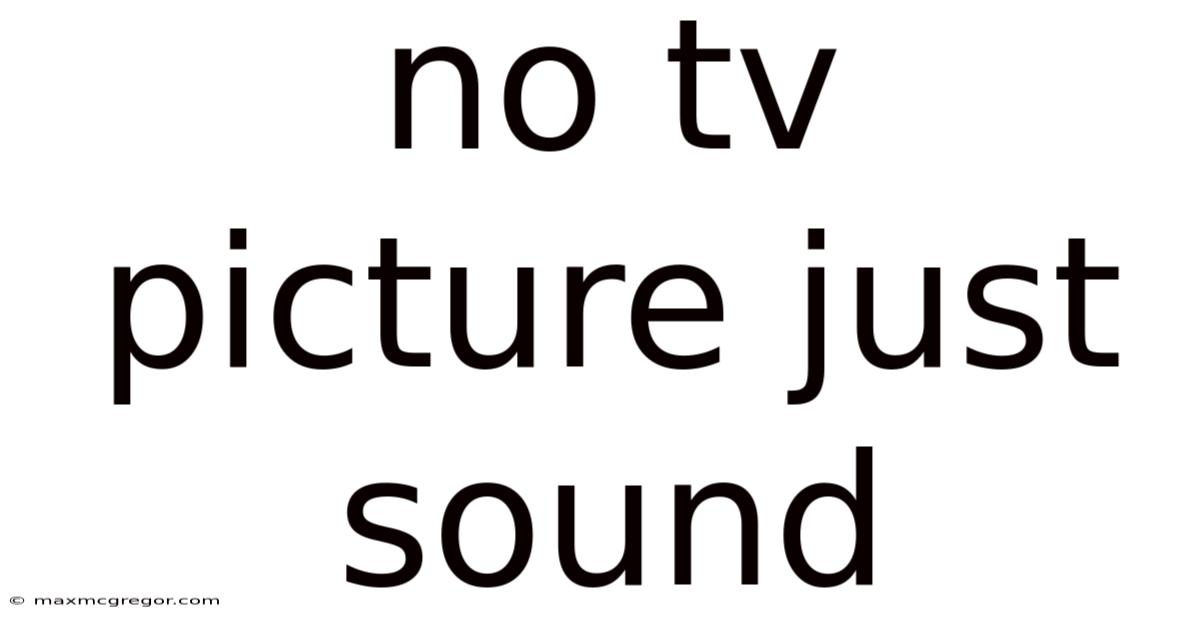
Table of Contents
No TV Picture, Just Sound: Troubleshooting Your Silent Screen
Are you staring at a blank screen, hearing the audio perfectly, but seeing absolutely nothing? The dreaded "no picture, just sound" problem on your TV can be frustrating, but it's often solvable. This comprehensive guide will walk you through the most common causes, from simple fixes to more advanced troubleshooting steps. We'll cover everything from basic cable connections to internal TV issues, ensuring you'll have a clearer understanding of what's happening and how to get your picture back.
Introduction: Understanding the Problem
A TV displaying only sound but no picture suggests a problem within the display signal path, or perhaps the display itself. The audio often works because it travels separately from the video signal. This could be a minor connection issue easily resolved, or something more complex requiring professional repair. This guide aims to equip you with the knowledge to diagnose the issue and, hopefully, fix it yourself. We'll start with the simplest checks and gradually move towards more advanced troubleshooting. Remember to always unplug your TV before physically handling any cables or components.
Step-by-Step Troubleshooting Guide
Let's systematically troubleshoot the "no picture, just sound" issue:
1. The Obvious Checks:
- Check the Power: This seems obvious, but ensure your TV is actually switched on and receiving power. Check the power cord and outlet. A seemingly simple issue often gets overlooked.
- Check the Input Source: Your TV might be set to the wrong input source. Make sure it's selected correctly (e.g., HDMI 1, HDMI 2, AV, Antenna/Cable). Cycle through the input options using your remote to see if the picture appears on a different input.
- Inspect the Cables: This is crucial. Carefully examine all cables connecting your TV to other devices (cable box, Blu-ray player, game console, etc.).
- Look for loose connections: Gently but firmly reseat all cables. A slightly loose connection can interrupt the video signal.
- Check for damage: Look for any kinks, bends, or breaks in the cables, especially near the connectors. Damaged cables need replacing.
- Try different cables: If possible, try using different HDMI cables or other connection types to rule out a faulty cable.
2. Source Device Check:
- Test with a different device: If you're using a cable box, Blu-ray player, or game console, try connecting a different device to the same HDMI port on your TV. If you get a picture with the alternative device, the problem lies with the original source.
- Check the source device's output: Ensure the source device is correctly configured to output video. Some devices have settings that can accidentally disable video output. Consult the device's manual for guidance.
- Power cycle the source device: Unplug the source device from the power outlet, wait about 30 seconds, and then plug it back in. This often resolves minor software glitches.
3. TV-Specific Checks:
- Check the TV's settings: Navigate to your TV's settings menu. Look for options related to picture settings, resolution, video output, and aspect ratio. Experiment with different settings to see if any restore the picture. Try resetting the TV to its factory default settings – this can often resolve software-related issues.
- Check for software updates: Many TVs receive regular software updates that can fix bugs and improve performance. Check for available updates through your TV's settings menu.
- Inspect the TV's ports: Carefully check the HDMI ports on your TV for any signs of damage or debris. Try using a different HDMI port.
4. Advanced Troubleshooting:
- Resolution Issues: The TV may be receiving a video signal with a resolution it doesn't support. Try adjusting the output resolution of your source device to match a resolution your TV is known to support. The TV's manual should list its compatible resolutions.
- EDID Issues: Extended Display Identification Data (EDID) is information the source device receives from the TV about its capabilities. A corrupted EDID can cause issues. Some advanced settings on source devices (like a PC) might allow you to force a specific resolution.
- HDMI Handshake Problems: The HDMI handshake is the communication process between the source device and the TV. Problems here can cause no picture. Again, cycling power to both devices can sometimes help.
- Backlight Issues (LCD/LED TVs): If you have an LCD or LED TV and suspect a backlight problem, there's often a very faint glow visible when the screen is viewed from an angle. In low-light conditions, you might just barely see an image. This generally requires professional repair.
- Panel Issues (LCD/LED/OLED TVs): A problem with the TV's display panel itself (the physical screen) is the most serious possibility and generally requires professional repair.
5. Seeking Professional Help:
If you've completed all of the above steps and still have no picture, it's time to seek professional assistance. The problem may be:
- Internal TV damage: A component within your TV might be faulty, requiring repair or replacement.
- Panel failure: This is a costly repair or requires a TV replacement.
Scientific Explanation: Video and Audio Signals
The reason you can hear sound but not see a picture relates to how video and audio signals are transmitted and processed. Generally, audio and video signals travel separately. Audio is often a simpler signal to transmit and is often more robust to signal interruptions. Video signals, however, are much more complex, requiring higher bandwidth and fidelity. Therefore, an interruption in the video signal path is more likely to result in a picture loss while leaving the audio unaffected.
The signals are typically transmitted digitally (HDMI) or analog (component video, composite video) and processed by various components within both the source device and the TV. Any interruption or incompatibility within this chain can disrupt the video signal.
Frequently Asked Questions (FAQ)
-
Q: My TV is completely black, no picture or sound. What's wrong?
- A: This indicates a more serious problem, likely a power issue, a faulty power supply, or a significant internal component failure. This often requires professional help.
-
Q: I only have sound on some channels, but not others.
- A: This suggests a problem with the signal source (cable, satellite, antenna), not necessarily the TV itself. Check your cable connections and signal strength.
-
Q: My picture is distorted or flickering.
- A: This may be due to a poor signal, a cable problem, or a resolution mismatch between the source and the TV.
-
Q: Is it always expensive to fix a "no picture, just sound" issue?
- A: Not always. Many times, the issue is a simple loose cable or incorrect input selection. However, if it involves internal components or panel damage, repairs can be costly.
Conclusion:
Troubleshooting a "no picture, just sound" issue on your TV involves a systematic approach. Start with the basic checks – power, cables, and input sources. Then, move to more advanced steps, examining source devices, TV settings, and potentially, seeking professional help. While a panel failure can be expensive, many problems are easily solvable with some careful investigation. Remember safety precautions – always unplug your TV before working with its connections. By following these steps, you can significantly increase your chances of restoring your picture and returning to your favorite shows!
Latest Posts
Latest Posts
-
Abu Dhabi Temperature In May
Sep 20, 2025
-
Slim Fitting Shorts For Men
Sep 20, 2025
-
Who Is Anakin Skywalkers Father
Sep 20, 2025
-
How Many Golf Ball Dimples
Sep 20, 2025
-
Everest Base Camp Trek Cost
Sep 20, 2025
Related Post
Thank you for visiting our website which covers about No Tv Picture Just Sound . We hope the information provided has been useful to you. Feel free to contact us if you have any questions or need further assistance. See you next time and don't miss to bookmark.