Mouse For Laptop Not Working
maxmcgregor
Sep 10, 2025 · 6 min read
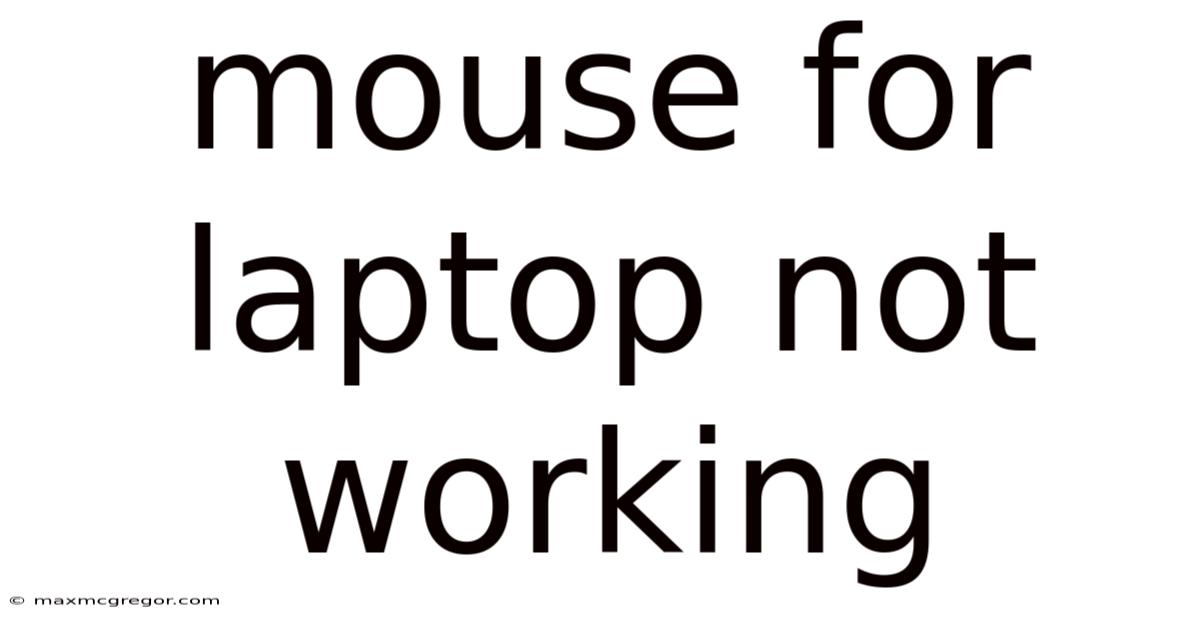
Table of Contents
My Laptop Mouse Isn't Working! A Comprehensive Troubleshooting Guide
Is your laptop mouse refusing to cooperate? The frustration of a malfunctioning mouse can bring even the most patient user to the brink. This comprehensive guide will walk you through troubleshooting why your laptop mouse isn't working, covering everything from simple fixes to more advanced solutions. We'll explore both touchpad and external mouse issues, ensuring you get back to your work or entertainment as quickly as possible. This guide includes detailed steps, scientific explanations, and frequently asked questions to equip you with the knowledge to solve this common tech problem.
Introduction: Understanding the Problem
A non-functional laptop mouse can stem from a variety of sources. The problem could be as simple as a dirty touchpad or a loose connection, or it could indicate a more serious hardware or software issue. Before diving into solutions, let's understand the different types of mice used with laptops and the potential points of failure.
We'll address troubleshooting for both:
- Touchpads: The built-in pointing device on most laptops.
- External Mice: Wired or wireless mice connected to the laptop.
Troubleshooting Your Laptop Touchpad
The first step in troubleshooting a non-functional mouse is to determine if the issue lies with your touchpad or an external mouse. Let's start with the built-in touchpad:
Step 1: Check the Power & Enable/Disable Status
- Power: Ensure your laptop is fully powered on and the battery isn't completely drained. A low battery can sometimes cause unexpected hardware malfunctions.
- Touchpad Enable/Disable: Many laptops have a physical key or a function key combination (often involving the
Fnkey) to enable or disable the touchpad. Look for a touchpad icon on your keyboard, usually accompanied by a key that activates or deactivates it. Common combinations includeFn + F5,Fn + F7,Fn + F9, orFn + F12. Try toggling the touchpad on and off using this combination.
Step 2: Inspect the Touchpad for Obstructions
Carefully inspect the touchpad surface. Dust, debris, or spilled liquids can interfere with the touchpad's functionality. Gently clean the surface with a soft, slightly damp cloth. Avoid using harsh chemicals or abrasive cleaners.
Step 3: Check for Driver Issues
Sometimes, corrupted or outdated touchpad drivers can lead to malfunction. Here's how to check and update your drivers:
- Windows: Open the Device Manager (search for it in the Windows search bar). Expand "Mice and other pointing devices," right-click on your touchpad device, and select "Update driver." Choose "Search automatically for drivers" and let Windows find and install the latest version.
- macOS: macOS usually manages drivers automatically. However, restarting your Mac might resolve temporary driver glitches.
Step 4: Run a System Scan (Windows)
Windows offers built-in troubleshooting tools that can automatically detect and fix certain hardware and software problems. Search for "Troubleshoot settings" in the Windows search bar and run the hardware and devices troubleshooter.
Step 5: Test in Safe Mode (Windows)
Booting your laptop into Safe Mode can help determine if a third-party application or a recent software update is interfering with your touchpad. In Safe Mode, only essential drivers and services load, allowing you to isolate the problem. To boot into Safe Mode in Windows, search for "Advanced startup options" and follow the on-screen instructions.
Troubleshooting Your External Mouse
If your touchpad is working correctly, but your external mouse is malfunctioning, try these steps:
Step 1: Check the Connection
- Wired Mice: Ensure the mouse is firmly plugged into the USB port. Try a different USB port to rule out a faulty port.
- Wireless Mice: Check the batteries in your wireless mouse. If using a USB receiver, ensure it's securely plugged into a USB port. Try pairing the mouse again with the laptop following the manufacturer's instructions.
Step 2: Try a Different Mouse
Connect a different mouse (wired or wireless) to your laptop. If the other mouse works, the problem likely lies with your original mouse, not the laptop's USB ports or internal components.
Step 3: Check Device Manager (Windows)
As with the touchpad, check the Device Manager in Windows to see if there are any errors associated with your mouse. Right-click on your mouse device and select "Properties" to view more details and troubleshoot potential issues.
Step 4: Update Mouse Drivers (Windows)
Outdated or corrupted drivers can affect mouse functionality. Update your mouse drivers using the Device Manager (similar steps as updating touchpad drivers). You may also need to visit the manufacturer's website to download the latest drivers specifically for your mouse model.
Step 5: Check Mouse Settings
In Windows, go to "Settings" > "Devices" > "Mouse" to check your mouse settings. Ensure the correct mouse is selected and that pointer speed and other settings are configured to your preference.
Scientific Explanation: How a Mouse Works
Understanding the underlying technology can shed light on potential failure points.
Touchpads: Touchpads use capacitive sensing technology. A grid of capacitors beneath the touchpad surface detects changes in capacitance when your finger touches the surface. These changes are interpreted as cursor movements. Dust, moisture, or physical damage to the capacitive layer can interrupt this sensing process.
Mice: Wired mice use a simple electrical connection to transmit data to the computer. The internal components of the mouse translate physical movement into digital signals. Wireless mice utilize radio frequency (RF) technology or Bluetooth to transmit signals wirelessly. Interference, low battery power, or damage to the internal components can cause malfunctions.
Frequently Asked Questions (FAQ)
Q: My mouse cursor moves erratically. What's wrong?
A: Erratic cursor movement could be caused by a dirty touchpad, a faulty mouse sensor, driver issues, or even interference from other devices (especially with wireless mice). Try cleaning the touchpad or the mouse sensor, updating the drivers, and checking for interference from other devices.
Q: My mouse clicks don't register. What should I do?
A: This often points to a problem with the mouse buttons themselves (especially with external mice). Check for physical damage or debris. For external mice, you might need a replacement. For touchpads, try adjusting the click sensitivity in the settings.
Q: My laptop's touchpad is completely unresponsive. What are my options?
A: If your touchpad is completely unresponsive, it might be a hardware failure. Try all the troubleshooting steps above. If the problem persists, you may need to contact a technician or consider getting your touchpad repaired or replaced.
Q: I've tried everything, and my mouse still isn't working. What should I do?
A: If none of the troubleshooting steps have resolved the issue, it's best to seek professional help. A qualified technician can diagnose the problem more accurately and perform necessary repairs.
Conclusion: Getting Back to Work (or Play!)
A non-functional mouse can significantly hamper productivity and enjoyment. By systematically working through the troubleshooting steps outlined in this guide, you should be able to identify and resolve the issue in most cases. Remember to address both the hardware and software aspects, cleaning the mouse and touchpad, checking connections, updating drivers, and performing system checks. If you're still experiencing problems after trying these solutions, seeking professional help is always a good option. With a little patience and troubleshooting, you'll be back to using your laptop mouse smoothly and efficiently in no time.
Latest Posts
Latest Posts
-
Wash Nikes In Washing Machine
Sep 10, 2025
-
Phone Stand For Cell Phone
Sep 10, 2025
-
Best Shampoo For Curly Hair
Sep 10, 2025
-
Travel Trailers For Sale Small
Sep 10, 2025
-
Good Night In France Language
Sep 10, 2025
Related Post
Thank you for visiting our website which covers about Mouse For Laptop Not Working . We hope the information provided has been useful to you. Feel free to contact us if you have any questions or need further assistance. See you next time and don't miss to bookmark.