Keyboard W Key Not Working
maxmcgregor
Sep 17, 2025 · 7 min read
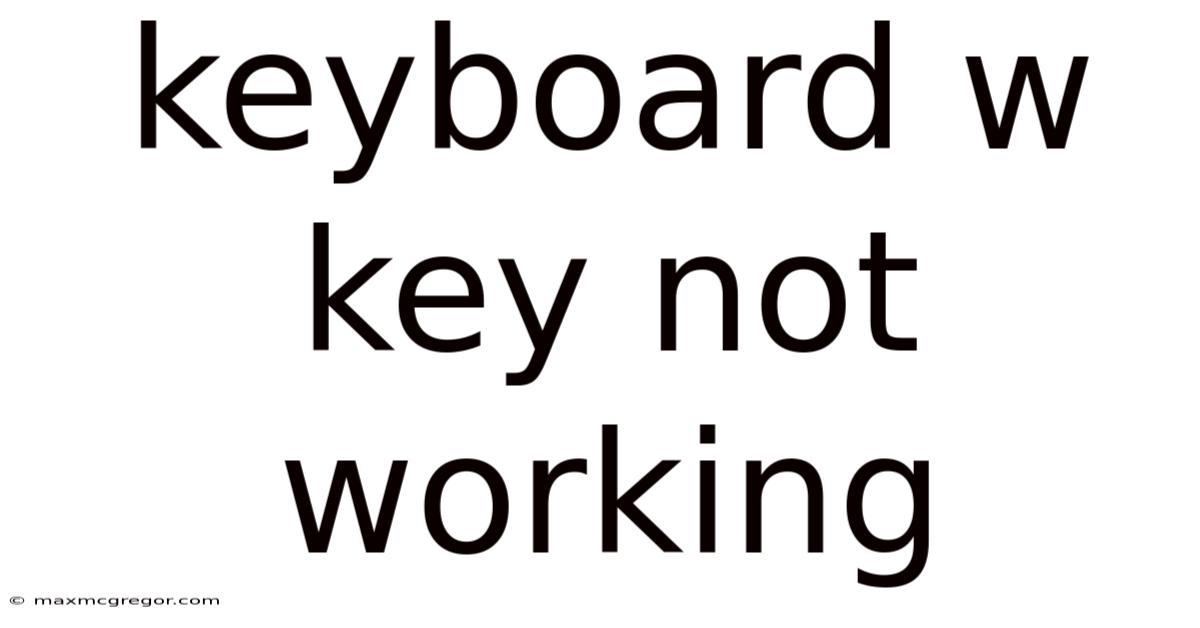
Table of Contents
My "W" Key Isn't Working! Troubleshooting Keyboard Problems
Is your "W" key suddenly refusing to cooperate? A malfunctioning "W" key can be incredibly frustrating, especially if you're in the middle of writing a crucial document or coding a complex program. This comprehensive guide will walk you through troubleshooting this common keyboard issue, covering everything from simple fixes to more advanced solutions. We'll explore potential causes, step-by-step solutions, and even delve into the underlying mechanics of your keyboard. By the end, you'll be well-equipped to diagnose and resolve your "W" key woes, getting back to your work efficiently.
Identifying the Problem: Is it Software or Hardware?
Before diving into solutions, it's crucial to determine if the problem lies within your keyboard's hardware or your computer's software. This distinction greatly influences your troubleshooting approach.
Software Issues: These are problems related to your operating system, drivers, or applications. They're often easier to fix and may involve restarting your computer or updating software.
Hardware Issues: These are problems with the physical keyboard itself, such as a malfunctioning key, a loose connection, or internal damage. These often require more hands-on troubleshooting or even replacement parts.
Here's a simple test to help differentiate:
-
Try a different keyboard: If you have access to another keyboard, connect it to your computer. If the "W" key works on the replacement keyboard, the problem is almost certainly with your original keyboard's hardware. If the issue persists, the problem is likely software-related.
-
Test the "W" key in different applications: Try typing "W" in various programs (word processor, web browser, notepad, etc.). If it works in some applications but not others, this could point to a software conflict or a problem specific to a particular program.
-
Check for Sticky Keys or other accessibility features: Sometimes, accessibility features like Sticky Keys can unintentionally interfere with typing. Check your operating system's accessibility settings to ensure these aren't activated.
Troubleshooting Software Issues
If your initial tests suggest a software problem, try these steps:
1. Restart Your Computer:
This simple step often resolves temporary software glitches that might be affecting your keyboard functionality. A quick reboot can clear out any conflicting processes or corrupted memory that might be interfering.
2. Check for Keyboard Driver Issues:
Outdated or corrupted keyboard drivers can cause various problems, including unresponsive keys. Here's how to check and update your drivers (the steps may vary slightly depending on your operating system):
-
Windows:
- Open Device Manager (search for it in the Start Menu).
- Expand "Keyboards."
- Right-click on your keyboard and select "Update driver."
- Choose "Search automatically for drivers." Windows will attempt to find and install the latest driver.
- If this doesn't work, you can try uninstalling the driver and restarting your computer. Windows will typically reinstall the driver automatically.
-
macOS: macOS typically handles driver updates automatically. However, you can check for updates in System Preferences > Software Update.
3. Run a System File Checker (Windows):
Windows includes a built-in tool called System File Checker (SFC) that can scan for and repair corrupted system files. Open Command Prompt as an administrator and run the command sfc /scannow. This process may take some time.
4. Update Your Operating System:**
Outdated operating systems can sometimes have compatibility issues with your keyboard. Ensure your operating system is up-to-date by checking for updates through your system's settings.
5. Reinstall or Repair the Problematic Application:
If the "W" key only malfunctions within a specific application, reinstalling or repairing that application might resolve the issue. This can fix corrupted application files that might be interfering with keyboard input.
Troubleshooting Hardware Issues
If software troubleshooting doesn't resolve the problem, the issue likely lies within your keyboard's hardware. Here are some potential hardware problems and how to address them:
1. Inspect the Keycap:
Carefully examine the "W" keycap. Look for any debris lodged underneath it. If there is debris, gently remove the keycap (usually by pulling it straight up) and clean underneath it with compressed air or a small, soft brush. Reattach the keycap firmly. Be cautious when removing keycaps; some keyboards have different mechanisms. Consult your keyboard's manual if you're unsure.
2. Check the Key Switch:
The key switch is the mechanical component beneath the keycap that registers your keypress. If the keycap is clean and the problem persists, the key switch itself might be faulty. This usually requires more advanced troubleshooting, as explained later.
3. Check the Keyboard Connection:
- Wired Keyboard: Ensure the keyboard cable is securely connected to both the keyboard and your computer. Try reseating the cable (unplugging and replugging it).
- Wireless Keyboard: Check the battery level and ensure the keyboard is within range of the receiver (for USB receivers) or properly paired with your computer (for Bluetooth keyboards). Try re-pairing the keyboard if necessary.
4. Test the Keyboard on Another Computer:
If you have another computer, try connecting your keyboard to it. If the "W" key still doesn't work, it confirms a hardware failure within the keyboard itself.
Advanced Hardware Troubleshooting: Membrane vs. Mechanical Keyboards
The troubleshooting approach for a malfunctioning key varies depending on whether you have a membrane keyboard (most budget-friendly keyboards) or a mechanical keyboard (typically more expensive and durable keyboards).
Membrane Keyboards:
These keyboards use a rubber dome beneath each key. Repairing a faulty key switch in a membrane keyboard is generally difficult and not cost-effective. Replacing the entire keyboard is usually the best solution. Internal repairs often require specialized tools and knowledge.
Mechanical Keyboards:
These keyboards use individual mechanical switches for each key. Repairing a single key switch in a mechanical keyboard is more feasible. You can often replace the faulty switch with a new one. However, this requires opening the keyboard, which can be challenging, and you will need to acquire a replacement switch of the correct type. Consult online resources and tutorials specific to your keyboard model before attempting this repair.
Understanding Keyboard Mechanics: A Deeper Dive
To better understand the potential causes of your "W" key malfunction, let's briefly examine the inner workings of different keyboard types:
Membrane Keyboards: These keyboards rely on a flexible membrane with conductive layers. Pressing a key closes a circuit, registering the keystroke. Over time, the membrane can wear out, leading to unresponsive keys or ghosting (multiple keystrokes registering unintentionally).
Mechanical Keyboards: These keyboards employ individual mechanical switches (like Cherry MX, Gateron, Kailh). Each switch is a miniature electromechanical device that operates independently. These switches are generally more durable and offer greater tactile feedback than membrane switches, but they are also more complex to repair.
Keycap Removal: Many keyboards allow you to remove keycaps easily. However, the mechanism varies between keyboards, so always refer to your keyboard's manual or consult online resources specific to your model to avoid damage.
Switch Replacement: Replacing a faulty switch in a mechanical keyboard requires technical skills and the correct tools. You will need to identify the type of switch used in your keyboard and purchase a compatible replacement. Improper replacement can damage the keyboard further.
Frequently Asked Questions (FAQ)
Q: Can I fix a broken key switch myself?
A: For membrane keyboards, it's generally not practical to repair individual key switches. For mechanical keyboards, it is possible, but requires technical skills and the right tools.
Q: How much does it cost to repair a keyboard?
A: Replacing a whole keyboard is often more cost-effective than repairing a single key switch, especially for membrane keyboards. The cost varies widely depending on the keyboard type and the repair needed.
Q: What if I accidentally damage my keyboard during repair?
A: If you lack experience, attempting repairs could lead to further damage. Consider seeking professional help or replacing your keyboard.
Q: My keyboard is still under warranty. What should I do?
A: Contact the manufacturer or retailer for warranty service. They may replace the keyboard.
Q: Are there any preventative measures I can take?
A: Avoid spilling liquids on your keyboard and regularly clean it to prevent dust and debris buildup. Gentle use and proper handling will extend its lifespan.
Conclusion: Getting Your "W" Key Back in Action
A malfunctioning "W" key can be frustrating, but with systematic troubleshooting, you can often identify and resolve the issue. Remember to first differentiate between software and hardware problems. Simple steps like restarting your computer, checking drivers, and cleaning the keycap often solve the problem. If the issue persists, deeper hardware investigation may be required. For membrane keyboards, replacement is usually the most practical solution. For mechanical keyboards, individual switch replacement is possible but demands technical expertise. By understanding the mechanics of your keyboard and following the steps outlined in this guide, you can confidently diagnose and fix your "W" key problems, returning to your work with renewed efficiency.
Latest Posts
Latest Posts
-
Brunette Hair With Purple Highlights
Sep 18, 2025
-
Fish Toys For Fish Tank
Sep 18, 2025
-
How Long Is Seven Inches
Sep 18, 2025
-
Healing Stages Of A Tattoo
Sep 18, 2025
-
Can Dogs Eat Pizza Crust
Sep 18, 2025
Related Post
Thank you for visiting our website which covers about Keyboard W Key Not Working . We hope the information provided has been useful to you. Feel free to contact us if you have any questions or need further assistance. See you next time and don't miss to bookmark.