Iphone Home Key Not Working
maxmcgregor
Sep 17, 2025 · 7 min read
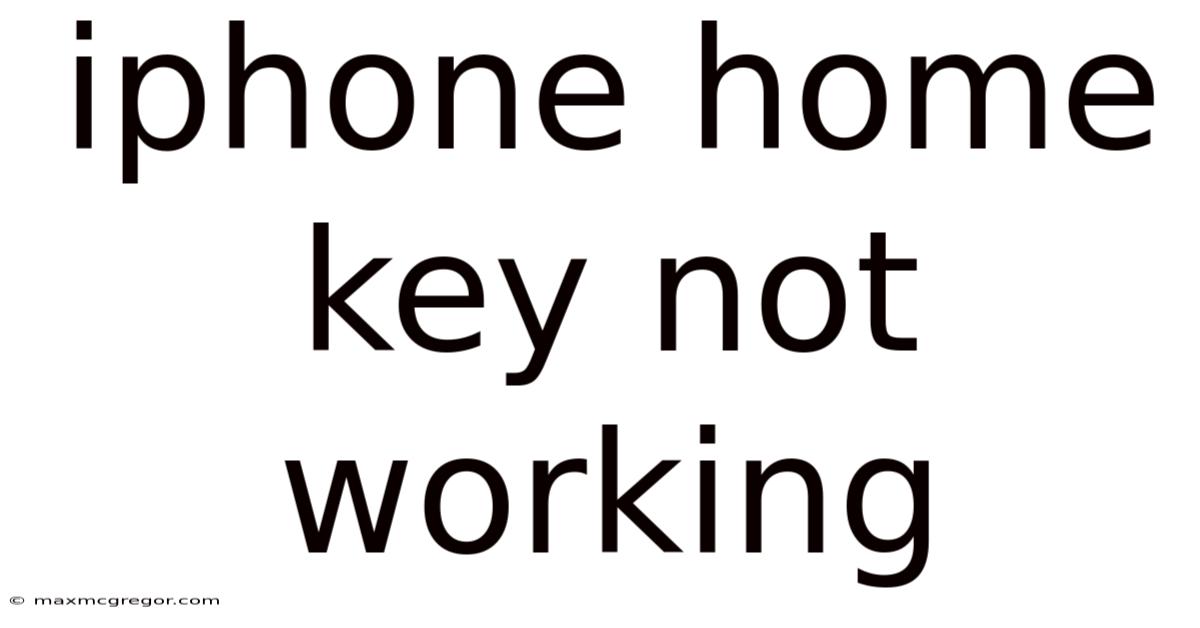
Table of Contents
iPhone Home Button Not Working: Troubleshooting and Solutions
Is your iPhone home button giving you trouble? Whether it's unresponsive, clicking erratically, or completely dead, a malfunctioning home button can significantly hinder your user experience. This comprehensive guide will delve into the potential causes behind a non-functioning iPhone home button, offer step-by-step troubleshooting steps, and explore various solutions, from simple fixes to professional repairs. We'll cover all iPhone models, from older generations to the latest releases, ensuring you find the assistance you need. This article will help you diagnose the problem and determine the best course of action, ultimately restoring the functionality of your beloved iPhone.
Understanding the iPhone Home Button
Before diving into troubleshooting, let's briefly understand the home button's function. Historically, the home button was a crucial physical component, acting as the primary navigation control. It allowed users to:
- Return to the Home Screen: A single press instantly brought you back to the home screen, closing all open apps.
- Activate Siri: A long press activated Apple's virtual assistant, Siri.
- Access the App Switcher: A double-click allowed quick access to recently used apps.
- Take Screenshots (depending on the model): In conjunction with the power button, the home button was used to capture screenshots on older models.
With the introduction of newer iPhones and the shift towards edge-to-edge displays, the physical home button has been phased out, replaced by gesture-based navigation. However, the home button remains an integral part of many older iPhones, and its malfunction can be a frustrating experience.
Common Causes of a Non-Functional Home Button
Several factors can contribute to a non-responsive or malfunctioning home button. These include:
- Physical Damage: Dropping your iPhone or subjecting it to significant physical impact can damage the button mechanism, causing it to become unresponsive or stuck. Internal components might become dislodged or broken.
- Software Glitches: Sometimes, software bugs or iOS system issues can interfere with the home button's functionality. This is usually temporary and fixable through software troubleshooting.
- Debris Buildup: Dust, dirt, and other debris can accumulate under the home button, hindering its movement and responsiveness.
- Liquid Damage: Exposure to liquids can cause corrosion and short circuits within the device, affecting the home button and other components.
- Wear and Tear: With prolonged use, the home button's mechanical parts can wear down, leading to decreased responsiveness or complete failure.
- Manufacturing Defects: While less common, faulty manufacturing can lead to a home button malfunctioning from the start.
Troubleshooting Steps: Fixing Your Non-Working Home Button
Before resorting to professional repairs, let's explore several troubleshooting steps that you can perform yourself:
1. Clean the Home Button:
- Gentle Cleaning: Use a soft, dry cloth or compressed air to gently remove dust and debris from around and under the home button. Avoid using liquids or abrasive cleaners.
- Inspect for Obstructions: Carefully examine the area around the home button for any visible debris that might be impeding its function.
2. Restart Your iPhone:
A simple restart can often resolve temporary software glitches affecting the home button. The process varies slightly depending on your iPhone model:
- Older Models (with Home Button): Press and hold the power button until the "slide to power off" slider appears. Slide to power off, wait a few seconds, and then press and hold the power button again to turn your iPhone back on.
- Newer Models (without Home Button): Press and quickly release the volume up button. Press and quickly release the volume down button. Then, press and hold the power button until the slider appears and slide to power off. Wait a few seconds and turn your iPhone back on by holding the power button again.
3. Force Restart Your iPhone:
If a simple restart doesn't work, try a forced restart. This process differs depending on your iPhone model and iOS version:
-
iPhone 8 and later: Press and quickly release the volume up button. Press and quickly release the volume down button. Then, press and hold the side button until the Apple logo appears.
-
iPhone 7 and 7 Plus: Press and hold both the side button and the volume down button simultaneously for about 10 seconds, until the Apple logo appears.
-
iPhone 6s and earlier: Press and hold both the home button and the power button simultaneously for about 10 seconds, until the Apple logo appears.
4. Update Your iOS Software:
Outdated iOS software can sometimes cause compatibility issues. Check for software updates in your iPhone's settings:
- Go to Settings > General > Software Update.
- If an update is available, download and install it. Ensure your iPhone is connected to Wi-Fi and has sufficient battery life.
5. Check for Accessibility Settings:
Accessibility features, such as AssistiveTouch, can sometimes interfere with the home button's functionality. Review your accessibility settings:
- Go to Settings > Accessibility.
- Check the status of AssistiveTouch. If enabled, try turning it off temporarily to see if it resolves the issue. Other accessibility settings may also indirectly impact the home button’s behavior, so review these as well.
6. Restore Your iPhone (as a last resort):
If none of the above steps resolve the problem, consider restoring your iPhone as a last resort. This will erase all data on your device, so ensure you have a recent backup. You can restore your iPhone through iTunes or Finder (depending on your computer and iOS version):
- Connect your iPhone to your computer.
- Open iTunes (older macOS versions) or Finder (newer macOS versions).
- Select your iPhone.
- Click on "Restore iPhone."
Understanding the Difference Between Hardware and Software Issues
It’s crucial to differentiate between hardware and software problems. Software issues are usually resolved with the troubleshooting steps listed above. However, a persistent problem after attempting these solutions likely points towards a hardware failure. This means the physical home button itself or the related internal components have malfunctioned.
What to Do If Troubleshooting Fails: Hardware Issues
If the home button remains unresponsive after exhausting all software troubleshooting options, it's highly likely you're dealing with a hardware problem. In this case, several options remain:
- Contact Apple Support: Reach out to Apple Support directly for assistance. They might offer troubleshooting advice or schedule a repair appointment.
- Visit an Apple Store or Authorized Service Provider: Take your iPhone to an Apple Store or an authorized service provider for professional diagnosis and repair. They have the tools and expertise to assess the extent of the damage and offer a repair solution.
- Third-Party Repair Shops: While more economical, third-party repair shops may not always use genuine Apple parts, potentially affecting the quality and longevity of the repair. Do your research to find a reputable provider.
Frequently Asked Questions (FAQ)
Q: My iPhone home button is sticky. What can I do?
A: A sticky home button is often caused by accumulated dirt or debris. Carefully clean the area around the button using a soft, dry cloth or compressed air. Avoid using liquids or abrasive cleaners.
Q: My home button is clicking but not registering. What's wrong?
A: This could indicate wear and tear on the button mechanism, or a problem with the internal connection. This usually requires professional repair.
Q: Can I replace the home button myself?
A: While possible, replacing the home button yourself is not recommended unless you have experience with iPhone repairs. Improper repair can damage other components.
Q: How much does a home button repair cost?
A: The cost of a home button repair varies depending on your iPhone model, the repair shop, and whether they use genuine Apple parts. Contact Apple or a reputable repair shop for an estimate.
Q: Does Apple insurance cover home button repair?
A: Whether AppleCare+ or other insurance plans cover home button repair depends on the specific policy. Check your insurance coverage details for information about accidental damage coverage.
Conclusion: Restoring Your iPhone Home Button Functionality
A non-functioning home button can be a major inconvenience, but by systematically following the troubleshooting steps outlined above, you can often resolve the issue. If software troubleshooting fails, a hardware problem is likely, and professional repair is necessary. Remember to always back up your data before attempting any major troubleshooting or repair steps. By carefully assessing the situation and taking the appropriate action, you can restore the full functionality of your iPhone and enjoy a seamless user experience once more.
Latest Posts
Latest Posts
-
How Much Do Jeans Weigh
Sep 17, 2025
-
2 Slices Of Bread Calories
Sep 17, 2025
-
Liquid Cooling System For Gpu
Sep 17, 2025
-
Should Cats Eat Peanut Butter
Sep 17, 2025
-
Mineral Oil For Chopping Board
Sep 17, 2025
Related Post
Thank you for visiting our website which covers about Iphone Home Key Not Working . We hope the information provided has been useful to you. Feel free to contact us if you have any questions or need further assistance. See you next time and don't miss to bookmark.