Iphone Home Button Not Working
maxmcgregor
Sep 19, 2025 · 6 min read
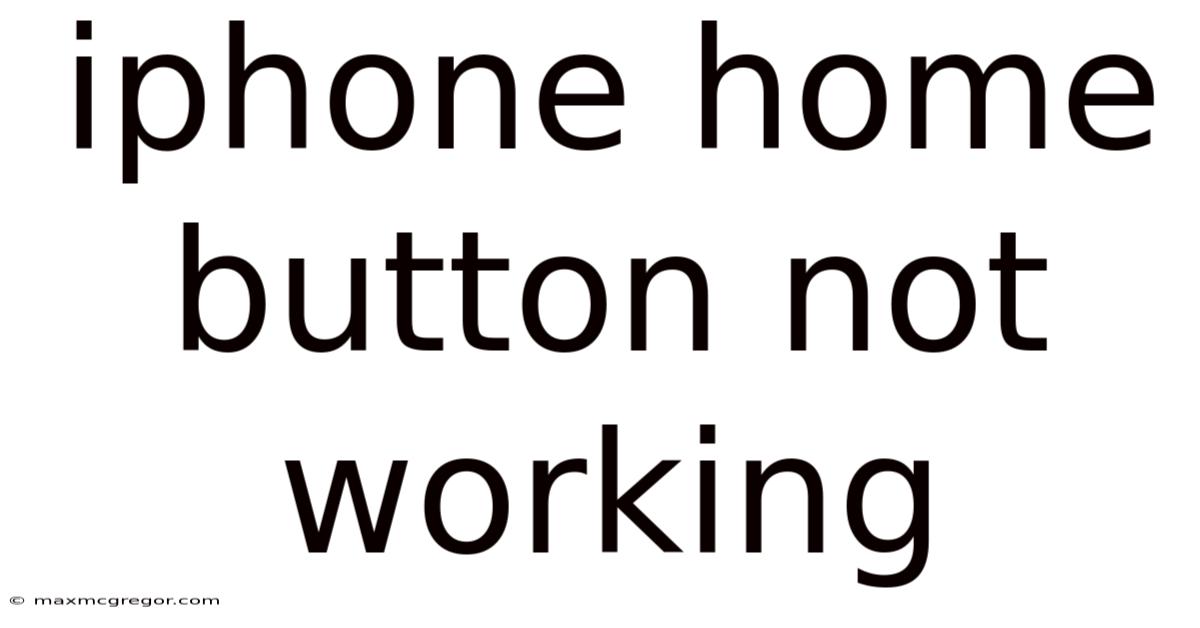
Table of Contents
iPhone Home Button Not Working: Troubleshooting and Solutions
Is your iPhone home button giving you trouble? A malfunctioning home button can severely impact your user experience, making navigation frustrating and your device less enjoyable. This comprehensive guide explores the common causes behind a non-responsive home button, offers step-by-step troubleshooting solutions, and provides insights into potential repairs. Whether you're dealing with a completely unresponsive button, intermittent issues, or a button that's simply less sensitive than usual, we'll guide you through the process of diagnosing and resolving the problem.
Understanding Your iPhone's Home Button
Before diving into solutions, it's helpful to understand how the iPhone home button functions. Older iPhones (pre-iPhone X) utilize a physical button with a mechanical mechanism. This button includes a sensor that detects when it's pressed. Over time, dust, debris, or general wear and tear can affect its responsiveness. Newer iPhones employ a virtual home button integrated into the display, relying on haptic feedback to simulate the press. While generally more durable, these can still experience software glitches.
Common Causes of a Malfunctioning Home Button
Several factors can contribute to a non-functional or poorly performing iPhone home button:
-
Physical Damage: This is the most common culprit. Dropping your iPhone, subjecting it to significant pressure, or liquid damage can easily compromise the button's internal components. A cracked screen, even if not directly affecting the button, might indicate underlying internal damage.
-
Software Glitches: iOS, like any software, is susceptible to bugs. A software glitch could temporarily disable or interfere with the home button's functionality.
-
Debris and Dirt: Dust, lint, and other small particles can accumulate under the home button, preventing proper operation. This is particularly common with physical home buttons.
-
Hardware Failure: The button's internal components, such as the sensor or the connecting cable, may wear out or fail over time, especially with extended usage.
-
Water Damage: Even minor liquid exposure can lead to corrosion and damage within the button mechanism, causing malfunctions or complete failure.
-
Faulty Calibration: In some cases, the iPhone's software might misinterpret the home button's input, leading to erratic behavior or unresponsive actions.
Troubleshooting Steps: A Step-by-Step Guide
Let's tackle troubleshooting your iPhone's home button problem, starting with the simplest solutions and progressing to more advanced ones.
1. Restart Your iPhone: The first and often most effective solution is a simple restart. This can resolve temporary software glitches that might be affecting the home button's operation. The method for restarting varies slightly depending on your iPhone model, but generally involves holding down the power button until the "slide to power off" option appears.
2. Clean the Home Button: For physical home buttons, carefully clean around and potentially under the button using a compressed air canister. Avoid using excessive force or sharp objects. A soft, dry cloth can also be used to gently wipe the button's surface.
3. Check for Software Updates: Ensure your iPhone is running the latest version of iOS. Software updates often include bug fixes and performance improvements that could resolve home button issues. Go to Settings > General > Software Update to check for updates.
4. Assess for Physical Damage: Carefully examine your home button and the surrounding area for any visible signs of damage, such as cracks, dents, or liquid residue. If physical damage is evident, professional repair is likely necessary.
5. Try AssistiveTouch: If your home button is completely unresponsive, enable AssistiveTouch. This feature creates a virtual home button on your screen. To enable it, go to Settings > Accessibility > Touch > AssistiveTouch and toggle it on. You can customize the AssistiveTouch menu to include various functions, including a home button replacement.
6. Restore Your iPhone (Last Resort): If all else fails, restoring your iPhone to factory settings can be a last resort. Before proceeding, back up your data to iCloud or iTunes. This step should only be attempted if other troubleshooting steps haven't yielded results, as it will erase all data on your device.
Understanding the Differences: Physical vs. Virtual Home Buttons
The troubleshooting steps outlined above apply broadly. However, the nature of the problem might differ slightly depending on whether you have a physical or virtual home button.
Physical Home Buttons (Older iPhones): These buttons are more prone to physical damage, dust accumulation, and mechanical wear. Cleaning and inspecting for physical damage are crucial initial steps. If cleaning doesn't resolve the problem, the internal components of the button might be faulty, requiring professional repair or replacement.
Virtual Home Buttons (iPhone X and later): These are less susceptible to physical damage and debris. Software glitches are more likely culprits in these models. Restarting the phone, checking for software updates, and using AssistiveTouch are usually the most effective solutions. If problems persist, a software reset or professional repair might be needed.
When to Seek Professional Repair
If the troubleshooting steps above haven't resolved your home button issue, it's advisable to seek professional assistance. Here are some scenarios where professional repair is likely necessary:
-
Visible Physical Damage: Cracks, dents, or liquid damage often require professional repair, as internal components may be affected.
-
Complete Unresponsiveness: If the home button is completely non-functional and none of the troubleshooting steps work, a hardware problem is highly likely.
-
Intermittent Functionality: An intermittently working home button can be indicative of a failing component that needs replacement.
-
Persistent Software Issues: If the problem persists after a software reset, deeper software or hardware issues may need to be addressed by a professional.
Frequently Asked Questions (FAQ)
Q: Is it expensive to repair a broken home button?
A: The cost of repair varies depending on the model of your iPhone and the extent of the damage. Replacing a physical home button is generally less expensive than replacing a complex component in newer iPhones. Getting a quote from a reputable repair shop is recommended.
Q: Can I fix the home button myself?
A: While some individuals with experience in electronics repair may attempt DIY repairs, it's generally not recommended. Incorrect repair attempts can cause further damage to your iPhone.
Q: Will replacing the home button void my warranty?
A: If your iPhone is still under warranty, any unauthorized repair attempts will likely void the warranty. It’s crucial to contact Apple or an authorized service provider for repairs to maintain your warranty coverage.
Q: How can I prevent my home button from malfunctioning in the future?
A: Using a screen protector and a protective case can help protect your iPhone from accidental drops and impacts. Regularly cleaning your phone, especially around the home button, can prevent debris buildup. Avoid exposing your phone to excessive moisture or liquids.
Conclusion
A malfunctioning iPhone home button can be frustrating, but through systematic troubleshooting and understanding the possible causes, you can often resolve the issue without professional intervention. However, when faced with persistent problems, significant physical damage, or a complete lack of responsiveness, professional repair is the best course of action to ensure the longevity and proper functionality of your device. Remember to always back up your data before attempting any significant troubleshooting or repair procedures. By following the steps outlined above and carefully considering when professional help is needed, you can get your iPhone home button working smoothly again.
Latest Posts
Latest Posts
-
Can You Eat Mangetout Raw
Sep 19, 2025
-
Worst University In The Uk
Sep 19, 2025
-
How To Call Im Sick
Sep 19, 2025
-
Jack Russell Terrier Mixed Breeds
Sep 19, 2025
-
Bengal X Maine Coon Cat
Sep 19, 2025
Related Post
Thank you for visiting our website which covers about Iphone Home Button Not Working . We hope the information provided has been useful to you. Feel free to contact us if you have any questions or need further assistance. See you next time and don't miss to bookmark.