How To Set Keyboard Language
maxmcgregor
Sep 22, 2025 · 7 min read
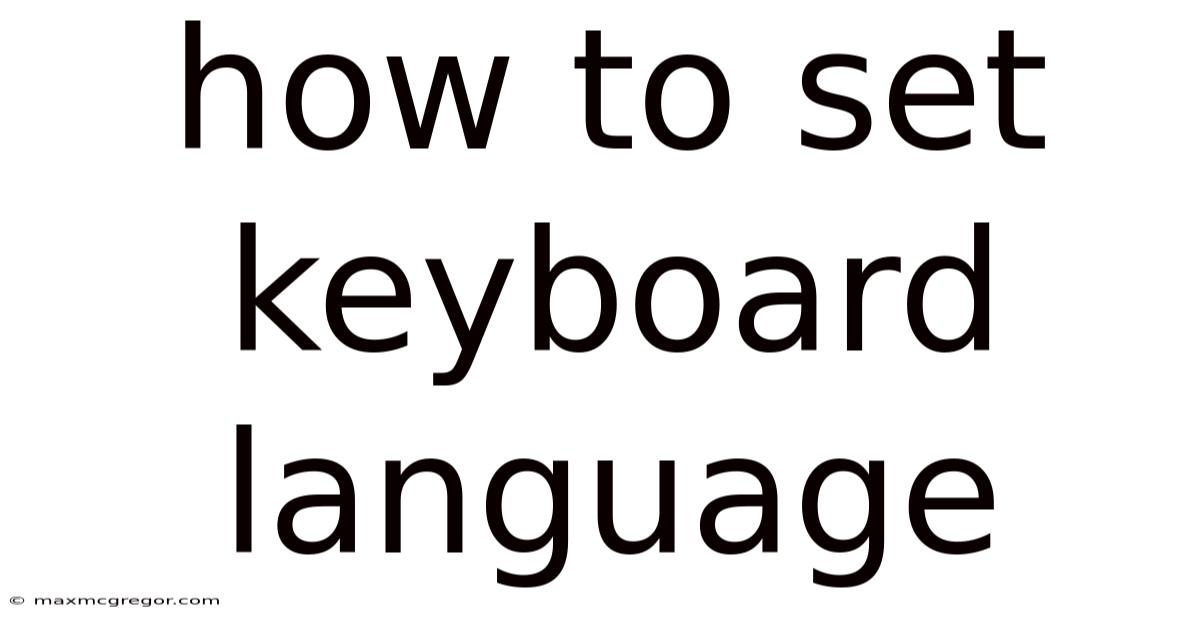
Table of Contents
How to Set Your Keyboard Language: A Comprehensive Guide for All Devices
Changing your keyboard language is a crucial step for anyone who works with multiple languages or simply wants to type in a language other than their system's default. Whether you're using a Windows PC, a Mac, an Android phone, an iPhone, or even a Chromebook, this comprehensive guide will walk you through the process, offering clear, step-by-step instructions and troubleshooting tips. This guide covers everything from basic language switching to advanced settings for multiple input methods, ensuring you can comfortably type in your preferred language, no matter the device.
Introduction: Why Keyboard Language Matters
The ability to easily switch keyboard languages is essential for seamless multilingual communication. It allows you to:
- Type in your native language: Avoid the frustration of constantly switching between different input methods.
- Improve accuracy and speed: Typing in your preferred language typically leads to faster and more accurate text entry.
- Access language-specific characters: Easily input diacritics, accents, and other special characters crucial for certain languages.
- Enhance productivity: Streamline your workflow by eliminating the need to manually input special characters or switch between different applications.
- Enjoy a more personalized digital experience: Tailor your device to your linguistic needs and preferences.
Setting Keyboard Language on Windows
Windows offers a straightforward method for managing keyboard languages. Here’s how to add and switch between them:
1. Adding a Keyboard Language:
- Open Settings: Click the Start button, then select "Settings" (the gear icon).
- Navigate to Time & Language: Click on "Time & language."
- Select Language & region: In the left-hand menu, click on "Language & region."
- Add a language: Under "Preferred languages," click "Add a language."
- Choose your language: Select the language you want to add from the list. Windows will provide a comprehensive list, including various dialects and regional variations.
- Install the language pack: Once selected, Windows will automatically download and install the necessary language pack. This might take a few minutes depending on your internet connection speed and the size of the language pack.
2. Switching Between Languages:
- Using the language bar: Once installed, the language you added will appear in the system tray (usually located in the bottom-right corner of your screen). Clicking on the language bar will allow you to instantly switch between your installed languages.
- Using the keyboard shortcut: Windows offers a default keyboard shortcut (usually Alt + Shift or Ctrl + Shift) for switching between languages. You can change this shortcut in the language settings. The specific shortcut may vary depending on your regional settings.
3. Advanced Settings:
- Changing keyboard layout: Within the language settings, you can choose different keyboard layouts for each language. This is particularly useful for languages that utilize different keyboard arrangements (e.g., QWERTY vs. AZERTY).
- Setting a preferred keyboard layout: You can specify your preferred keyboard layout for each added language, ensuring consistent typing experience.
- Installing additional input methods: For some languages, you might find different input methods (e.g., phonetic input, handwriting recognition) available. You can install and configure these as needed.
Setting Keyboard Language on macOS
macOS provides a user-friendly interface for managing keyboard languages.
1. Adding a Keyboard Language:
- Open System Preferences: Click the Apple menu in the top-left corner of your screen, and select "System Preferences."
- Select Keyboard: Click on the "Keyboard" icon.
- Go to Input Sources: Click on the "Input Sources" tab.
- Add a keyboard layout: Click the "+" button at the bottom of the list to add a new keyboard layout.
- Choose your language and layout: Select your desired language from the list, and choose the specific keyboard layout (e.g., US, UK, etc.).
- Confirm addition: Click “Add”. The new language will appear in the Input Sources list.
2. Switching Between Languages:
- Using the Input menu: The language you added will appear in the menu bar at the top of your screen. Clicking on this menu allows you to switch between your installed languages.
- Using keyboard shortcuts: Similar to Windows, macOS uses keyboard shortcuts (typically Ctrl + Space) to switch between input sources. You can customize these shortcuts within Keyboard settings.
- Using the Control + Command + Space shortcut: This shortcut brings up the emoji & symbols keyboard, which also offers a convenient way to switch input languages.
3. Advanced Settings:
- Customize keyboard shortcuts: Within Keyboard preferences, you can change the keyboard shortcuts used for switching input sources.
- Reordering input sources: You can reorder the input sources in the menu bar to prioritize the languages you use most frequently.
- Use different layouts for the same language: If you prefer different layouts (e.g., QWERTY vs. Dvorak) for the same language, you can add multiple layouts.
Setting Keyboard Language on Android
Android devices provide a flexible way to manage multiple keyboard languages.
1. Adding a Keyboard Language:
- Open Settings: Find and tap the "Settings" app (usually represented by a gear icon).
- Navigate to System: Tap on "System" or a similar option.
- Select Languages & input: Find and tap "Languages & input," "Language & input" or a similar menu item.
- Tap Languages: Under "Languages," you'll see a list of currently installed languages.
- Add a language: Tap the "+" button to add a new language. Select your desired language from the list provided.
2. Switching Between Languages:
- Using the language switcher: You'll usually find a language switcher icon (often a globe icon) on your keyboard. Tap this icon to switch between your installed languages. The location might vary slightly depending on your keyboard app.
- Using the notification bar: Some Android versions display a language switcher in the notification bar (the area at the top of your screen).
3. Advanced Settings:
- Choosing a default keyboard: Android allows you to set a default keyboard app if you have multiple keyboard apps installed.
- Managing keyboard settings: Each keyboard app (e.g., Gboard) offers its own settings, where you can customize various options, including language settings, themes, and predictive text.
Setting Keyboard Language on iOS (iPhone/iPad)
iOS offers a clean and intuitive method for handling keyboard languages.
1. Adding a Keyboard Language:
- Open Settings: Tap the "Settings" app (the gray icon with gears).
- Select General: Tap "General."
- Tap Keyboard: Tap "Keyboard."
- Tap Keyboards: Tap "Keyboards."
- Tap Add New Keyboard: Tap "Add New Keyboard."
- Choose your language: Select the language you wish to add from the list.
2. Switching Between Languages:
- Using the globe icon: A globe icon usually appears on your keyboard. Tap and hold the globe icon to reveal a list of your available keyboard languages. You can then swipe left or right to select your desired language.
- Using QuickType suggestions: iOS’s QuickType bar often provides suggestions in the currently selected language.
3. Advanced Settings:
- Reordering keyboards: You can reorder the keyboards in the globe icon menu to prioritize your most frequently used languages.
- Keyboard settings: Within the Keyboard settings, you can customize various options for each keyboard, including predictive text and autocorrection.
Setting Keyboard Language on Chrome OS (Chromebook)
Chrome OS provides a seamless experience for managing keyboard languages.
1. Adding a Keyboard Language:
- Open Settings: Click the time in the bottom-right corner of your screen, then click the gear icon to open Settings.
- Navigate to Languages: Select “Languages” from the settings menu.
- Add languages: Click “Add languages” and select your desired language(s) from the list provided.
2. Switching Between Languages:
- Using the language switcher: The language switcher is located in the system tray (usually at the bottom-right of the screen). Click the language indicator to switch between the installed languages.
- Using keyboard shortcuts: Similar to other operating systems, Chrome OS uses keyboard shortcuts (usually Alt + Shift) for switching languages. You can customize these shortcuts within the language settings.
3. Advanced Settings:
- Keyboard layouts: Choose from different keyboard layouts for the same language.
- Input methods: Select different input methods if available for your language.
Troubleshooting Common Keyboard Language Issues
Despite the generally straightforward processes, you might occasionally encounter issues:
- Language not appearing in the list: Ensure you have a stable internet connection to download the necessary language packs. Try restarting your device.
- Keyboard shortcut not working: Check your keyboard settings to ensure the correct shortcut is assigned. Conflicts with other applications might interfere with the shortcut.
- Incorrect characters appearing: Double-check that you have selected the correct keyboard layout for your language.
- Language switching issues: Restarting your device often resolves temporary glitches.
Conclusion: Mastering Multilingual Typing
Setting your keyboard language is a simple yet powerful step toward enhancing your digital experience. By following the instructions provided, you can easily add and switch between multiple languages on any device, improving your productivity and facilitating communication across linguistic boundaries. Remember to explore the advanced settings within each operating system to further customize your keyboard experience and tailor it to your specific needs. Mastering multilingual typing empowers you to connect and communicate more effectively in a globally interconnected world.
Latest Posts
Latest Posts
-
Sex In A Lucid Dream
Sep 22, 2025
-
Gas Smell When Car Starts
Sep 22, 2025
-
Jummah Prayer Rakats For Ladies
Sep 22, 2025
-
I Defy You Stars Analysis
Sep 22, 2025
-
Thin Women With Big Boobs
Sep 22, 2025
Related Post
Thank you for visiting our website which covers about How To Set Keyboard Language . We hope the information provided has been useful to you. Feel free to contact us if you have any questions or need further assistance. See you next time and don't miss to bookmark.