How To Reset A Firestick
maxmcgregor
Sep 19, 2025 · 7 min read
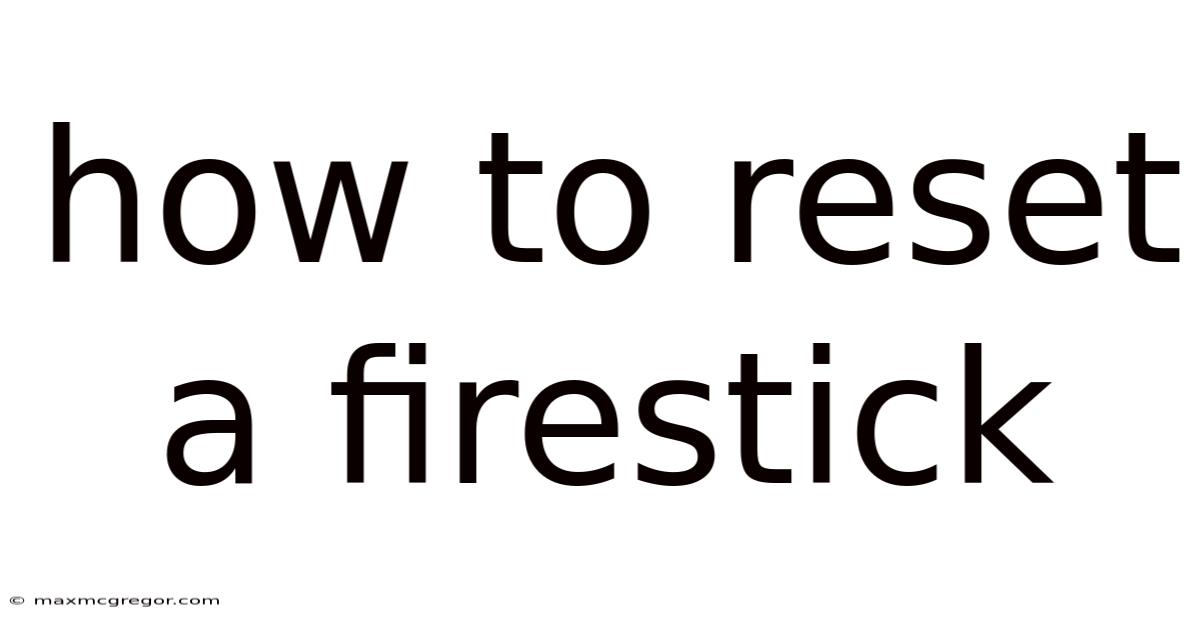
Table of Contents
How to Reset Your Fire Stick: A Comprehensive Guide
Are you experiencing problems with your Amazon Fire Stick? From buffering issues and slow performance to forgotten passwords and app glitches, a reset can often be the solution. This comprehensive guide will walk you through various methods of resetting your Fire Stick, from a simple restart to a factory reset, explaining each step clearly and addressing common questions. We'll cover everything you need to know to troubleshoot your device and get it running smoothly again. Understanding the different types of resets is crucial to choosing the right solution for your specific problem.
Understanding the Different Types of Fire Stick Resets
Before diving into the steps, it's important to differentiate between the various types of resets available for your Fire Stick:
-
Restart: This is the simplest form of reset. It simply closes all running applications and reboots the device. It's a quick fix for minor glitches and usually resolves temporary issues.
-
Restart from the Settings Menu: This is similar to a simple restart but offers a more controlled approach.
-
Factory Reset: This is the most drastic reset. It completely erases all data and settings on your Fire Stick, returning it to its original factory state. This should only be used as a last resort when other methods fail to resolve the problem. It is very effective, but you will lose all your apps, settings, and personalized data.
-
Power Cycle: Unplugging your Fire Stick from the power source and plugging it back in. This is similar to a simple restart but forces a complete power off.
How to Restart Your Fire Stick
A simple restart is often all you need to fix minor issues. There are two easy ways to do this:
Method 1: Using the Remote
- Press and hold: Locate the power button on your Fire Stick remote. This is usually located at the top. Press and hold the button for a few seconds.
- Select "Restart": A menu will appear on your screen. Select the option to Restart.
- Wait: Your Fire Stick will power off and then automatically power back on. This process might take a minute or two.
Method 2: Using the Settings Menu
- Navigate to Settings: On your Fire Stick home screen, navigate to the Settings menu (usually represented by a gear icon).
- Select "My Fire TV": Choose the "My Fire TV" option within the Settings menu.
- Select "Restart": You'll find a "Restart" option within the My Fire TV menu. Select it.
- Confirm: Your Fire Stick will prompt you to confirm the restart. Select "Restart" again to proceed.
After restarting, your Fire Stick should be back to normal operation. If problems persist, you may need to try a more thorough reset.
How to Perform a Power Cycle on your Fire Stick
A power cycle is a more forceful restart, ensuring a complete power-down before restarting. This can sometimes resolve issues that a simple restart doesn't fix.
- Unplug the Fire Stick: Remove the Fire Stick's power adapter from the power outlet.
- Wait: Wait for at least 30 seconds. This allows the device to fully discharge any residual power.
- Plug it back in: Plug the power adapter back into the outlet and wait for the Fire Stick to boot up.
How to Factory Reset Your Fire Stick
A factory reset should be your last resort. It will completely erase all data from your Fire Stick, including downloaded apps, account information, and settings. Before you proceed, make sure you remember your Amazon account credentials, as you'll need them to set up your Fire Stick again.
Method 1: Using the Settings Menu
- Go to Settings: From your Fire Stick home screen, navigate to the Settings menu.
- My Fire TV: Select the "My Fire TV" option.
- Reset to Factory Defaults: Find and select "Reset to Factory Defaults."
- Confirm: You will be prompted to confirm your choice. Select "Reset" to proceed. The Fire Stick will then begin the reset process. This may take several minutes.
Method 2: Using the Remote's Button Combination (Some models only)
Some older Fire Stick models offer a factory reset option using a button combination on the remote. The exact button combination may vary slightly depending on your remote's model. Consult your Fire Stick's user manual or Amazon's support website for specific instructions if this option applies to you. Generally, this involves pressing and holding specific buttons (e.g., Left, Right, Up, and Down) simultaneously.
After the factory reset is complete, your Fire Stick will restart and guide you through the initial setup process. You will need to sign in to your Amazon account to restore your preferences and download apps.
Troubleshooting Common Fire Stick Issues After a Reset
Even after a reset, some problems might persist. Here are some common issues and their solutions:
-
Connectivity Problems: Ensure your Wi-Fi network is stable and functioning correctly. Check your router settings and try restarting your router.
-
App Issues: If specific apps are still malfunctioning after a reset, try uninstalling and reinstalling them.
-
Remote Issues: If your remote isn't working, check its batteries, try pairing it again with your Fire Stick, and ensure there are no obstructions between the remote and the Fire Stick.
-
Software Glitches: If the problems persist, ensure your Fire Stick's software is up to date. Check for software updates through the settings menu.
-
Hardware Issues: In rare cases, the problem might be hardware-related. Contact Amazon customer support for further assistance.
Frequently Asked Questions (FAQ)
Q: Will I lose my apps and data after a restart?
A: No, a simple restart will not erase your apps or data. Only a factory reset will delete all data and settings.
Q: How long does a factory reset take?
A: A factory reset typically takes several minutes to complete. The exact time may vary depending on the amount of data stored on your Fire Stick.
Q: What if I forget my Amazon account password?
A: If you forget your Amazon account password, you can recover it through Amazon's password recovery process. This typically involves answering security questions or receiving a verification code to your registered email address or phone number.
Q: My Fire Stick is completely unresponsive. What should I do?
A: If your Fire Stick is completely frozen or unresponsive, try unplugging it from the power outlet and waiting for several minutes before plugging it back in. If this doesn't work, you may need to try the power cycle method described above. If the problems persist after that, contact Amazon support.
Q: Can I reset my Fire Stick without a remote?
A: For most reset methods, you'll need a functional remote. However, some models may allow a factory reset via a button combination on the device itself, but this is less common. Check your user manual or Amazon's support website to confirm if this is an option for your specific Fire Stick model.
Q: Should I perform a factory reset regularly?
A: Regular factory resets are generally unnecessary. A simple restart or power cycle is usually sufficient for resolving most minor issues. Only perform a factory reset as a last resort when other methods fail to solve your problem.
Conclusion
Resetting your Fire Stick can be a straightforward solution to many common problems. Understanding the differences between a simple restart, a power cycle, and a factory reset allows you to choose the appropriate method based on the severity of your issue. Remember to always back up important data before performing a factory reset. If problems persist despite trying these methods, contacting Amazon customer support is recommended for further assistance. By following these steps, you can keep your Fire Stick running smoothly and enjoy your streaming entertainment without interruption.
Latest Posts
Latest Posts
-
Tattoo On Foot For Female
Sep 19, 2025
-
Where Do Geese Migrate To
Sep 19, 2025
-
Are There Tigers In Africa
Sep 19, 2025
-
Gifts For 60th Birthday Women
Sep 19, 2025
-
Hair Colour To Cover Grey
Sep 19, 2025
Related Post
Thank you for visiting our website which covers about How To Reset A Firestick . We hope the information provided has been useful to you. Feel free to contact us if you have any questions or need further assistance. See you next time and don't miss to bookmark.