How To Record Whatsapp Call
maxmcgregor
Sep 25, 2025 · 6 min read
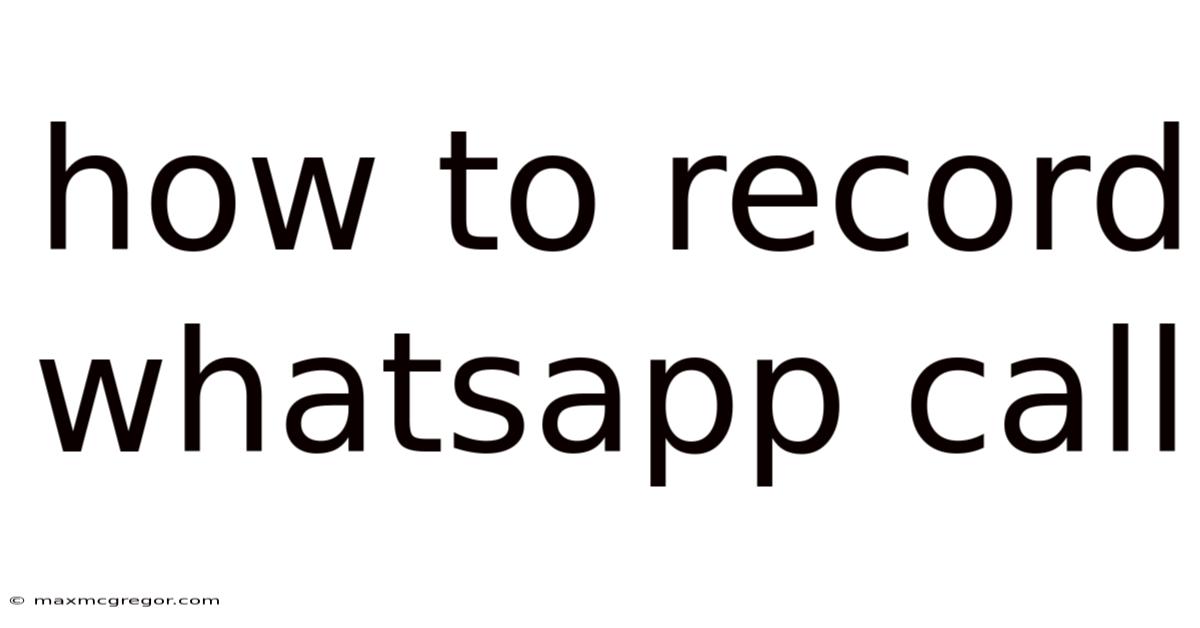
Table of Contents
How to Record WhatsApp Calls: A Comprehensive Guide
WhatsApp, the ubiquitous messaging app, has revolutionized communication. But while text, image, and video sharing are straightforward, recording voice and video calls presents a slightly more complex challenge. This comprehensive guide will explore various methods for recording WhatsApp calls on Android and iOS devices, addressing legal and ethical considerations, and providing troubleshooting tips. We'll cover everything from built-in features (or the lack thereof) to third-party apps and their respective pros and cons. Understanding how to record WhatsApp calls safely and legally is crucial, so let's dive in.
Understanding the Limitations: Why WhatsApp Doesn't Have a Built-in Recorder
First and foremost, it's important to understand why WhatsApp itself doesn't offer a built-in call recording feature. This is primarily due to privacy concerns and varying legal frameworks across different countries. Recording someone without their explicit consent can have serious legal ramifications, and WhatsApp aims to avoid any liability associated with such practices. Furthermore, a built-in recorder would require significant resources and ongoing maintenance to ensure compatibility across diverse devices and operating systems.
This lack of a native feature doesn't mean recording WhatsApp calls is impossible; rather, it necessitates utilizing alternative methods, each with its own set of advantages and disadvantages.
Method 1: Using a Third-Party Call Recorder App (Android)
For Android users, the most common approach is employing a third-party call recording app. These apps typically operate in the background, automatically recording calls once initiated. However, selecting the right app is crucial; not all apps are created equal, and some may compromise your privacy or device security.
Choosing the Right App:
- Check Permissions: Carefully review the permissions the app requests. A legitimate app should only require access to microphone and storage. Avoid apps demanding excessive permissions.
- Read Reviews: Examine user reviews on app stores like Google Play Store. Pay close attention to comments regarding call quality, reliability, and privacy concerns.
- Look for Features: Some apps offer advanced features like automatic cloud storage, call scheduling, and noise reduction. Consider your specific needs when choosing.
- Consider Paid vs. Free: Many free apps include ads or limitations. Paid versions often offer a cleaner experience and more features.
Steps to Use a Third-Party Call Recorder:
- Download and Install: Download a reputable call recording app from the Google Play Store.
- Grant Permissions: The app will likely request microphone and storage permissions; grant these permissions to allow recording.
- Start Recording: Initiate a WhatsApp call as usual. The app should automatically begin recording the conversation.
- Save and Manage Recordings: Once the call ends, the recording will be saved to your device's storage. The app will usually have a designated area to manage and organize your recordings.
Important Considerations:
- Legality: Always inform the other party that you are recording the conversation. Failure to do so can lead to legal repercussions.
- Call Quality: The quality of the recorded audio can vary depending on the app and your device's capabilities.
- Storage Space: Recordings can consume significant storage space; regularly review and delete unnecessary recordings.
Method 2: Using a Screen Recorder (Android & iOS)
Another approach involves using a screen recording app. While not explicitly designed for call recording, these apps can capture both the audio and video of your WhatsApp call. This method will record everything visible on your screen, making it less discreet than a dedicated call recorder.
Steps to Use a Screen Recorder:
- Download and Install: Download a screen recording app from the Google Play Store (Android) or App Store (iOS).
- Start Recording: Begin the screen recording before initiating the WhatsApp call. Ensure your device's audio settings are configured correctly to capture both your voice and the call audio.
- Make the Call: Initiate your WhatsApp call. The screen recorder will capture the entire call, including audio.
- Save and Manage Recordings: Once the call concludes, save the recording. This will usually be saved as a video file.
Important Considerations:
- Call Quality: Screen recordings can consume more storage space compared to audio-only recordings.
- Privacy: This method records everything visible on your screen, which might include sensitive information beyond the WhatsApp conversation.
- Compatibility: Some screen recorders might not support audio capture, especially on iOS.
Method 3: Using a Third-Party Call Recorder App (iOS)
Recording WhatsApp calls on iOS is significantly more challenging due to Apple's stringent privacy restrictions. While dedicated call recording apps are less common on iOS, some apps claim to capture the audio using workarounds. However, the reliability and functionality of these apps vary significantly, and their legality remains questionable.
Important Considerations for iOS:
- Limited Options: Fewer reliable call recording apps are available compared to Android.
- Jailbreaking: Some methods might involve jailbreaking your iPhone, which voids the warranty and introduces security risks.
- App Store Restrictions: Apple’s App Store guidelines heavily restrict call recording apps. Be wary of apps making unrealistic claims.
Legal and Ethical Considerations
Regardless of the method used, it's vital to consider the legal and ethical implications of recording WhatsApp calls. The legality varies widely across different jurisdictions. In many countries, recording a conversation without the other party's knowledge or consent is illegal. Even if the recording is legal, it is ethically questionable to record conversations without the other person's awareness.
Always follow these guidelines:
- Obtain Consent: Before recording a WhatsApp call, always inform the other person that you intend to record the conversation and obtain their explicit consent. This is the best way to avoid potential legal issues.
- Informational Purpose: Only record calls for legitimate purposes such as documenting important discussions, gathering evidence, or personal record-keeping. Avoid recording for malicious or intrusive purposes.
- Respect Privacy: Always treat recorded conversations with respect and confidentiality. Avoid sharing them without the consent of all involved parties.
Frequently Asked Questions (FAQ)
Q: Can I record WhatsApp video calls?
A: While most call recording apps are primarily designed for voice calls, some screen recording apps can capture both audio and video. However, the video quality and file size will be significantly larger.
Q: What happens if the recording fails?
A: If a recording fails, the cause might be insufficient storage space, low battery, or an issue with the app itself. Check the app's logs or settings for error messages.
Q: Are there any risks associated with using third-party call recording apps?
A: Yes, there is a risk of malware or spyware if you download an app from an untrusted source. Always download apps from official app stores and carefully review user reviews.
Q: What is the best call recorder for Android?
A: There is no single "best" app, as preferences vary. Research different options and choose based on features, user reviews, and compatibility with your device.
Q: How do I improve the quality of my recorded calls?
A: Ensure a stable internet connection during the call. Use a high-quality microphone and keep the background noise to a minimum.
Conclusion
Recording WhatsApp calls presents a complex issue due to technical limitations, legal concerns, and ethical considerations. While built-in features are absent, various methods exist, particularly using third-party apps. Always prioritize obtaining consent and ensure that you adhere to all relevant laws and ethical guidelines. Remember to choose reliable apps, carefully review their permissions, and be aware of the potential risks involved. By understanding the nuances of call recording, you can engage in this practice responsibly and legally. Prioritizing privacy and respecting the rights of others involved in the conversation should remain paramount.
Latest Posts
Latest Posts
-
Mens Moisturiser For Dry Skin
Sep 25, 2025
-
Dog Blanket For Dog Bed
Sep 25, 2025
-
Is Paris Bigger Than London
Sep 25, 2025
-
What To Eat With Custard
Sep 25, 2025
-
Skippy The Bush Kangaroo Cast
Sep 25, 2025
Related Post
Thank you for visiting our website which covers about How To Record Whatsapp Call . We hope the information provided has been useful to you. Feel free to contact us if you have any questions or need further assistance. See you next time and don't miss to bookmark.