How To Reboot Asus Laptop
maxmcgregor
Sep 12, 2025 · 5 min read
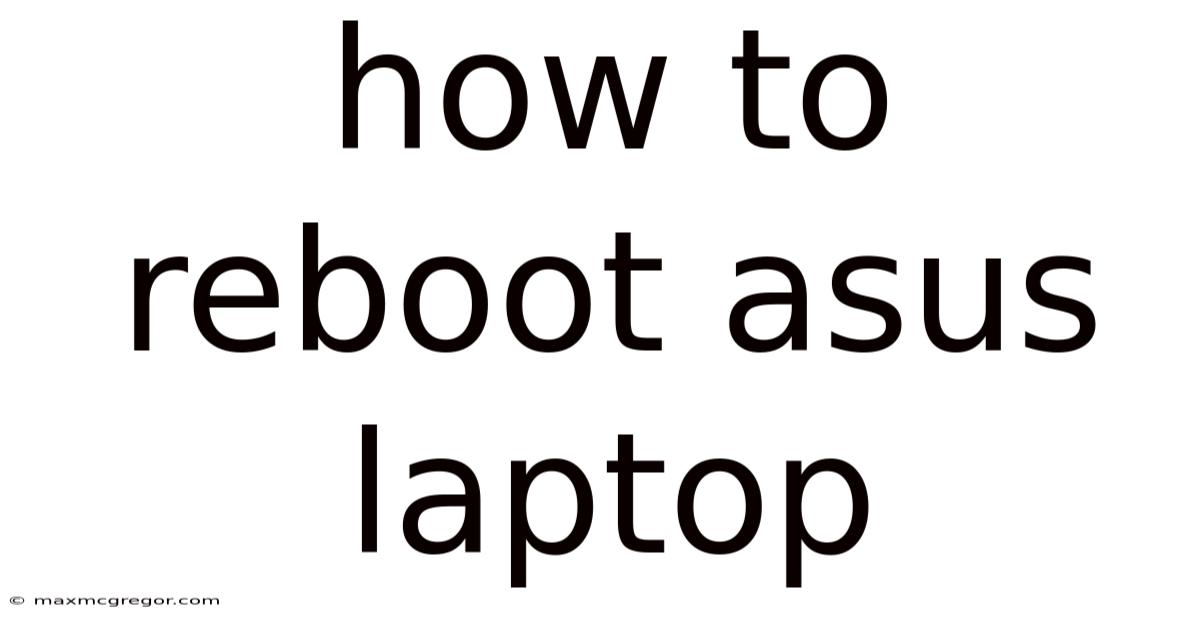
Table of Contents
How to Reboot Your ASUS Laptop: A Comprehensive Guide
Rebooting your ASUS laptop is a simple yet crucial task for maintaining its performance and resolving various issues. From minor glitches to more serious problems, a reboot often provides a quick and effective solution. This comprehensive guide will walk you through different methods of rebooting your ASUS laptop, addressing common questions and providing troubleshooting tips for situations where a simple reboot doesn't resolve the problem. Whether you're a seasoned tech user or a complete beginner, this guide will equip you with the knowledge to handle any reboot situation confidently.
Understanding the Importance of Rebooting
Before diving into the methods, let's understand why rebooting your ASUS laptop is so important. Think of your laptop's operating system (OS) as a complex machine with numerous processes running simultaneously. Over time, these processes can consume resources, leading to:
- Slow performance: A sluggish system often indicates a need for a reboot. Accumulated temporary files and background processes can significantly impact speed.
- Application crashes: Faulty applications or corrupted data can cause programs to crash. A reboot clears out these problematic processes.
- System instability: Errors and conflicts between running programs can lead to instability, potentially resulting in data loss. A reboot provides a clean slate.
- Software updates: Many software updates require a reboot to fully take effect.
- Troubleshooting: A reboot is the first step in troubleshooting many technical problems. It allows the system to refresh and reset, potentially resolving minor issues without further intervention.
Regular rebooting, even when your laptop seems to be working perfectly, is a preventative measure that contributes to its overall health and longevity.
Methods for Rebooting Your ASUS Laptop
There are several ways to reboot your ASUS laptop, ranging from the simplest to more advanced techniques. Let's explore each method:
1. The Standard Shutdown and Restart:
This is the most common and straightforward method.
- Locate the Start Menu: Click the Start button (usually a Windows logo) in the bottom-left corner of your screen.
- Access Power Options: You can either click the power icon within the start menu or navigate to the Settings app (Gear icon) and then select "System" followed by "Power & sleep".
- Choose Restart: Select the "Restart" option. Your laptop will shut down and then automatically power back on.
2. Using the Power Button:
This method is useful when your laptop is unresponsive or the screen is frozen.
- Press and Hold: Press and hold the power button for at least 5-10 seconds. This will force the laptop to shut down.
- Wait: Allow a few seconds for the laptop to completely power off.
- Power On: Press the power button again to restart your laptop. This is a hard reboot and should be used sparingly, as it can potentially lead to data loss if applications are not properly closed.
3. Using the Keyboard Shortcut:
A quick keyboard shortcut can save you time and clicks. The most common shortcut is:
- Alt + F4: This shortcut opens the "Shut Down Windows" dialog box, where you can select "Restart".
4. Rebooting from the BIOS/UEFI:
This method is typically used for advanced troubleshooting or during system installation. Access to the BIOS/UEFI varies depending on your ASUS laptop model, but generally involves pressing a specific key (like Delete, F2, F10, or Esc) repeatedly as the laptop powers on. Once in the BIOS/UEFI, you'll find options to restart the system. Consult your laptop's manual for the exact key combination.
Troubleshooting: When a Simple Reboot Doesn't Work
Sometimes, a simple reboot isn't enough to resolve the problem. Here are some additional steps you can take:
- Check for hardware issues: If the problem persists after several reboots, it might indicate a hardware fault. Look for any physical damage, overheating, or loose connections.
- Run a virus scan: Malware can significantly impact your system's performance and stability. Run a full scan with your antivirus software.
- Update your drivers: Outdated or corrupted drivers can cause various issues. Check for and install the latest drivers for your hardware components from the ASUS support website.
- Check for software conflicts: Recently installed software might be conflicting with existing programs. Try uninstalling recently added software to see if the problem is resolved.
- Perform a system restore: If the problem started recently, a system restore can revert your system to a previous point in time, before the issue occurred. This is found in the Windows settings under the "Recovery" section.
- Contact ASUS support: If all else fails, it’s best to contact ASUS support directly for further assistance.
Frequently Asked Questions (FAQ)
Q: How often should I reboot my ASUS laptop?
A: There's no one-size-fits-all answer, but rebooting once or twice a week is a good general practice. However, if you experience performance issues, you might need to reboot more frequently.
Q: Will rebooting my laptop delete my files?
A: No, rebooting your laptop will not delete your files unless there's a significant hardware or software failure. However, unsaved work will be lost. Always save your work before rebooting.
Q: My laptop is completely frozen. What should I do?
A: If your laptop is completely unresponsive, try holding down the power button for at least 10 seconds to force a shutdown. Then, restart your laptop. If this doesn't work, you might need to troubleshoot further for hardware or software issues.
Q: My laptop is taking a long time to boot up after a reboot. Is this normal?
A: Prolonged boot times can indicate several issues, including a failing hard drive, software conflicts, or malware. If this occurs frequently, investigate the possible causes using the troubleshooting steps listed above.
Q: What is the difference between a restart and a shutdown?
A: A shutdown completely powers off your laptop, while a restart shuts down and then automatically powers back on, restarting the operating system.
Conclusion
Rebooting your ASUS laptop is a simple yet essential task for maintaining its optimal performance and resolving various issues. While a simple restart often suffices, understanding the different methods and troubleshooting steps is crucial for handling more complex situations. Remember to save your work before rebooting and utilize the troubleshooting steps if a simple reboot doesn't resolve the problem. By following the guidelines in this guide, you'll be equipped to confidently manage your ASUS laptop and ensure its smooth operation. Remember to consult your ASUS laptop's user manual for model-specific instructions and information. Regular maintenance and preventative measures, including regular rebooting, contribute significantly to the longevity and reliability of your device.
Latest Posts
Latest Posts
-
Why Does Everybody Hate Me
Sep 12, 2025
-
Why Do I Attract Narcissists
Sep 12, 2025
-
Short Skirts And Big Boobs
Sep 12, 2025
-
Naked In Front Of Family
Sep 12, 2025
-
Is Turkey An Arab Country
Sep 12, 2025
Related Post
Thank you for visiting our website which covers about How To Reboot Asus Laptop . We hope the information provided has been useful to you. Feel free to contact us if you have any questions or need further assistance. See you next time and don't miss to bookmark.