How To Activate Wireless Mouse
maxmcgregor
Sep 17, 2025 · 7 min read
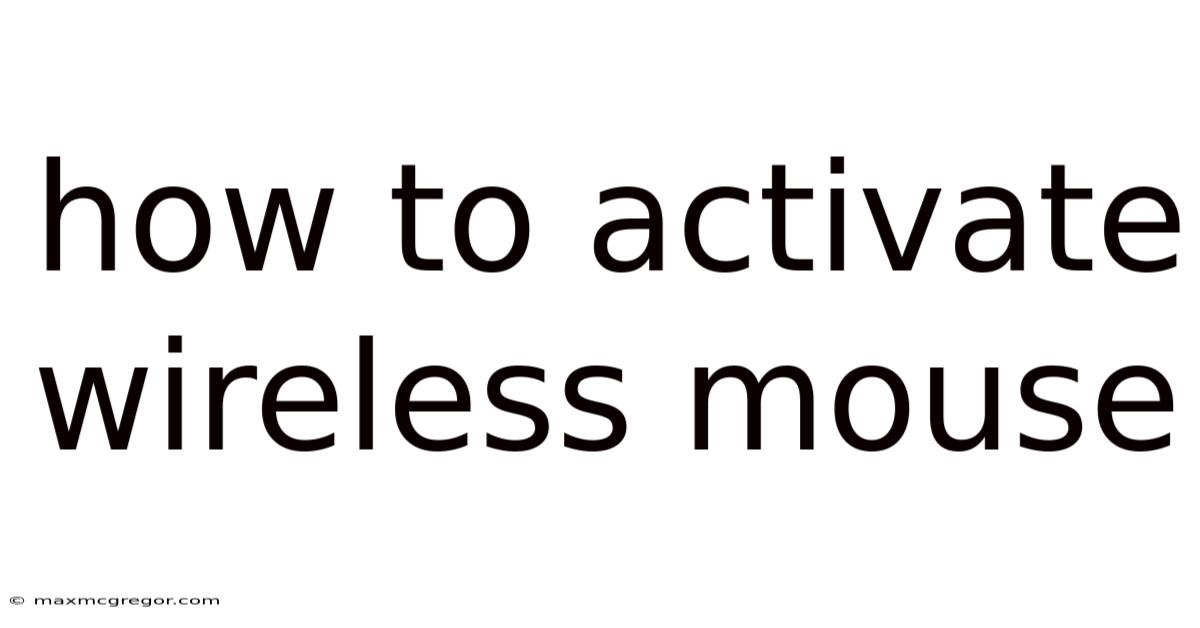
Table of Contents
How to Activate Your Wireless Mouse: A Comprehensive Guide
Connecting and activating your wireless mouse might seem straightforward, but variations in technology and brand specifics can sometimes lead to confusion. This comprehensive guide will walk you through the entire process, covering various connection methods, troubleshooting common issues, and offering expert tips to ensure a smooth and seamless experience. Whether you're dealing with a brand new mouse or an old one that's lost its connection, this guide will equip you with the knowledge to get back to work or play in no time. This guide covers everything from basic setup to advanced troubleshooting for both 2.4 GHz and Bluetooth wireless mice.
Understanding Wireless Mouse Technology
Before diving into the activation process, it's helpful to understand the two primary technologies used in wireless mice:
-
2.4 GHz Wireless: This technology uses a small USB receiver (dongle) that plugs into your computer. The mouse communicates with the receiver via radio waves on the 2.4 GHz frequency band. This offers a robust, lag-free connection with a longer range than Bluetooth. Many consider this the most reliable method.
-
Bluetooth Wireless: Bluetooth mice connect directly to your computer or device via Bluetooth radio waves. This eliminates the need for a separate USB receiver, offering a more streamlined setup. However, Bluetooth connections can sometimes be susceptible to interference and may experience slightly higher latency than 2.4 GHz connections.
The activation process will differ slightly depending on the technology used.
Activating a 2.4 GHz Wireless Mouse
This is generally the simplest type of wireless mouse to activate. Here's a step-by-step guide:
-
Insert the USB Receiver: Locate the tiny USB receiver that came with your mouse. It's usually small and looks similar to a USB flash drive, but much smaller. Insert this receiver into an available USB port on your computer. Make sure it's firmly seated.
-
Install Drivers (If Necessary): Most modern operating systems (Windows, macOS, Linux) will automatically detect and install the necessary drivers for your wireless mouse. You might see a notification indicating that a new device has been detected and is ready to use. However, if your mouse doesn't work, you may need to install drivers manually. Check the manufacturer's website for your specific mouse model and download the appropriate drivers for your operating system.
-
Turn on the Mouse: Locate the power switch on your mouse. It's usually on the bottom or side. Flip the switch to the "On" position. You might hear a slight click or see an indicator light illuminate, confirming that the mouse is powered on.
-
Test the Mouse: Try moving the mouse. If it's working correctly, the cursor on your screen should move accordingly. If the mouse isn't responding, proceed to the troubleshooting section below.
Activating a Bluetooth Wireless Mouse
Bluetooth mice require pairing with your device before they can be used. Here's a step-by-step guide:
-
Turn on the Mouse: Locate the power switch on your mouse and turn it on. Some Bluetooth mice have a pairing button that needs to be pressed to enter pairing mode. Consult your mouse's manual for specific instructions.
-
Put Your Computer/Device in Pairing Mode: The exact method for putting your computer or device into pairing mode varies depending on the operating system:
-
Windows: Go to Settings > Devices > Bluetooth & other devices. Click "Add Bluetooth or other device" and select "Bluetooth." Your computer will start scanning for available Bluetooth devices.
-
macOS: Go to System Preferences > Bluetooth. Make sure Bluetooth is turned on. Your Mac will start scanning for available Bluetooth devices.
-
Android/iOS: The process is similar on most smartphones and tablets. Access the Bluetooth settings and put the device into pairing mode.
-
-
Select Your Mouse: Once your computer or device detects your mouse, it will appear in the list of available devices. Select your mouse from the list.
-
Enter Pairing Code (If Necessary): Some Bluetooth mice may require a pairing code. If prompted, enter the code found in your mouse's manual.
-
Test the Mouse: Once the pairing is complete, try moving your mouse. The cursor on your screen should move accordingly.
Troubleshooting Common Wireless Mouse Problems
Even with the correct activation steps, you might encounter some issues. Here's a troubleshooting guide for common problems:
-
Mouse Not Detected:
- Check the Power: Ensure the mouse is turned on and has fresh batteries.
- Check the Receiver (2.4 GHz): Try plugging the receiver into a different USB port. Try a different USB port entirely.
- Check the Bluetooth Connection: On your computer, ensure that Bluetooth is enabled and that your mouse is paired correctly. Restart your computer if necessary.
- Check Battery Compartment: Ensure the batteries are inserted correctly with the correct polarity (+ and -).
- Check for Driver Conflicts: Try uninstalling and reinstalling the mouse drivers.
- Restart Your Computer: A simple restart can often resolve minor connection issues.
-
Intermittent Connection:
- Check for Interference: Wireless devices like routers, microwaves, and other Bluetooth devices can interfere with your mouse's signal. Try moving the mouse closer to the receiver or your computer. Move other wireless devices away as a test.
- Low Battery: A low battery can lead to intermittent connections. Replace the batteries.
- Receiver Obstructions: Make sure nothing is blocking the signal path between the mouse and the receiver or your computer's Bluetooth adapter. The receiver itself may be slightly obstructed.
- Driver Issues: Update or reinstall your mouse drivers.
-
Cursor Movement is Lagging or Unresponsive:
- Battery Level: Low battery power can cause lag and unresponsive behavior.
- Interference: Wireless interference can lead to lag. Try moving away interfering devices.
- Driver Issues: Outdated or corrupted drivers can contribute to lag. Update or reinstall them.
- USB Port Issues: Try a different USB port.
Understanding Different Mouse Types and Their Specifics
While the basic principles of activation remain similar, subtle differences exist across mouse types and brands.
-
Gaming Mice: Gaming mice often come with advanced software for customization, which might require installation after connecting the mouse. This software will often be necessary for configuring DPI settings, button assignments and other features.
-
Vertical Mice: These ergonomically designed mice connect similarly to standard wireless mice, but their unique design might require slightly different hand positioning.
-
Multi-device Mice: These mice can connect to multiple computers or devices simultaneously. The connection process for additional devices will usually involve a button or software configuration.
-
Mice with Multiple Connection Options: Some mice offer both 2.4 GHz and Bluetooth connectivity options. This gives you the flexibility to switch between methods depending on your preference or device compatibility.
Frequently Asked Questions (FAQ)
-
My mouse won't turn on. What should I do? Check the batteries and ensure they are correctly installed. If the problem persists, the mouse may be faulty.
-
My mouse is connected but the cursor isn't moving. What should I do? Check the surface you're using. Some surfaces may not be compatible with optical or laser mice. Try a different surface (a mouse pad is often recommended). Also, check for driver issues.
-
Can I use my wireless mouse on multiple computers? Yes, if it’s a multi-device mouse or if you have multiple 2.4 GHz receivers and pair it using Bluetooth.
-
What should I do if my wireless mouse keeps disconnecting? Check for interference, battery level, and driver issues. Try moving closer to the receiver.
-
My wireless mouse cursor is jumping erratically. What's wrong? This is often due to interference. Try moving other wireless devices away.
Conclusion
Activating a wireless mouse is a generally straightforward process, but understanding the nuances of 2.4 GHz and Bluetooth connections, along with troubleshooting techniques, can help resolve common problems efficiently. By following the steps outlined in this comprehensive guide, and by addressing the common problems highlighted, you should be able to easily activate and enjoy the convenience of your wireless mouse. Remember to consult your mouse’s manual for specific instructions if you encounter any difficulties. With a little patience and these troubleshooting tips, you'll be clicking away in no time!
Latest Posts
Latest Posts
-
How To Breed Rare Noggin
Sep 17, 2025
-
Black Shirt On Black Jeans
Sep 17, 2025
-
Fibre Laser Glass Chalk Marker
Sep 17, 2025
-
Paint For Tiles In Bathroom
Sep 17, 2025
-
Is Days Gone On Xbox
Sep 17, 2025
Related Post
Thank you for visiting our website which covers about How To Activate Wireless Mouse . We hope the information provided has been useful to you. Feel free to contact us if you have any questions or need further assistance. See you next time and don't miss to bookmark.