How I Reboot My Phone
maxmcgregor
Sep 21, 2025 · 7 min read
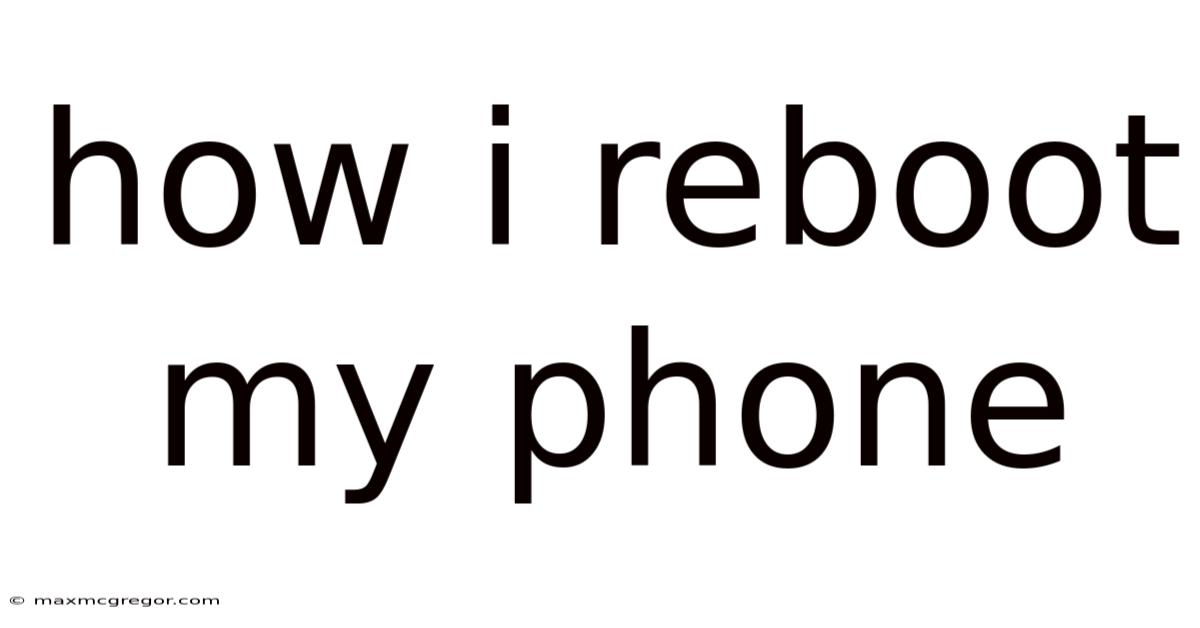
Table of Contents
How to Reboot Your Phone: A Comprehensive Guide for All Devices
Rebooting your phone, also known as restarting or soft resetting, is a simple yet surprisingly effective troubleshooting step for many common tech issues. From minor glitches and frozen apps to more serious performance problems, a simple reboot can often resolve the problem quickly and easily. This comprehensive guide will walk you through the process of rebooting your phone, regardless of the operating system (Android, iOS, or others) or device manufacturer. We'll also explore why rebooting works, common scenarios where it's helpful, and what to do if a simple reboot doesn't solve your problem.
Understanding Why Rebooting Works
Your phone's operating system (OS) manages all the processes running in the background. Over time, these processes can consume resources, leading to slowdowns, crashes, or app malfunctions. Think of it like your computer – after running for a long time, it often benefits from a restart to clear out temporary files and free up memory. Similarly, rebooting your phone clears out these temporary files and processes, giving your device a fresh start. This process essentially "cleans the slate," allowing your phone to function more efficiently and resolve many minor issues.
How to Reboot Your Phone: A Step-by-Step Guide
The exact steps to reboot your phone vary slightly depending on your device's operating system and manufacturer, but the general principle remains the same. Below, we'll break down the process for the most popular operating systems:
Rebooting an Android Phone
The process for rebooting an Android phone generally involves these steps:
-
Locate the Power Button: This button is usually located on the side or top of your phone.
-
Press and Hold: Press and hold the power button for a few seconds, typically 2-3 seconds.
-
Select "Restart" or "Reboot": A menu will appear. Look for an option labeled "Restart," "Reboot," or a similar phrasing. Select this option.
-
Wait for the Reboot: Your phone will power off and then power back on. This process may take a few minutes. Do not interrupt the process.
Variations across Android devices: Some Android manufacturers may have slightly different menu options or button combinations. For example, some devices may require a long press on the power button followed by a tap on the power icon on the screen. Consult your device's user manual if you encounter difficulties.
Rebooting an iPhone (iOS)
Rebooting an iPhone is similar but involves a slightly different method:
-
Locate the Volume Buttons and Side Button: The volume buttons are on the side, and the side button (also known as the power button) is on the right-hand side.
-
Press and Release Volume Up: Quickly press and release the volume up button.
-
Press and Release Volume Down: Quickly press and release the volume down button.
-
Press and Hold Side Button: Press and hold the side button until the screen goes black and the Apple logo appears. This typically takes around 5-10 seconds.
-
Wait for the Reboot: Your iPhone will restart. This process can also take a few minutes.
Rebooting Other Operating Systems
For other operating systems like Windows Phone (rarely used now), Blackberry OS, or other less common mobile operating systems, the process generally involves a similar approach: a long press of the power button leading to a menu with a restart or reboot option. Consult your device's user manual for specific instructions.
Force Restarting Your Phone (Hard Reboot)
If your phone is completely unresponsive (frozen screen, not responding to touch input), you may need to perform a force restart or hard reboot. This involves a different button combination than a normal reboot and essentially forces the phone to power off and restart. The specific steps for a force restart vary greatly depending on the device and OS:
-
Android: Common methods involve holding down a combination of the power button and volume buttons (usually the volume down button). The exact combination varies greatly from manufacturer to manufacturer and even between phone models. Look up the specific instructions for your phone model online.
-
iPhone: The methods for forcing a restart on iPhones also vary depending on the model. Generally, this involves holding down a combination of buttons (power and volume buttons). For example, on some newer models, you press and hold the volume up button and the side button simultaneously. Again, consult Apple's support website or your device's user manual for detailed instructions.
Caution: Force restarting your phone should only be done as a last resort if your phone is completely unresponsive. Incorrectly performing a force restart could potentially damage your device.
When Should You Reboot Your Phone?
Rebooting your phone is a valuable troubleshooting step in many scenarios, including:
-
App Crashes: If an app keeps crashing or freezing, a reboot often resolves the issue.
-
Slow Performance: If your phone is running slow or lagging, a reboot can often improve its speed and responsiveness.
-
Frozen Screen: A frozen screen is a clear sign that your phone needs a restart. If a normal reboot doesn't work, try a force restart.
-
Connectivity Problems: If you're experiencing problems with Wi-Fi, cellular data, or Bluetooth, a reboot can sometimes fix the issue.
-
Battery Drain: While not always a solution, a reboot can help if excessive battery drain is due to background processes consuming excessive resources.
-
After Software Updates: Rebooting after installing a software update is often recommended to ensure all changes are implemented correctly.
Troubleshooting: What to Do if Rebooting Doesn't Help
If rebooting your phone doesn't resolve the problem, consider these additional troubleshooting steps:
-
Check for Software Updates: Ensure your phone's operating system and apps are up-to-date. Outdated software can sometimes cause issues.
-
Check Storage Space: If your phone's storage is full, it can impact performance. Delete unnecessary files or apps.
-
Check for Malware: If you suspect malware, run a scan using a reputable antivirus app.
-
Factory Reset (as a last resort): A factory reset will erase all data on your phone and restore it to its default settings. This should only be done as a last resort if other troubleshooting steps have failed, and you have backed up your data.
-
Contact your Mobile Carrier or Device Manufacturer: If all else fails, contact your mobile carrier or the device manufacturer for support.
Frequently Asked Questions (FAQ)
Q: How often should I reboot my phone?
A: There's no set schedule for rebooting your phone. It's generally recommended to reboot your phone at least once a week or whenever you notice performance issues. However, if your phone is running smoothly, you don't need to reboot it every day.
Q: Will rebooting my phone delete my data?
A: No, rebooting your phone will not delete your data. It only temporarily suspends running processes and clears temporary files.
Q: What's the difference between a reboot and a factory reset?
A: A reboot simply restarts your phone's operating system. A factory reset erases all data on your phone and restores it to its original settings.
Q: My phone is completely unresponsive. What should I do?
A: If your phone is completely unresponsive, try a force restart. If that doesn't work, you may need to contact your device manufacturer or mobile carrier for assistance.
Q: My phone is still slow after a reboot. What should I do?
A: If your phone is still slow after a reboot, try the troubleshooting steps mentioned above: check for software updates, check storage space, check for malware, and consider a factory reset as a last resort.
Conclusion
Rebooting your phone is a simple, effective, and often overlooked troubleshooting step for a wide range of issues. Understanding how to reboot your phone and when to do it can significantly improve your overall mobile experience, saving you time and frustration. While it might not solve every problem, it's always a good first step before attempting more complex troubleshooting techniques. Remember to always back up your data regularly to protect against data loss in more serious situations requiring a factory reset.
Latest Posts
Latest Posts
-
Dog Walking Boots For Ladies
Sep 21, 2025
-
Belgian Malinois German Shepherd Mix
Sep 21, 2025
-
Tree Removal Cost Calculator Uk
Sep 21, 2025
-
Sk8 Hi Mte Shoes Vans
Sep 21, 2025
-
Landlord Tenant Dispute Unlawful Eviction
Sep 21, 2025
Related Post
Thank you for visiting our website which covers about How I Reboot My Phone . We hope the information provided has been useful to you. Feel free to contact us if you have any questions or need further assistance. See you next time and don't miss to bookmark.