Hdmi To A Computer Monitor
maxmcgregor
Sep 19, 2025 · 7 min read
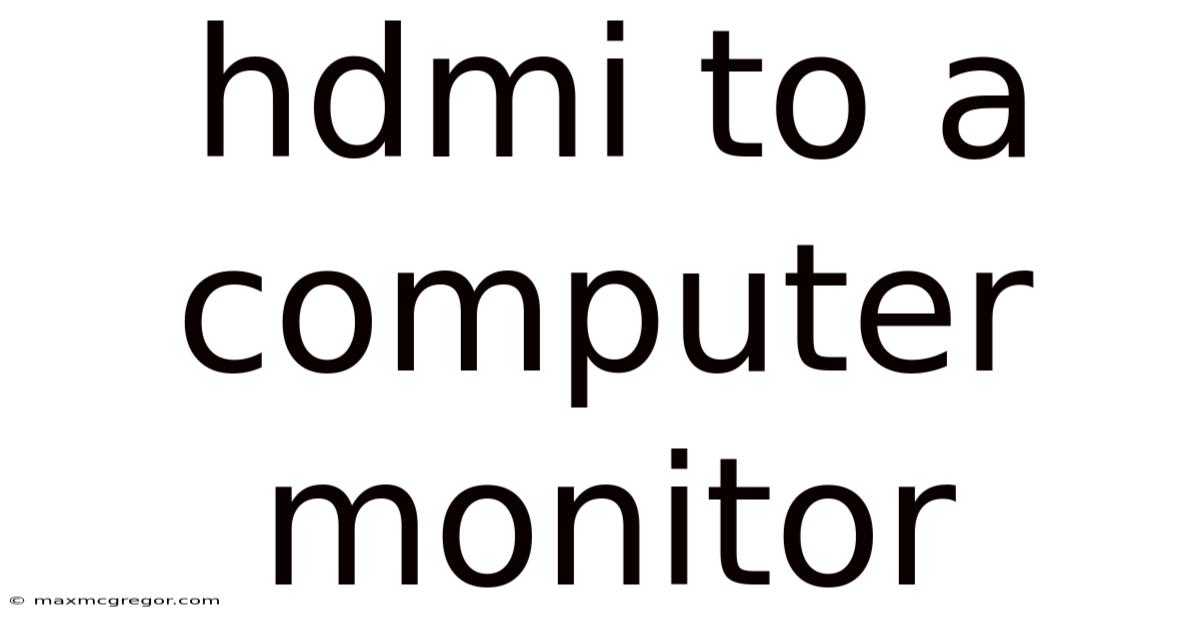
Table of Contents
Connecting Your HDMI Device to a Computer Monitor: A Comprehensive Guide
Connecting your devices via HDMI to your computer monitor is a common task, yet the specifics can be confusing. This comprehensive guide will walk you through the entire process, from understanding HDMI technology to troubleshooting common connection issues. Whether you're connecting a gaming console, Blu-ray player, laptop, or another computer, this guide will equip you with the knowledge to succeed. We'll cover everything from the basics of HDMI cables and ports to advanced settings for optimal picture quality.
Understanding HDMI: The High-Definition Multimedia Interface
HDMI (High-Definition Multimedia Interface) is a digital interface that transmits high-definition video and audio signals. It's become the standard for connecting many devices to displays, offering superior image quality compared to older analog connections like VGA. Its popularity stems from its ability to carry both high-resolution video and uncompressed, multi-channel audio over a single cable, simplifying connections and improving signal integrity.
Several versions of HDMI exist, each offering improvements in bandwidth and features. Higher version numbers generally mean higher resolutions and refresh rates are supported. For instance, HDMI 2.1 supports 8K resolutions and high refresh rates, crucial for gaming and high-dynamic-range (HDR) content. While your monitor and source device might support newer versions, backward compatibility is usually excellent, meaning a newer device can typically work with an older HDMI version, although you might not get the full potential of the newer version.
Identifying Your Ports and Cables
Before you begin, it's crucial to locate the correct ports on both your computer monitor and your HDMI source device (e.g., laptop, desktop, gaming console).
-
HDMI Ports on Your Monitor: Look for small, rectangular ports labeled "HDMI" on the back or side of your monitor. Many monitors have multiple HDMI ports to allow simultaneous connections.
-
HDMI Ports on Your Source Device: Your laptop, desktop, or other device will also have HDMI ports, usually located on the back or side. Some devices, especially laptops, might use mini-HDMI or micro-HDMI ports, which are smaller versions requiring an adapter to connect to a standard HDMI port on the monitor.
-
The HDMI Cable: Ensure you have a high-quality HDMI cable of appropriate length. While a longer cable might be convenient, excessively long cables can sometimes introduce signal degradation, especially at higher resolutions and refresh rates. If you experience issues, try a shorter cable as a troubleshooting step. Look for cables that specify the HDMI version they support if you need to ensure compatibility with high-bandwidth features.
Connecting Your HDMI Device to Your Computer Monitor: A Step-by-Step Guide
Once you've identified the necessary ports and have your HDMI cable, connecting your devices is relatively straightforward:
-
Power Off: Turn off both your computer monitor and your source device. This helps prevent damage to the equipment and ensures a cleaner connection.
-
Connect the Cable: Firmly insert one end of the HDMI cable into the HDMI port on your source device and the other end into an HDMI port on your computer monitor. Ensure the connectors are fully seated; a loose connection can lead to signal issues.
-
Power On: Turn on your source device first, then turn on your computer monitor. The monitor should automatically detect the new input source.
-
Select Input Source: If the monitor doesn't automatically switch to the HDMI input, you may need to manually select it using the monitor's on-screen display (OSD) menu. Look for buttons or a joystick on the monitor's bezel to access the menu. The exact procedure varies depending on the monitor manufacturer and model, so consult your monitor's manual for detailed instructions. You will usually see input options like "HDMI1," "HDMI2," etc., corresponding to the different HDMI ports.
-
Adjust Settings (If Necessary): Once connected, you might need to adjust some settings on both your source device and monitor to optimize the image quality. This includes resolution, refresh rate, and color settings. Your operating system's display settings will usually allow you to choose the best resolution supported by both your device and monitor.
Troubleshooting Common HDMI Connection Problems
Even with careful connection, problems can arise. Here are some common issues and their solutions:
-
No Signal:
- Check Connections: Ensure both ends of the HDMI cable are firmly connected to their respective ports. Try a different HDMI port on your monitor or source device.
- Check the Cable: Test with a different HDMI cable to rule out a faulty cable.
- Power Cycle: Turn off both your monitor and source device, wait a few seconds, and then turn them back on.
- Check Input Source: Verify that the correct input source is selected on your monitor.
-
Poor Image Quality (Blurry, Flickering, etc.):
- Resolution Settings: Make sure the resolution is set correctly in your source device's display settings, matching the capabilities of both your device and monitor.
- Refresh Rate: Adjust the refresh rate (Hz) in your display settings for optimal performance. Higher refresh rates can significantly improve smoothness, especially for gaming.
- Cable Issues: Test with a different, higher-quality HDMI cable, especially if using a longer cable or dealing with higher resolutions.
- Driver Issues: Outdated or corrupted display drivers on your computer can also affect image quality. Update or reinstall your drivers.
-
No Audio:
- Audio Output: Ensure that your source device is configured to output audio through the HDMI port.
- Monitor Speakers: Check if your monitor has built-in speakers and that they're enabled. Some monitors require manual configuration.
- External Speakers: If using external speakers, ensure they're properly connected and powered on.
Optimizing Your HDMI Connection for the Best Visual Experience
To get the most out of your HDMI connection, consider these optimization techniques:
-
Choosing the Right Cable: Higher-bandwidth HDMI cables (e.g., HDMI 2.0 or higher) are essential for supporting higher resolutions and refresh rates, especially for 4K and 8K content. Look for cables that explicitly state their capabilities.
-
Resolution and Refresh Rate: Your monitor and source device will have limitations regarding resolution and refresh rate. Choosing the highest resolution and refresh rate supported by both devices will provide the best visual experience.
-
Color Settings: Fine-tune the color settings on your monitor and source device to achieve the desired color accuracy and vibrancy. Many monitors offer pre-set color profiles (e.g., sRGB, Adobe RGB) to simplify this process.
-
HDR (High Dynamic Range): If both your monitor and source device support HDR, enabling it can significantly improve image contrast and color range, resulting in a more realistic and visually appealing image.
Frequently Asked Questions (FAQ)
Q: Can I connect multiple devices to my monitor using HDMI?
A: Yes, many monitors have multiple HDMI ports, allowing you to connect several devices simultaneously. You'll then need to select the input source you want to view using the monitor's on-screen menu.
Q: What is the difference between HDMI versions?
A: Different HDMI versions offer varying bandwidths, supporting different resolutions, refresh rates, and features. Higher versions generally support higher resolutions and advanced features like HDR and variable refresh rate (VRR).
Q: My HDMI connection is flickering. What should I do?
A: Flickering can be caused by several factors, including a loose connection, incorrect resolution settings, a faulty cable, or driver issues. Try tightening the connections, adjusting the resolution and refresh rate, replacing the cable, and updating your display drivers.
Q: My monitor doesn't recognize my HDMI device. What's wrong?
A: This could be due to a loose connection, a faulty cable, incorrect input selection on the monitor, or a problem with the source device. Check the connections, test with different cables and ports, ensure the correct input is selected, and restart both devices.
Q: Can I use an HDMI adapter to connect a device with a different type of video output?
A: Yes, various HDMI adapters are available to convert other video output types (like DisplayPort, DVI, VGA) to HDMI. However, the quality of the signal might be affected, especially with older adapters and higher resolutions.
Conclusion
Connecting your HDMI device to a computer monitor is a straightforward process, but understanding the basics of HDMI technology, identifying your ports, and troubleshooting potential problems can significantly improve your experience. By following the steps outlined in this guide and taking the time to optimize your settings, you can enjoy a crisp, clear, and high-quality visual experience from your connected devices. Remember to always refer to your monitor and device manuals for specific instructions and compatibility information.
Latest Posts
Latest Posts
-
How To Become A Priest
Sep 19, 2025
-
Oil For 2 Stroke Engine
Sep 19, 2025
-
Hair Products For Afro Hair
Sep 19, 2025
-
What To Have With Fishcakes
Sep 19, 2025
-
Australia Good Places To Visit
Sep 19, 2025
Related Post
Thank you for visiting our website which covers about Hdmi To A Computer Monitor . We hope the information provided has been useful to you. Feel free to contact us if you have any questions or need further assistance. See you next time and don't miss to bookmark.