Hard Disk Drive For Pc
maxmcgregor
Sep 22, 2025 · 7 min read
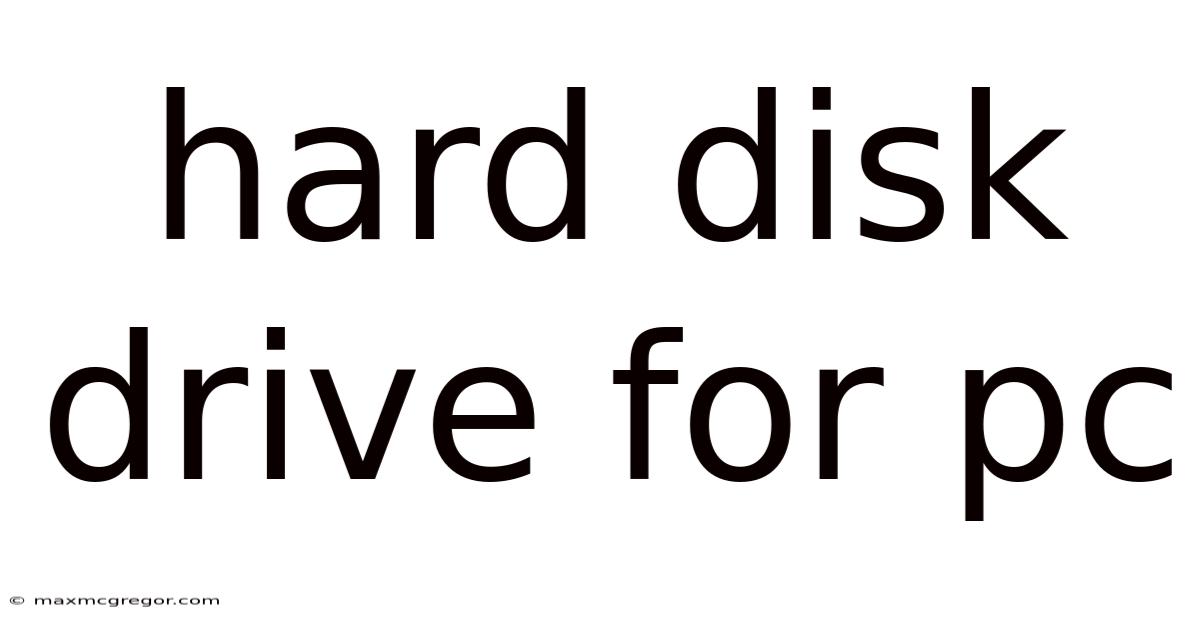
Table of Contents
Understanding Hard Disk Drives (HDDs) for Your PC: A Comprehensive Guide
Hard Disk Drives (HDDs) remain a crucial component in many PCs, providing affordable mass storage for operating systems, applications, games, and personal files. While Solid State Drives (SSDs) are gaining popularity, HDDs continue to offer a compelling balance of storage capacity and cost-effectiveness. This comprehensive guide delves into the intricacies of HDDs, explaining their functionality, different types, crucial specifications, potential issues, and how to choose the right one for your needs.
What is a Hard Disk Drive (HDD)?
A Hard Disk Drive, or HDD, is a non-volatile data storage device that uses magnetic storage to store and retrieve digital information using one or more rigid rapidly rotating platters coated with magnetic material. A read/write head is positioned over each platter, allowing data to be written and read. Unlike SSDs which use flash memory, HDDs rely on spinning platters and magnetic heads, making them mechanically complex. This mechanical nature influences their performance characteristics, including access time and durability. Think of it like a sophisticated, miniaturized record player, but instead of music, it stores your digital data.
How Does an HDD Work?
The core functionality of an HDD hinges on the interplay of several key components:
-
Platters: These are circular disks made of aluminum or glass, coated with a magnetic material. Data is stored on these platters in the form of magnetic domains. Modern HDDs typically have multiple platters stacked on a single spindle.
-
Read/Write Heads: These are tiny, electro-magnetic components suspended on actuators (arms) that move across the surface of the platters. They read existing data by sensing the magnetic changes on the platters and write data by changing the magnetic polarity.
-
Spindle Motor: This motor rotates the platters at a high speed (typically 5400 RPM or 7200 RPM, sometimes even faster), enabling the read/write heads to access data quickly.
-
Actuator Arm: This arm positions the read/write heads precisely over the desired track on the platter. This precise positioning is vital for accurate data retrieval.
-
Controller: This is the "brain" of the HDD, managing the operation of the entire system. It handles data requests, translates them into physical movements of the read/write heads, and manages the data flow.
-
Cache: HDDs also incorporate a small amount of fast memory, called cache, to temporarily store frequently accessed data. This helps speed up data access significantly.
The process of reading or writing data involves several steps:
- The controller receives a request for data.
- The actuator arm moves the read/write heads to the correct track on the platter. This is known as seek time.
- The platter rotates until the data sector is under the read/write head. This is known as rotational latency.
- The read/write head reads or writes the data to the magnetic surface.
- The data is transferred to the computer's system through the interface (SATA or SAS).
Types of HDDs
While the basic principles remain consistent, HDDs are available in various forms, categorized by factors like interface, form factor, and intended use:
-
Interface: The most common interfaces are SATA (Serial ATA) and SAS (Serial Attached SCSI). SATA is predominantly used in consumer-grade PCs, offering good performance and ease of use. SAS is used in enterprise-level systems requiring higher performance and reliability.
-
Form Factor: This refers to the physical size of the HDD. The most common form factor for desktop PCs is 3.5-inch, while laptops often use 2.5-inch drives. There are also smaller form factors used in embedded systems and other specialized applications.
-
RPM (Revolutions Per Minute): This indicates the rotational speed of the platters. Higher RPM generally translates to faster data access, although it also increases power consumption and heat generation. Common speeds are 5400 RPM, 7200 RPM, and 10000 RPM (less common now).
-
Platter Count: The number of platters directly influences the storage capacity. More platters generally lead to higher capacities.
-
Cache Size: Larger cache sizes can improve performance by buffering frequently accessed data.
-
Purpose-Built HDDs: Besides general-purpose HDDs, there are specialized drives like NAS (Network Attached Storage) drives designed for continuous operation and redundancy, and surveillance drives optimized for handling large amounts of video data.
Key Specifications to Consider
When choosing an HDD, consider these key specifications:
-
Capacity: Measured in gigabytes (GB) or terabytes (TB), this determines how much data the drive can store. Consider your current and future storage needs.
-
Interface: SATA is the standard for most PCs, while SAS is typically found in servers.
-
RPM: Higher RPM values generally mean faster data transfer speeds, but come at the cost of increased power consumption and noise.
-
Cache: A larger cache can improve performance, but it's often less impactful than RPM or drive interface.
-
Seek Time: This is the time it takes for the read/write head to move to the correct track. Lower seek times result in faster data access.
-
Rotational Latency: This is the time it takes for the desired sector of the platter to rotate under the read/write head.
-
Data Transfer Rate: This is the speed at which data is transferred between the drive and the computer.
Potential Problems and Troubleshooting
HDDs, being mechanical devices, are susceptible to various problems:
-
Mechanical Failures: These are the most common type of HDD failure and can result from wear and tear, vibration, or physical damage. Symptoms include clicking sounds, unusual noises, or complete drive failure.
-
Bad Sectors: These are areas on the platter that have become damaged and can no longer store data reliably. They can be detected and often (but not always) repaired using drive utilities.
-
Head Crashes: This refers to a situation where the read/write head physically contacts the platter surface, causing severe damage and usually data loss.
-
Power Surges: Sudden power fluctuations can damage the drive's electronics.
-
Data Corruption: This can occur due to various factors, including software errors, power failures, or physical damage.
Troubleshooting steps can include running disk diagnostics using tools provided by the drive manufacturer or Windows' built-in utilities, attempting data recovery (if possible), and considering drive replacement.
HDD vs. SSD: Which One Should You Choose?
The choice between an HDD and an SSD depends on your priorities:
-
HDDs: Offer high storage capacity at a lower cost per gigabyte. They are suitable for storing large amounts of data that doesn't need to be accessed incredibly quickly.
-
SSDs: Offer significantly faster read and write speeds, resulting in improved system performance and application loading times. They are more durable and less prone to mechanical failure but are generally more expensive per gigabyte.
Many users opt for a hybrid approach, using an SSD for the operating system and frequently used applications, and an HDD for mass storage of less frequently accessed data.
FAQs
-
Q: How long do HDDs last? A: The lifespan of an HDD varies depending on usage, quality, and environmental factors. Generally, you can expect an HDD to last 3-5 years, but some may last longer.
-
Q: How can I improve the lifespan of my HDD? A: Avoid dropping or jarring the drive. Keep it in a cool, well-ventilated environment. Regularly back up your data. Consider using a drive enclosure with shock absorption if transporting the drive.
-
Q: What should I do if my HDD makes strange noises? A: Immediately back up any important data. The noises often indicate impending failure. Replace the drive as soon as possible.
-
Q: Can I recover data from a failed HDD? A: Data recovery from a failed HDD is possible, but it's often expensive and requires specialized tools and expertise. Professional data recovery services can be employed if necessary.
Conclusion
Hard Disk Drives remain a relevant and cost-effective solution for mass storage in PCs. While SSDs offer superior performance, HDDs continue to provide a compelling balance of capacity and affordability. Understanding the key specifications and potential issues associated with HDDs allows for informed decision-making when selecting storage solutions for your computing needs. Remember to always back up your important data regularly to mitigate the risk of data loss due to drive failure. By considering the factors discussed in this guide, you can confidently choose the right HDD for your specific requirements and ensure the longevity and reliable performance of your computer system.
Latest Posts
Latest Posts
-
Charlie And Chocolate Factory Bed
Sep 22, 2025
-
Painting With Semi Gloss Paint
Sep 22, 2025
-
Sex In A Lucid Dream
Sep 22, 2025
-
Gas Smell When Car Starts
Sep 22, 2025
-
Jummah Prayer Rakats For Ladies
Sep 22, 2025
Related Post
Thank you for visiting our website which covers about Hard Disk Drive For Pc . We hope the information provided has been useful to you. Feel free to contact us if you have any questions or need further assistance. See you next time and don't miss to bookmark.