External Graphics Cards For Laptops
maxmcgregor
Sep 21, 2025 · 7 min read
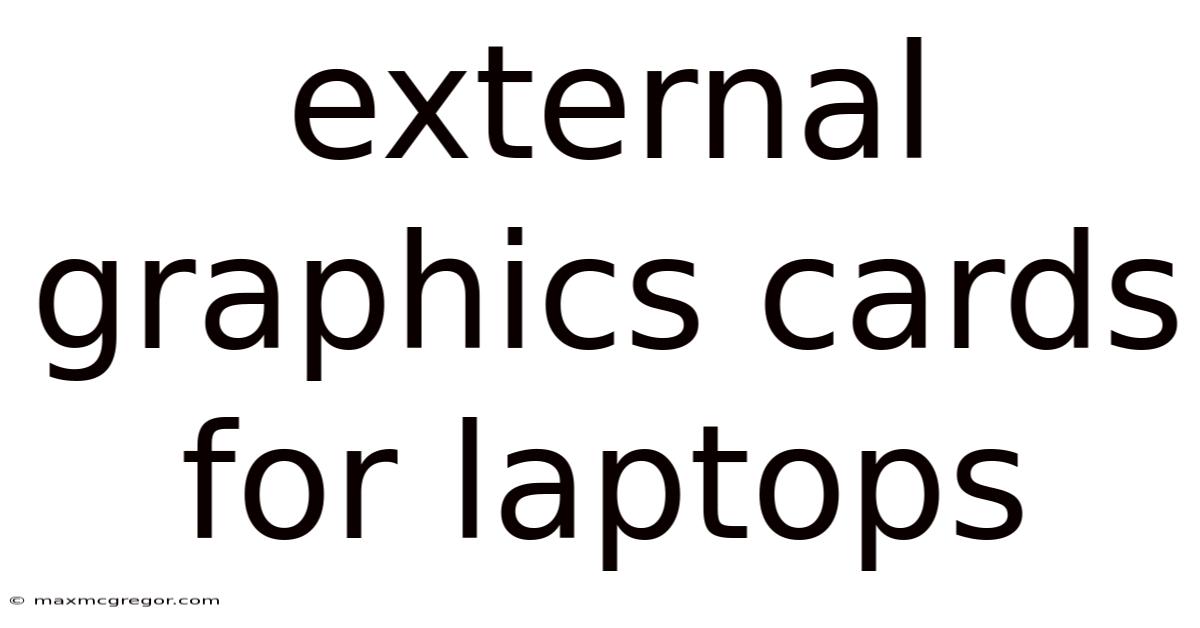
Table of Contents
Supercharge Your Laptop: A Deep Dive into External Graphics Cards (eGPUs)
Are you a gamer, video editor, or 3D artist tired of your laptop's underwhelming graphics performance? Do you dream of running the latest games at high settings without sacrificing portability? Then you've likely heard of external graphics cards (eGPUs). This comprehensive guide explores the world of eGPUs, explaining what they are, how they work, their benefits and drawbacks, and helping you decide if one is right for you. We'll cover everything from compatibility to troubleshooting, empowering you to make an informed decision about boosting your laptop's graphical capabilities.
What is an External Graphics Card (eGPU)?
An external graphics card, or eGPU, is essentially a desktop-grade graphics card housed in an external enclosure. This enclosure connects to your laptop via a high-speed interface, typically Thunderbolt 3 or 4, allowing you to leverage the power of a dedicated GPU without needing to replace your laptop's internal components. Think of it as adding a powerful graphics processing unit (GPU) as a powerful external add-on. This offers a significant advantage over integrated graphics, drastically improving performance for graphically demanding tasks.
How Does an eGPU Work?
The magic lies in the connection between your laptop and the eGPU enclosure. The Thunderbolt connection acts as a high-bandwidth conduit, transmitting data between your laptop's CPU and the external GPU. This allows the eGPU to handle the computationally intensive graphics processing, freeing up your laptop's CPU for other tasks. The processed images are then sent back to your laptop's display via the same connection.
The process generally involves these steps:
- Data Transmission: The CPU sends rendering instructions to the eGPU via the Thunderbolt connection.
- Graphics Processing: The eGPU's powerful GPU processes the instructions, rendering the images.
- Data Return: The rendered images are sent back to the laptop via the Thunderbolt connection.
- Display Output: Your laptop's screen displays the processed images.
This all happens incredibly fast, making the experience almost seamless. However, the speed of the Thunderbolt connection is a crucial factor, impacting the overall performance. A faster connection translates to better performance, minimizing latency.
Benefits of Using an eGPU
The advantages of using an eGPU are numerous, especially for users who value portability and performance:
- Significant Performance Boost: The most obvious benefit is the dramatic increase in graphical performance compared to integrated graphics. You can run demanding games at higher resolutions and settings, and experience smoother frame rates in video editing and 3D modeling software.
- Upgradability: Unlike internal laptop graphics, eGPUs are easily upgradable. If you want a more powerful GPU in the future, simply replace the internal card within the eGPU enclosure, rather than having to replace your entire laptop.
- Portability: eGPUs offer a unique blend of performance and portability. You can take your laptop with you and have the powerful graphics card available when needed, then detach it for enhanced battery life when you are on the move.
- Cost-Effective Solution: Buying an eGPU can be more cost-effective than buying a completely new, high-performance laptop. This is especially true if you already own a decent laptop with a Thunderbolt port.
Drawbacks of Using an eGPU
While eGPUs offer considerable benefits, they also have some limitations:
- Cost: eGPUs, including the enclosure and the graphics card itself, can be expensive, significantly more so than upgrading a desktop PC.
- Portability (Paradox): While offering portability in a sense, the addition of an eGPU significantly reduces the overall portability of your setup. You'll be carrying around a bulky extra device.
- Thunderbolt Limitations: The performance of an eGPU is heavily reliant on the Thunderbolt connection. Older Thunderbolt versions or bottlenecks in the system can limit the overall performance gain.
- Compatibility Issues: Not all laptops are compatible with eGPUs. You need a laptop with a Thunderbolt 3 or 4 port that supports external GPUs. Furthermore, driver compatibility can sometimes be a concern.
- Power Consumption: eGPUs consume significant power, which may require a separate power adapter and can lead to faster battery drain on your laptop.
- Potential for Latency: Although generally minimal, there's still a slight amount of latency introduced by the external connection, especially compared to a GPU directly integrated within the laptop.
Choosing the Right eGPU: Key Considerations
Selecting the right eGPU requires careful consideration of several factors:
- Thunderbolt Version: Ensure your laptop has a Thunderbolt 3 or 4 port. Thunderbolt 4 generally offers superior bandwidth, leading to better performance.
- GPU Compatibility: Research which GPUs are compatible with your chosen eGPU enclosure. Not all GPUs will fit in every enclosure.
- Enclosure Size and Design: Consider the size and portability of the eGPU enclosure. Larger enclosures may offer better cooling but are less portable.
- Power Requirements: Check the power requirements of the chosen GPU and ensure your eGPU enclosure can provide sufficient power.
- Cooling System: A good cooling system is crucial to prevent thermal throttling and maintain consistent performance. Look for enclosures with effective fans or liquid cooling.
- Budget: eGPUs can be expensive; set a budget before you start your search.
Setting Up Your eGPU: A Step-by-Step Guide
Setting up an eGPU is generally straightforward, but here's a step-by-step guide:
- Check Compatibility: Verify that your laptop and chosen eGPU are compatible.
- Install the GPU: Install the graphics card inside the eGPU enclosure.
- Connect the eGPU: Connect the eGPU to your laptop via the Thunderbolt cable.
- Install Drivers: Install the necessary drivers for the graphics card. These are usually provided by the GPU manufacturer (like Nvidia or AMD).
- Configure Settings: Configure the display settings on your laptop to use the eGPU. This is often done automatically, but you might need to adjust settings depending on your specific setup.
- Test Performance: Run benchmark tests or demanding applications to verify improved performance.
Troubleshooting Common eGPU Problems
Despite the generally smooth setup process, you might encounter some issues. Here are some common problems and their solutions:
- No Display Output: Check all cables and connections. Ensure the eGPU is properly powered on and that the drivers are correctly installed.
- Poor Performance: Check for driver updates, ensure sufficient power supply, and consider if there are any bottlenecks in your system.
- Driver Issues: Always download and install the latest drivers from the GPU manufacturer's website.
- Overheating: Ensure adequate ventilation around the eGPU enclosure.
Frequently Asked Questions (FAQs)
- Can I use an eGPU with any laptop? No, only laptops with Thunderbolt 3 or 4 ports that support external GPUs are compatible.
- Will an eGPU work with all games and applications? Generally, yes. However, some older or poorly optimized applications might not benefit significantly.
- How much performance improvement can I expect? The performance improvement depends on the GPU you choose, your laptop's specifications, and the Thunderbolt connection speed. Expect a substantial boost, often several times the performance of integrated graphics.
- Can I use my eGPU with multiple monitors? This depends on the capabilities of your eGPU enclosure and the GPU. Some setups support multiple monitors, others don't.
- What happens to my laptop's integrated graphics? The integrated graphics are usually still available, but the system will prioritize the eGPU for graphics processing.
Conclusion: Is an eGPU Right for You?
External graphics cards offer a compelling solution for boosting the graphical performance of your laptop. They provide a significant upgrade path for users who demand high performance without sacrificing the portability of their laptops. However, they come with a price tag and some limitations. Carefully weigh the benefits and drawbacks, considering your budget, laptop compatibility, and specific needs. If you're a serious gamer, video editor, or 3D artist who values portability and performance, an eGPU might be the perfect upgrade for your workflow. However, if your needs are less demanding, or your budget is tight, other solutions might be more suitable. Remember to thoroughly research compatibility before purchasing to ensure a smooth and effective upgrade.
Latest Posts
Latest Posts
-
How Many Miles In 10km
Sep 21, 2025
-
Electric Battery Powered Lawn Mower
Sep 21, 2025
-
Sydney To Bali Flight Time
Sep 21, 2025
-
Palm Trees In The Beach
Sep 21, 2025
-
Quotes About Life In Islam
Sep 21, 2025
Related Post
Thank you for visiting our website which covers about External Graphics Cards For Laptops . We hope the information provided has been useful to you. Feel free to contact us if you have any questions or need further assistance. See you next time and don't miss to bookmark.