Dual Monitor Stand With Monitors
maxmcgregor
Sep 11, 2025 · 7 min read
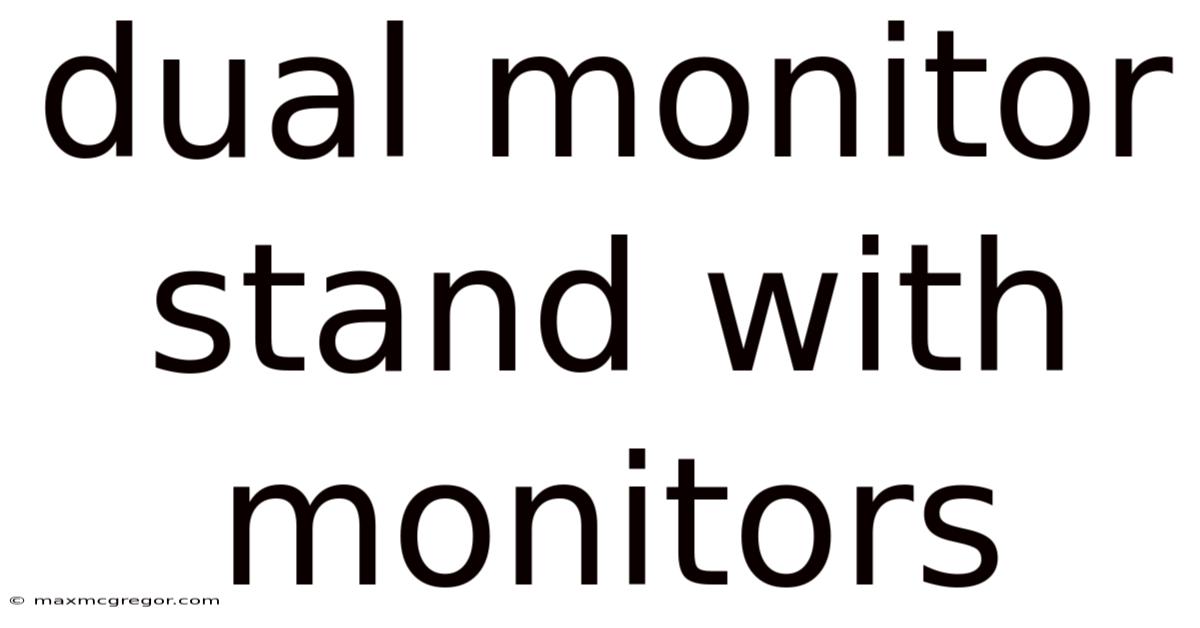
Table of Contents
Level Up Your Workspace: A Comprehensive Guide to Dual Monitor Stands and Their Monitors
Setting up a dual monitor system can dramatically boost your productivity and enhance your workflow, whether you're a graphic designer, programmer, writer, or gamer. However, the key to unlocking this productivity isn't just about having two screens; it's about having the right setup. A high-quality dual monitor stand plays a crucial role in optimizing your workspace ergonomics and maximizing screen real estate. This comprehensive guide will explore everything you need to know about dual monitor stands, including choosing the right monitors, stand types, setup considerations, and frequently asked questions.
Understanding the Benefits of a Dual Monitor Setup
Before diving into the specifics of stands, let's recap why a dual monitor setup is so advantageous:
-
Increased Productivity: Having two screens allows you to multitask efficiently. You can keep reference materials open on one screen while working on a document on the other, significantly reducing the time spent switching between applications.
-
Improved Workflow: For tasks requiring simultaneous access to multiple applications or documents, a dual monitor setup streamlines your workflow, preventing constant window switching and maximizing focus.
-
Enhanced Immersion (Gaming): Gamers benefit from wider fields of view and improved situational awareness, leading to a more immersive and enjoyable gaming experience.
-
Ergonomic Advantages (with the right stand): A well-designed dual monitor stand allows for adjustable height, tilt, and swivel, promoting better posture and reducing eye strain. This is crucial for long working hours.
-
Enhanced Multitasking Capabilities: The ability to have multiple applications open simultaneously and easily accessible enhances multitasking capabilities, allowing for increased efficiency.
Choosing the Right Monitors for Your Dual Setup
Selecting the right monitors is just as important as choosing the right stand. Consider these factors:
-
Screen Size and Resolution: Common sizes range from 24 inches to 32 inches. Higher resolutions (like 1440p or 4K) provide sharper images and more on-screen real estate, but they also demand more processing power from your computer. Consider your budget and the tasks you'll be performing.
-
Panel Type: IPS panels offer wider viewing angles and better color accuracy, making them ideal for creative professionals. TN panels are generally faster and cheaper but have less accurate colors and narrower viewing angles. VA panels offer a good balance between the two.
-
Refresh Rate: For gamers, a higher refresh rate (e.g., 144Hz or higher) significantly improves the smoothness of gameplay. For general use, 60Hz is usually sufficient.
-
Response Time: This measures how quickly a pixel changes color, affecting the clarity of motion. Lower response times are preferable, especially for gaming.
-
Connectivity: Ensure your monitors have the necessary ports (HDMI, DisplayPort, USB-C) compatible with your graphics card.
Types of Dual Monitor Stands
Dual monitor stands come in various designs, each with its own advantages and disadvantages:
-
Desk Mounts: These clamp onto the edge of your desk, freeing up valuable desk space. They offer excellent adjustability and are suitable for most desks.
-
Freestanding Stands: These stands sit on your desk and provide stability. They're often more stable than desk mounts and can support heavier monitors.
-
Articulating Arms: These offer the greatest flexibility, allowing you to adjust the position of each monitor independently. They are ideal for maximizing ergonomics and customizing your setup.
-
Pole Stands: These stands use a central pole to support both monitors, offering a sleek and minimalist design. They usually offer some level of height and tilt adjustment.
-
Wall Mounts: These mounts attach to the wall, freeing up significant desk space. They are a good option if desk space is at a premium, but installation can be more complex.
Key Features to Look for in a Dual Monitor Stand
When selecting a dual monitor stand, consider these key features:
-
Weight Capacity: Ensure the stand can support the combined weight of your monitors. Check the manufacturer's specifications carefully.
-
Adjustability: Look for stands that offer height, tilt, swivel, and rotation adjustments for optimal ergonomics and screen positioning.
-
VESA Compatibility: This ensures the stand is compatible with the mounting pattern of your monitors. Check your monitor's specifications for VESA compatibility.
-
Cable Management: A good stand should incorporate cable management features to keep your workspace organized and clutter-free.
-
Build Quality: Choose a stand made of durable materials to ensure longevity and stability. Look for stands made from high-quality aluminum or steel.
-
Screen Separation: Consider the distance between the monitors. Too close, and you might experience eye strain. Too far, and you'll lose the benefits of a seamless workflow.
-
Warranty: A good warranty provides peace of mind and demonstrates the manufacturer's confidence in their product.
Setting Up Your Dual Monitor System
Once you've chosen your monitors and stand, setting up your system is relatively straightforward:
-
Attach the Monitors to the Stand: Follow the manufacturer's instructions carefully to attach your monitors to the stand. This typically involves attaching VESA mounting plates to the backs of your monitors and then securing them to the stand.
-
Connect the Monitors to Your Computer: Use HDMI or DisplayPort cables to connect your monitors to your computer's graphics card. Ensure you have the necessary ports on both your graphics card and monitors.
-
Configure Screen Settings: Once connected, adjust your screen settings (resolution, refresh rate, etc.) using your operating system's display settings. You might need to extend your desktop or use a mirroring setting depending on your preference.
-
Adjust the Stand: Use the adjustable features of the stand to position your monitors for optimal comfort and viewing angles. Experiment with different positions to find what works best for you. Consider your posture and the distance to your eyes.
-
Organize Cables: Use cable ties or clips to neatly organize the cables, improving the aesthetics of your workspace and preventing tangles.
Troubleshooting Common Issues
-
Monitor Not Detected: Check your connections, ensuring the cables are securely plugged into both the monitor and your computer. Restart your computer. Check your graphics card settings to make sure the monitors are enabled.
-
Flickering Screen: Try different cables or ports. Check your graphics card drivers and ensure they are up to date.
-
Blurry Image: Adjust your monitor's resolution and refresh rate settings. Check your monitor's input signal.
-
Stand Instability: Ensure the stand is properly assembled and securely attached to your desk. Check the weight capacity of the stand to ensure it can handle the weight of your monitors.
Frequently Asked Questions (FAQ)
Q: How many USB ports do I need on my dual monitor stand?
A: The number of USB ports depends on your needs. Some stands offer integrated USB hubs, providing additional ports for peripherals. Consider how many devices you need to connect (keyboard, mouse, external hard drive, etc.).
Q: What is the difference between a desk mount and a freestanding stand?
A: Desk mounts clamp onto the edge of your desk, while freestanding stands sit on the desk. Desk mounts generally save space but might not be suitable for all desks. Freestanding stands are generally more stable.
Q: Can I use a dual monitor stand with different sized monitors?
A: Yes, many dual monitor stands can accommodate monitors of different sizes. However, check the stand's specifications to ensure it supports the weight and VESA mounting patterns of your chosen monitors.
Q: How do I choose the best monitor placement for my dual monitor setup?
A: Experiment! Consider aligning the monitors' tops for consistent viewing height, but the optimal setup will depend on individual preferences. Prioritize a comfortable viewing distance and posture.
Q: How important is VESA compatibility?
A: VESA compatibility is crucial. Without it, you won't be able to attach your monitors to the stand. Check your monitor's and stand's specifications to ensure they have the same VESA mounting pattern.
Q: What is the best monitor arrangement for productivity?
A: The best arrangement depends on your workflow. Some users prefer side-by-side placement for multitasking, while others prefer one monitor slightly higher than the other for different types of tasks.
Conclusion: Optimize Your Workspace for Success
Investing in a high-quality dual monitor stand can significantly enhance your productivity, improve your workflow, and create a more comfortable and ergonomic workspace. By understanding the various types of stands, their features, and the importance of choosing the right monitors, you can create a setup that perfectly meets your needs and helps you achieve your goals. Remember to prioritize ergonomics and adjust your setup to promote good posture and reduce eye strain. With the right setup, your dual monitor system will become a powerful tool that boosts efficiency and enhances your overall experience.
Latest Posts
Latest Posts
-
Can Vomiting Break Your Fast
Sep 11, 2025
-
Storage For Towels In Bathroom
Sep 11, 2025
-
Delivery From America To Uk
Sep 11, 2025
-
British Sizes Vs Us Sizes
Sep 11, 2025
-
Most Happening Beach In Bali
Sep 11, 2025
Related Post
Thank you for visiting our website which covers about Dual Monitor Stand With Monitors . We hope the information provided has been useful to you. Feel free to contact us if you have any questions or need further assistance. See you next time and don't miss to bookmark.