Amazon Fire Stick Tv Remote
maxmcgregor
Sep 08, 2025 · 7 min read
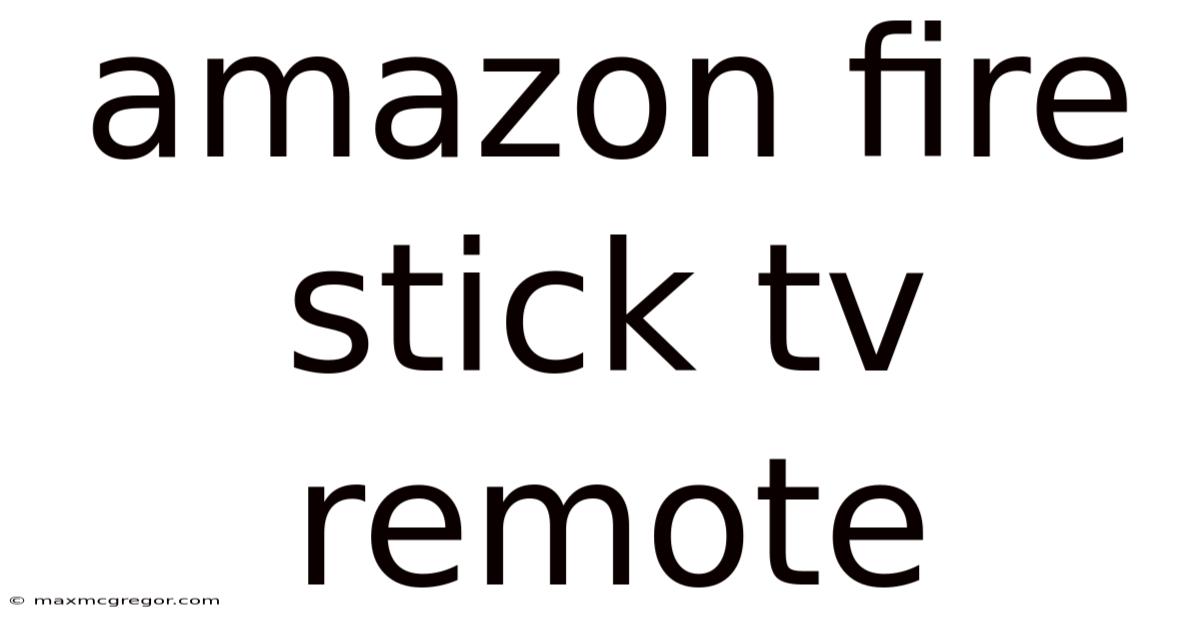
Table of Contents
Mastering Your Amazon Fire TV Stick Remote: A Comprehensive Guide
The Amazon Fire TV Stick has revolutionized how we access streaming entertainment, transforming our TVs into smart hubs. But the magic behind this affordable device isn't just the vast content library; it's the intuitive, yet powerful, remote control that sits comfortably in your hand. This comprehensive guide delves into every aspect of the Fire TV Stick remote, covering its functionality, troubleshooting common issues, and uncovering hidden features to elevate your viewing experience. Whether you're a seasoned streamer or a newcomer to the Fire TV ecosystem, this guide will empower you to become a true remote master.
Understanding Your Fire TV Stick Remote: Anatomy of a Control Center
The Amazon Fire TV Stick remote, across various generations, maintains a consistent design philosophy: simplicity and functionality. While minor aesthetic variations may exist between models (e.g., Fire TV Stick Lite vs. Fire TV Stick 4K Max), the core functions remain largely the same. Let's break down the key components:
-
Power Button: This button, usually located at the top, turns your Fire TV Stick on or off. Note that this only powers the device itself; it doesn't necessarily control your TV's power.
-
Navigation Buttons: A circular directional pad (up, down, left, right) allows for precise navigation within menus and apps. This is your primary method of interacting with the on-screen interface.
-
Select Button: Located in the center of the directional pad, this button acts like the "Enter" key on your keyboard, confirming selections and opening apps.
-
Back Button: This button takes you back one step in the menu or app you're currently using, acting as an "undo" function.
-
Home Button: This crucial button returns you to the Fire TV home screen, providing a central hub to access all your apps and settings.
-
Volume Buttons: These buttons (typically + and -) control the volume of your television, not the Fire TV Stick itself. The Fire TV Stick sends volume commands to your TV via HDMI-CEC (Consumer Electronics Control).
-
Mute Button: Silences the audio output from your TV.
-
Alexa Button: This circular button activates the Alexa voice assistant. You can use voice commands to search for content, control playback, launch apps, and even control smart home devices.
Beyond the Basics: Advanced Remote Functionality
While the basic functions are straightforward, the Fire TV Stick remote offers a wealth of additional features that many users overlook:
-
Voice Search: The Alexa button unlocks the power of voice search. Simply press the button and clearly speak your search query (e.g., "play Stranger Things," "find comedies," "show me documentaries about space"). Alexa's natural language processing makes finding content remarkably efficient.
-
Live TV Control (for compatible devices): If you're using a compatible Fire TV Stick with live TV capabilities (some models integrate with specific streaming services offering live TV), the remote allows you to control aspects like channel changing and guide navigation.
-
App Navigation: Using the directional pad and select button, you can browse through your installed apps, organize them into folders, and uninstall apps you no longer use.
-
Parental Controls: The Fire TV Stick settings allow you to configure parental controls, including setting PIN codes to restrict access to certain apps or content based on maturity ratings. This is crucial for families with children.
-
Accessibility Features: Amazon offers various accessibility features to cater to diverse user needs. This includes options like screen readers, subtitles, and magnification settings, all controllable through the remote and the on-screen menu.
Troubleshooting Common Fire TV Stick Remote Issues
Even the most reliable remote controls can encounter problems. Here's how to tackle some common issues:
-
Remote Not Responding: The most frequent issue is the remote failing to connect or respond. First, check the batteries. If the batteries are fresh, try re-pairing the remote. On the Fire TV Stick, go to Settings > Controllers & Bluetooth Devices > Add Bluetooth Devices. Follow the on-screen prompts to re-pair.
-
Remote Buttons Not Working: If only certain buttons are malfunctioning, it might indicate a problem with the remote's internal components. Try cleaning the remote with a compressed air canister to remove dust and debris. If this doesn't solve the issue, a replacement remote might be necessary.
-
Volume Control Not Working: If the volume buttons don't control your TV, ensure HDMI-CEC is enabled on both your Fire TV Stick and your television. The specific settings for HDMI-CEC vary depending on the TV brand and model, so consult your TV's manual.
-
Alexa Not Responding: If Alexa isn't responding to your voice commands, ensure your Fire TV Stick is connected to the internet and that your microphone is not obstructed. Try speaking more clearly and distinctly. You can also check the Alexa app on your smartphone to ensure your device is properly linked and that there are no issues with your Alexa account.
-
Lost Remote: If you've misplaced your remote, you can usually download the Fire TV app on your smartphone or tablet. This app provides many remote control functionalities, allowing you to control your Fire TV Stick from your mobile device.
-
Remote Range Issues: If the remote is only working at very close proximity, it might suggest a problem with the infrared (IR) sensor on your Fire TV Stick or interference from other devices. Try moving the Fire TV Stick to a location with less obstruction and better line of sight with the remote.
Exploring the Fire TV Stick Ecosystem: Apps and Integrations
The Fire TV Stick's remote is only one piece of the puzzle. Its true power lies in its integration with a vast app ecosystem and smart home features. Here's a glimpse:
-
Streaming Apps: The Fire TV Stick boasts thousands of apps, including popular streaming services like Netflix, Hulu, Disney+, HBO Max, and Amazon Prime Video. Navigation through these apps is seamless with the remote, allowing quick and easy access to your favorite shows and movies.
-
Gaming: Beyond streaming, the Fire TV Stick supports a selection of games. While the remote offers basic control, many games also support optional game controllers for a more enhanced experience.
-
Smart Home Integration: With Alexa built-in, the Fire TV Stick seamlessly integrates with numerous smart home devices. Using voice commands through the remote, you can control lights, thermostats, and other compatible smart devices. This enhances home automation and convenience.
-
Music and Podcasts: The Fire TV Stick offers numerous apps for music streaming and podcast listening. The remote's navigation makes browsing through music genres and podcast episodes simple and intuitive.
Frequently Asked Questions (FAQ)
Q: Can I use a universal remote with my Fire TV Stick?
A: Yes, many universal remotes are compatible with the Fire TV Stick. However, the degree of functionality might vary. Some universal remotes might offer basic control, while others might provide full functionality, including voice control. Check your universal remote's compatibility list to ensure it supports the Fire TV Stick.
Q: How do I replace the batteries in my Fire TV Stick remote?
A: The battery compartment is usually located on the back of the remote. Open the compartment, insert the required batteries (typically AAA), and close the compartment securely.
Q: My Fire TV Stick remote isn't pairing. What should I do?
A: First, ensure the batteries are fresh. If they are, try unplugging the Fire TV Stick from the power source for a few seconds, then plug it back in. Next, attempt to re-pair the remote by following the on-screen instructions in the Fire TV Stick's settings menu. If the problem persists, contact Amazon customer support.
Q: Can I use my Fire TV Stick remote to control my TV's power?
A: Not directly. The remote controls your TV's volume via HDMI-CEC. However, it doesn't typically control your TV's power on/off function. You'll likely need to use your TV's own remote for that.
Q: What is the range of the Fire TV Stick remote?
A: The range is generally sufficient for most living room setups. However, direct line-of-sight is optimal. Physical obstructions like furniture or walls can impact the signal.
Conclusion: Unlocking the Full Potential of Your Remote
The Amazon Fire TV Stick remote is more than just a control device; it's the key to unlocking a world of entertainment and smart home convenience. By understanding its features, troubleshooting potential problems, and exploring its integration with the wider Fire TV ecosystem, you can transform your viewing experience. From seamless navigation through your favorite streaming apps to the power of voice control through Alexa, the Fire TV Stick remote provides a gateway to a richer, more interactive, and ultimately more enjoyable entertainment experience. So, grab your remote, power up your Fire TV Stick, and explore all that it has to offer.
Latest Posts
Latest Posts
-
Love With A Heart Tattoo
Sep 09, 2025
-
Apple Watch Repairs Near Me
Sep 09, 2025
-
Average Height For An Asian
Sep 09, 2025
-
New Zealand Sheep Dog Breeds
Sep 09, 2025
-
Grana Padano Vs Parmigiano Reggiano
Sep 09, 2025
Related Post
Thank you for visiting our website which covers about Amazon Fire Stick Tv Remote . We hope the information provided has been useful to you. Feel free to contact us if you have any questions or need further assistance. See you next time and don't miss to bookmark.